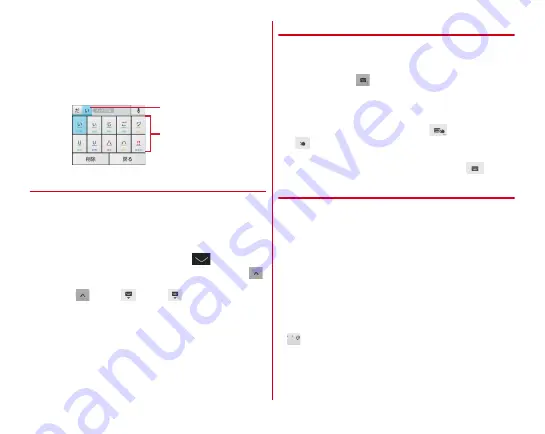
Before using the terminal
39
d
Handwritten input area : Write a character with your finger
to enter.
・
When you write a character, a recognized character
appears on the top of input area.
・
Tap the recognized character to select character to be
replaced with from the candidates list. You can rewrite to
show other candidates.
❖
Displaying/Hiding keyboard
■
Displaying the keypad
1
Select the text input field
■
Hiding the keypad
1
When the keypad is displayed,
・
For the Numeric keypad and QWERTY keypad, tap
to display the guide, and slide it to the desired direction.
After
turns to
, slide to
again and release the
finger to hide the keypad.
❖
Switching keypad
■
Numeric keypad and QWERTY keypad
1
When the numeric keypad or QWERTY keypad
is displayed,
■
Handwritten input
1
When the numeric keypad or QWERTY keypad
is displayed, touch and hold
→
Slide it to
without lifting your finger
Switching to the numeric keypad or QWERTY keypad :
When the handwritten input is displayed,
❖
Numeric keypad input
You can use the following 3 input methods in the numeric
keypad.
・
Select an input mode in "Numeric keypad settings" of the
keypad setting. By default, Numeric keypad input is enabled.
→
P42
■
Flick input
If you touch and keep on the key assigned the character you
want to enter, characters (flick guide) will be displayed on that
key. Flick towards the desired character without releasing your
finger from the screen.
・
To enter voiced/semi-voiced sound or small characters, tap
once or twice after flicking.
■
Numeric keypad input
Tap continuously a key assigned the character you want to
enter until the desired character is displayed.
Correction
candidate
Recognized
character
Summary of Contents for F-02E Arrows X
Page 1: ...F 02E INSTRUCTION MANUAL 13 2...
Page 204: ...Appendix Index 202 z 1Seg 140...
















































