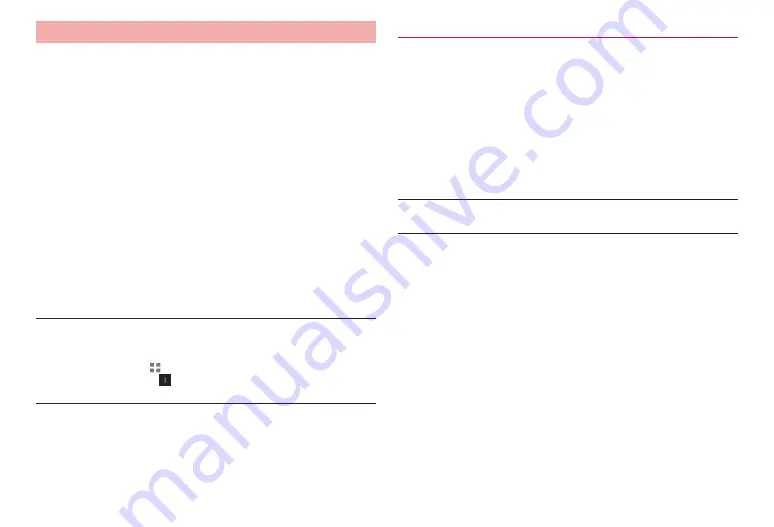
90
File management
Using the terminal as a USB storage
Connect the terminal to a PC with the bundled microUSB cable and send/
receive data to/from the internal storage or a microSD card in the
terminal.
·
You can set connection method depending on specifications of a PC or
purposes.
1
Connect the terminal and a PC with the microUSB
cable
2
Select connection method from “Media device (MTP)”/
“Camera (PTP)”/“ USB mass storage”
The driver is installed automatically, and the terminal connects to the
PC.
·
If the driver is not installed automatically, select “Install Driver”, and
run Setup.exe in the virtual driver (dtab01) from the PC.
3
Operate the PC to send or receive data to or from the
internal storage or microSD card
■
Information
·
A confirmation screen is displayed if the terminal is connected to the PC
with “USB mass storage”. To send/receive data with “USB mass storage”,
tap “OK”.
·
From the Home screen,
→
“
基本機能
/
設定
(Basic Functions/Settings)”
→
“Settings”
→
“Storage”
→
→
You can also tap “USB computer
connection” to set the connection method.
Removing the terminal from the PC
■
When being connected by “USB mass storage”
1
Perform USB safely remove on the PC
2
Remove microUSB cable
■
When being connected by other mode
1
Make sure that data communication does not take
place and remove microUSB cable
■
Information
·
While data communication takes place, do not remove microUSB cable.
Doing so may damage data.
















































