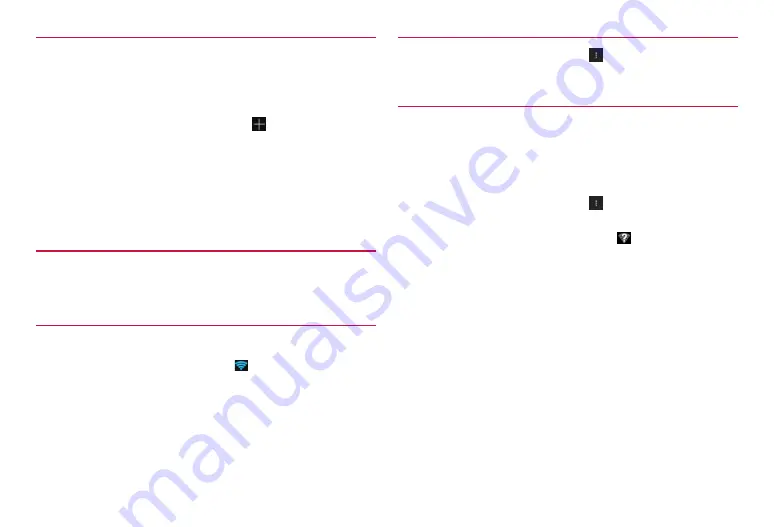
67
Settings
Connecting manually to an access point
To connect to a private access point, manually enter setting.
·
For the necessary information, refer to the instruction manual of your Wi-Fi
access point.To connect to a company network or public wireless LAN
service, ask network administrator or service provider for connection
information.
1
On the Wi-Fi connection screen,
2
Enter network SSID
→
Tap “Security” field
→
Select
security type
→
Enter password
Security type can be selected from “None”, “WEP”, “WPA/WPA2 PSK”,
and “802.1x EAP”.
3
“Save”
Disconnecting Wi-Fi network
1
Tap access point you want to disconnect on the Wi-Fi
setting screen
→
“Forget”
Checking Wi-Fi connection status
You can check Wi-Fi connection status as follows.
·
Status bar
When the terminal connects Wi-Fi network,
appears on the status bar to
indicate signal strength.
·
Access point
Tap access point currently connected on the Wi-Fi setting screen to show
information such as connection status, security, signal strength.
Checking MAC address/IP address
1
On the Wi-Fi setting screen,
→
“Advanced”
MAC address/IP address of the terminal appears.
Making Wi-Fi advanced settings
■
Notifying Wi-Fi access point
You can set to notify when open network access points are detected.
·
You are notified if Wi-Fi is set to on but the terminal does not connect to
access point.
·
The setting is ON by default.
1
On the Wi-Fi setting screen,
→
“Advanced”
→
Mark
“Network notification”
·
When available access points are found,
appears on the status
bar to notify.
■
Using static IP address
You can set the terminal to connect to a Wi-Fi access point using static
IP address.
1
Tap access point you want to connect on the Wi-Fi
setting screen
2
Mark “Show advanced options”
3
Tap “IP settings” field
→
“Static”
→
Tap item to enter
→
“Connect”
















































