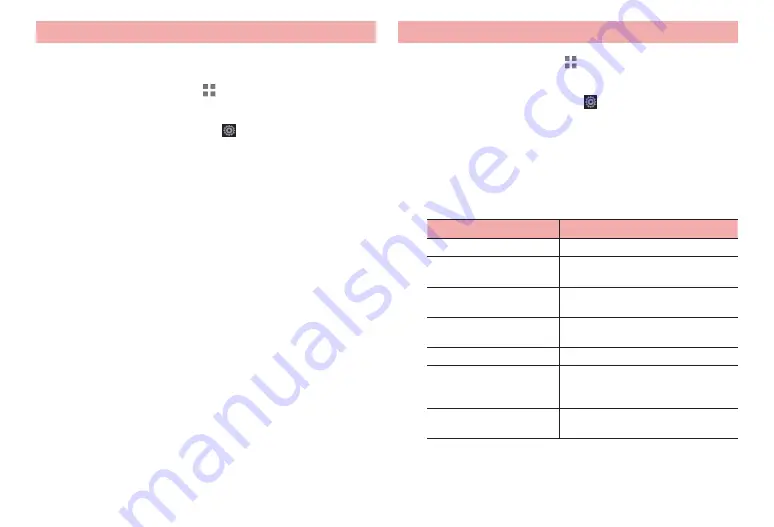
36
Before using the terminal
Adding/editing/resetting phrases/smileys
Add/edit phrase or smiley. You can reset to the default.
·
Use in FSKAREN for Huawei.
1
From the Home screen,
→
“
基本機能
/
設定
(Basic
Functions/Settings)”
→
“Settings”
2
“Language & input”
→
Tap displayed on the right
of “FSKAREN for Huawei”
3
“Menu”
→
“Common Phrases” for dictionary settings
4
Perform adding/editing
■
Adding
①
Select a category
→
“Add”
②
Enter a character
→
“OK”
→
“OK”
■
Changing
①
Select a category
→
Tap an item to change
→
“Edit”
②
Change content
→
“OK”
→
“OK”
■
Deleting
①
Select a category
→
Tap an item to delete
→
“Delete”
→
“OK”
→
“OK”
■
Moving
①
Select a category
→
Tap an item to move
→
“
↑
”/“
↓
”
■
Resetting phrase/smiley to the default state
①
“Reset”
→
“OK”
→
“OK”
Changing settings of keyboard
1
From the Home screen,
→
“
基本機能
/
設定
(Basic
Functions/Settings)”
→
“Settings”
2
“Language & input”
→
Tap displayed on the right
of “Android keyboard” / “FSKAREN for Huawei” /
“Google voice typing” / “Japanese IME”
·
For FSKAREN for Huawei, continue by tapping “Menu” for the
keyboard.
3
Set each item
■
Android keyboard
Item
Description
Input languages
Select language to enter.
Auto-capitalization
Set whether to capitalize the first letter
of a sentence when entering English.
Vibrate on keypress
Set whether to vibrate when a key is
tapped.
Sound on keypress
Set whether to emit operation sound
when a key is tapped.
Add-on dictionaries
Set expansion dictionaries.
Auto correction
Set whether to indicate a predictive
candidate in bold letter and auto-
correct by space or punctuation key.
Show correction
suggestions
Set whether to display entry candidate
when entering characters.






























