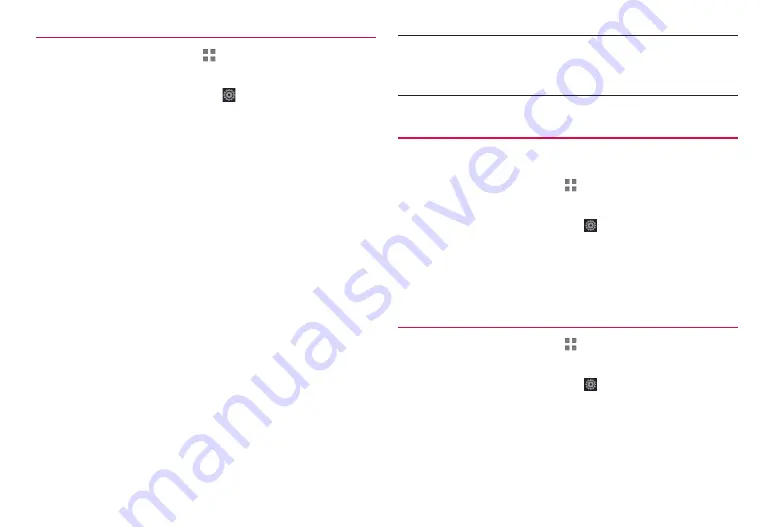
34
Before using the terminal
Editing user dictionary
1
From the Home screen,
→
“
基本機能
/
設定
(Basic
Functions/Settings)”
→
“Settings”
2
“Language & input”
→
Tap displayed on the right
of “FSKAREN for Huawei”
3
“Menu”
→
“User Dictionary”
4
Perform editing
■
Editing registered content
①
Tap an item to edit
→
“Edit”
②
Change the content
→
“OK”
→
“OK”
■
Deleting registered content
①
Mark an item to be deleted
②
“Delete”
→
“OK”
→
“OK”
■
Registering the content as user conversion dictionary
①
“Convert”
→
“OK”
·
Collect words registered to the user dictionary to register as a
dictionary (user conversion dictionary). By registering, you can
use selectively by dictionary (P. 34).
■
Saving registered content
①
“Backup”
→
“OK”
■
Restoring saved content
①
“Restore”
→
Tap an item to restore
②
“Restore”
→
“OK”
→
“Close”
■
Deleting saved content
①
“Restore”
→
Tap an item to delete
②
“Delete”
→
“OK”
→
“OK”
→
“Close”
■
Information
·
While using a keyboard, you can also tap “Menu”
→
“User Dictionary” to
use the user dictionary.
·
When user dictionary (extension: suj) is saved, the content can be saved to
“FSKaren_UserDic” in the internal storage.
Using user conversion dictionary
Set whether to use user conversion dictionary registered from user
dictionary when entering characters.
1
From the Home screen,
→
“
基本機能
/
設定
(Basic
Functions/Settings)”
→
“Settings”
2
“Language & input”
→
Tap displayed on the right
of “FSKAREN for Huawei”
3
“Menu”
→
“User Conversion Dictionary”
4
Mark a dictionary to use
Confirming/editing user conversion dictionary
1
From the Home screen,
→
“
基本機能
/
設定
(Basic
Functions/Settings)”
→
“Settings”
2
“Language & input”
→
Tap displayed on the right
of “FSKAREN for Huawei”
3
“Menu”
→
“User Conversion Dictionary”
4
Perform confirming/editing
■
Confirming dictionary
①
Tap a dictionary to confirm
→
“Display”
→
“Close”






























