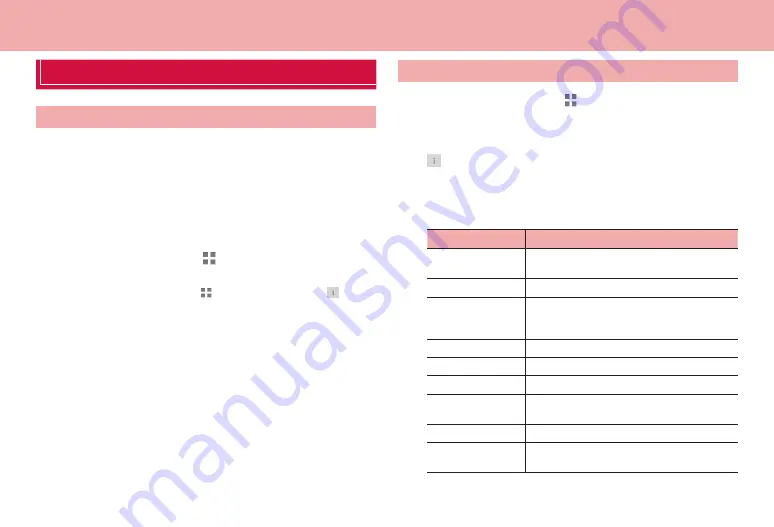
55
Mail/Web browser
Mail/Web browser
Setting email accounts
Set up an email account compatible with POP3 or IMAP provided by a
general provider to send and receive email.
·
For accounts unable to be set up automatically or accounts to be set up
manually, entering receiving setting and sending setting is required. Check
setup information of your email accounts beforehand.
·
A Gmail account can only be set up with IMAP settings. Setting the server
to POP3 for a Gmail account from a PC, etc. prevents the account from
being used.
1
From the Home screen,
→
“Google”
→
“Email”
■
Setting up a second or subsequent mail account
①
From the Home screen,
→
“Google”
→
“Email”
→
→
“Settings”
→
“ADD ACCOUNT”
2
Tap an account type
3
Enter each item
→
“Next”
·
To set up email address manually, tap “Manual setup” and follow the
onscreen instructions.
·
For the second or subsequent mail address, mark “Make this your
default account for sending email.” if necessary.
4
Set account options
→
“Next”
·
If setup cannot be made automatically and an account type selection
screen appears, follow the onscreen instructions.
5
Enter account name
→
“Next”
·
Entering “Your name” is required for some accounts.
Managing email account
1
From the Home screen,
→
“Google”
→
“Email”
Email list appears.
·
If several accounts are set, tap an account name to select and show
email list.
2
→
“Settings”
→
Tap “General”/an account to be
setup
3
Set each item
·
Items to be shown differ depending on accounts.
Item
Description
Auto-advance*
Select screen to be shown after email has
been deleted.
Message text size*
Set character size for email message screen.
Restore “Show
pictures” to default
settings*
Set whether to show image.
Account name
Change account name.
Your name
Change name.
Signature
Edit signature.
Quick responses
Save phrases you can enter when creating
email.
Default account
Set whether to use as default email account.
Inbox checked
Set a time interval to automatically receive new
email.
















































