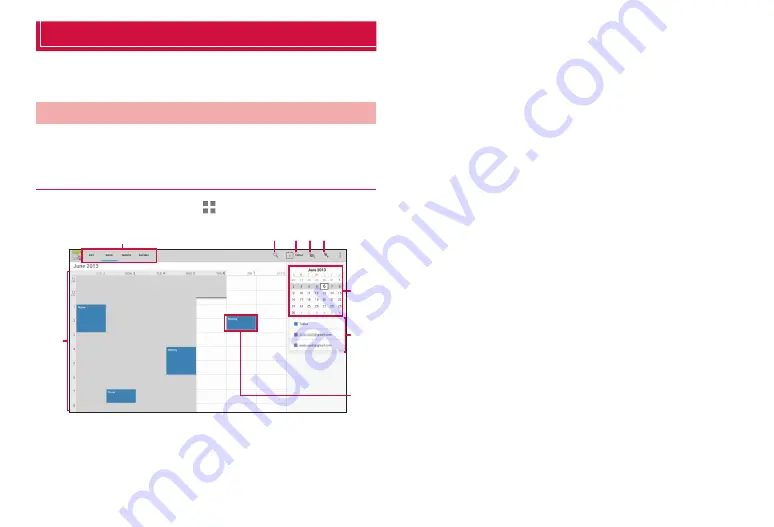
110
Applications
Calendar
Use calendar to manage schedule. Also, the terminal s calendar can be
synchronized with Google Calendar, etc. on the web.
Using calendar
Operations for using calendar from “Calendar” application are described
here.
Showing calendar
1
From the Home screen,
→
“Google”
→
“Calendar”
❹ ❺ ❻
❸
❾
❽
❼
❶
❷
Calendar screen (week view mode)
❶
Switching icons
Tap to switch Day/Week/Month/Agenda list view.
❷
Calendar
Appears in Day/Week/Month view mode.
·
In Day/Week view mode, days which passed current date are
shown on gray background.
·
In Month view mode, present month is shown on gray
background and current day is shown on white background.
·
In Agenda list, event list for certain period of time appears. To
change period, scroll the screen and tap “Touch to view events
before (after) XXX XX,XXXX”. Each tapping makes the period
long.
❸
Search icon
Tap to enter a keyword and search registered events.
❹
Current day s icon
Tap to switch to the schedule list including the current day.
❺
New event icon
Create an event (P. 111).
❻
Move icon
Set a date you want to display on a calendar and move to it.
❼
Sub-calendar
For Day and Week view modes, a month calendar is displayed.
❽
Event display
For events registered in a given account or item, you can switch
between displaying them on the calendar or hiding them.
❾
Events
Saved events appears.






























