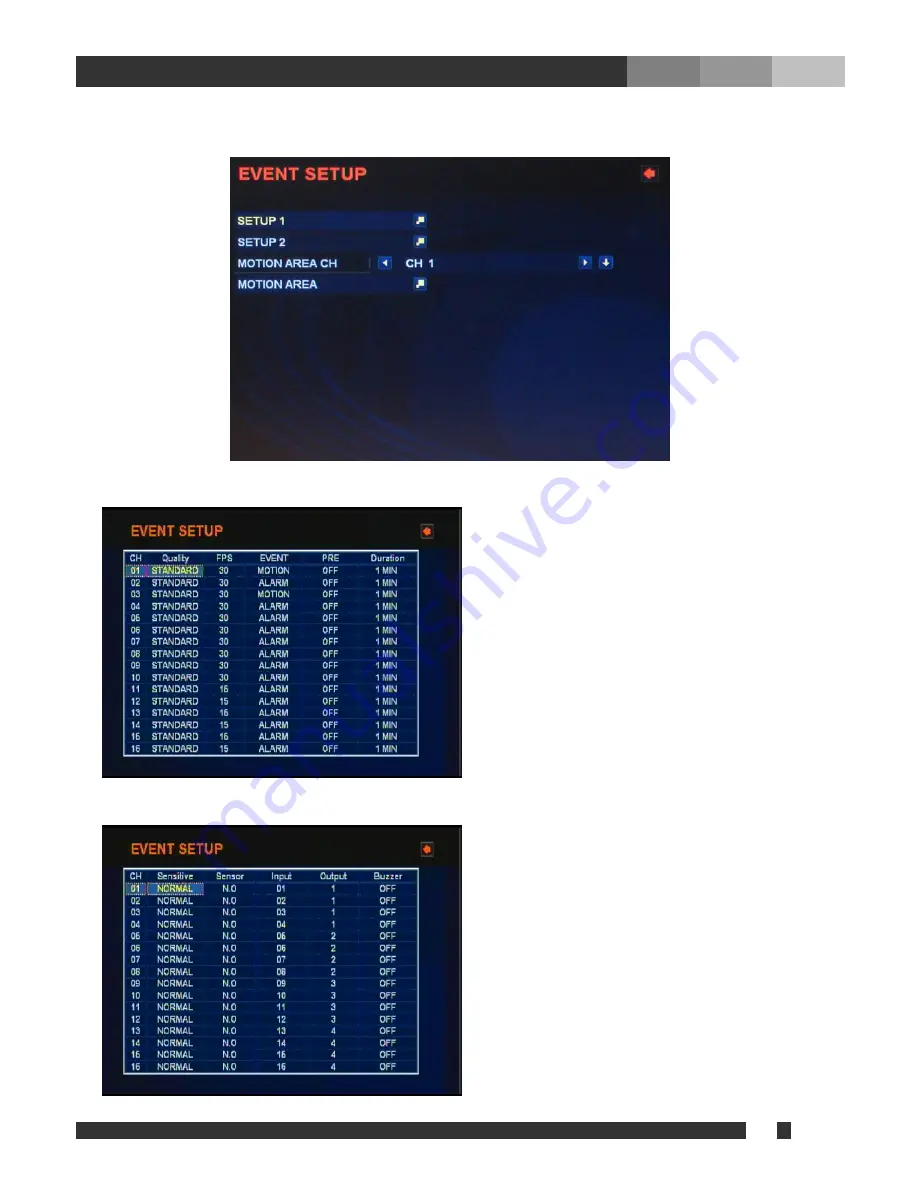
v
DiViS
21
4-6. Event Setup
1. SETUP
1
Quality:
Select the recording picture quality from
VERY LOW, LOW, STANDARD, HIGH, and VERY
HIGH.
FPS:
Select from a recording frame rate from 1 to 30
on NTSC (1 to 25 PAL).
EVENT:
Select ALARM or MOTION.
PRE:
Turn Pre-event recording ON or OFF. When it is
set to ON, buffered images before the motion will be
recorded.
Duration:
Assign recording time after the event
triggered from 30 sec up to 60 min.
2. SETUP
2
Sensitivity:
Select the level of sensitivity for motion
detection from VERY LOW, LOW, STANDARD, HIGH,
and VERY HIGH.
Sensor:
Select sensor type between NO and NC.
Input:
Select an input from 1 ~ 16.
Out:
Select a relay output from 1 ~ 4.
Buzzer:
Turn ON or OFF the audible warning upon
event detection.






























