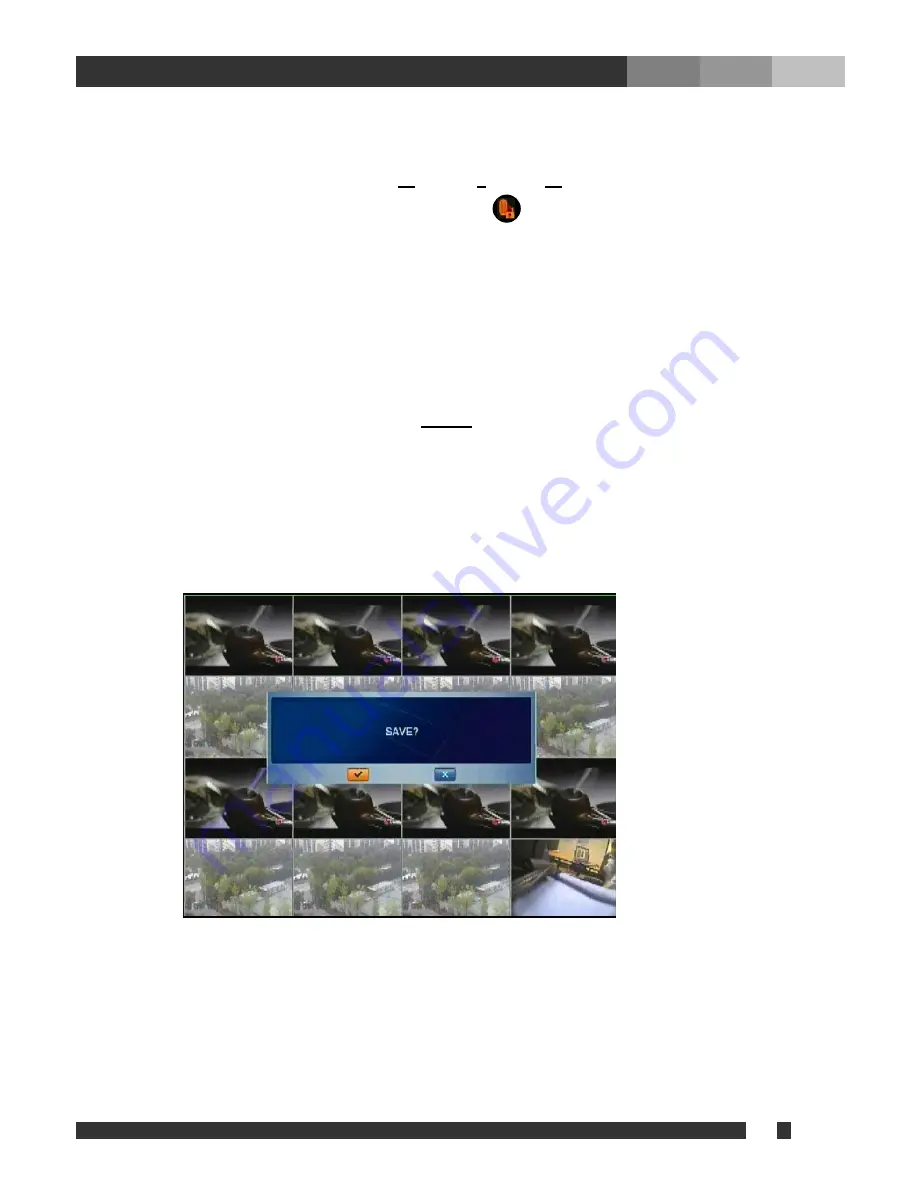
v
DiViS
18
6. REMOTE
ID
Allow DVR unit to have specific and unique ID for remote controller. If multiple DVR units are used
within reachable distance, a signal sent from a remote control will be delivered to all units reachable, while the
remote ID is set to OFF, factory default. The ID can be assigned from 01 to 16. After setting REMOTE ID, the
user must select the proper unit by pressing
F1
+ any of
1
through
16
. Once a unit selected, other units will
display following icon on the left top corner of the screen:
7. TIME
FORMAT
Select 24 HOURS (military time) or 12 HOURS (AM/PM). Whenever Time Format is changed,
clock information on monitor and file information in search list will be updated together.
8. DATE
FORMAT
Select MM-DD-YY, DD-MM-YY, or YY-MM-DD format to display date.
9. DATE/TIME
SET
Allow user to change the date and time. Setting a date and time prior to existing images’ date
and time may cause corruption on recorded files. Therefore, it is recommended to set the date and time
properly before start recording.
10. UPGRADE
Display the firmware version. Press
ENTER
to update the firmware through USB memory driver.
The firmware also can be updated over the network, using Client software. For more detail information, Please
check Chapter 8. Firmware Update (Page 37).
11. FACTORY RESET
Return to factory default setting value.
Note:
When all of settings are finished and exiting from the main menu, the user will be prompted as shown below.
Check box must be selected to apply all of changes made.






























