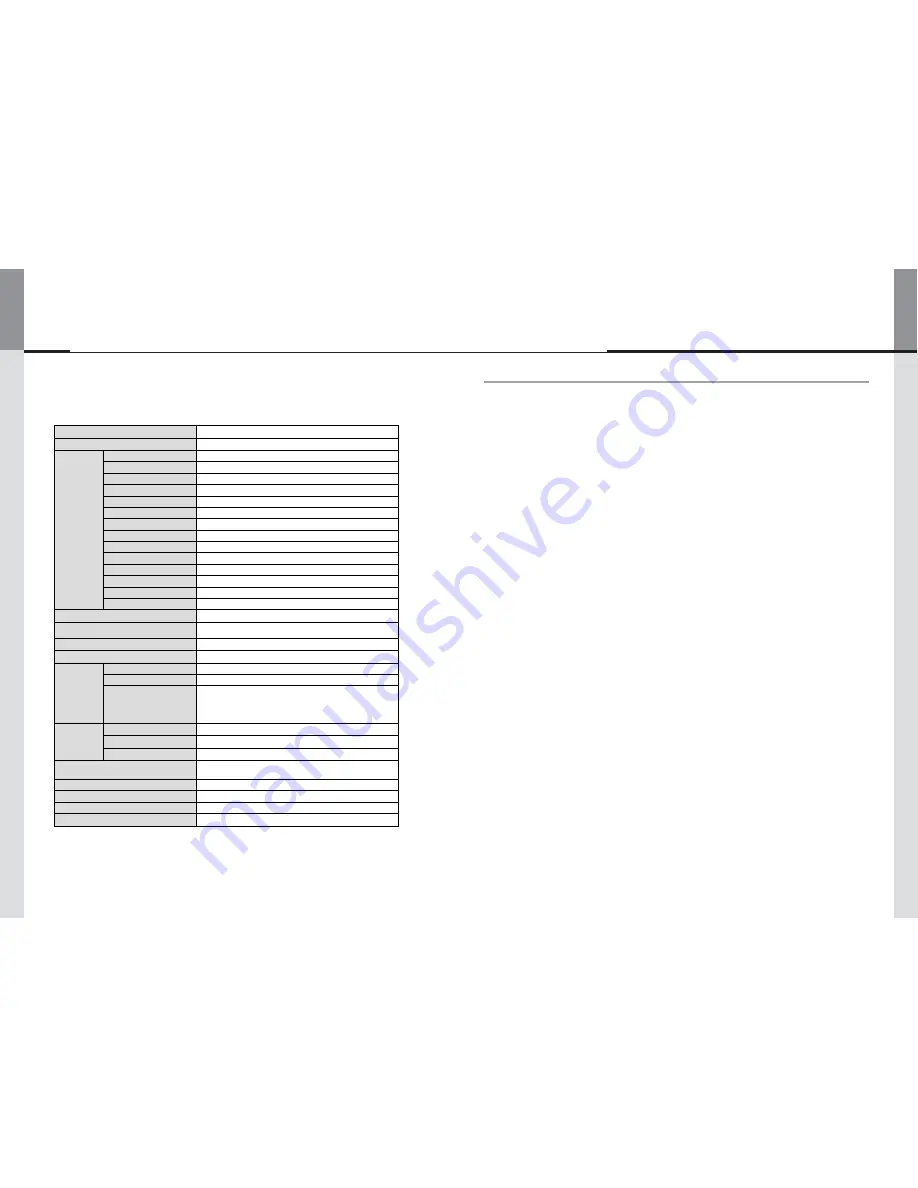
- 30 -
- 3 -
Displaylite Reflect 32 / 46
■
Displaylite Reflect46
Specifications are subject to change without notice to improve quality.
Contents
※
European Union Disposal Information
....................................................................................
4
※
Recommendations for Installation
....................................................................................
5
※
Special Notes on LCD Monitors
..........................................................................................
6
※
Customer Service
................................................................................................................
6
※
Cleaning
..............................................................................................................................
7
※
Ergonomic Recommendations
................................................................................................
7
1. Safety Precautions
................................................................................................................
8
2. Unpacking
...........................................................................................................................
10
3. Installation
...........................................................................................................................
11
3.1.
WALL MOUNTING
.....................................................................................................................................................
11
3.2.
FAN
............................................................................................................................................................
11
3.3.
ROTATING THE DISPLAY
.........................................................................................................................................
11
4. Product Features
...............................................................................................................
12
5. Remote Control
..................................................................................................................
14
5.1.
PREPARING THE REMOTE CONTROL
.............................................................................................................................
15
5.2.
BASIC OPERATION
..................................................................................................................................................
16
6. How to Connect Cables
.............................................................................................................
18
7. Computer Setting
...............................................................................................................
20
8. Operating The Monitor
.......................................................................................................
21
9. Adjustment Menu Contents
...............................................................................................
23
9.1.
Brightness/Contrast
...................................................................................................................................................
23
9.2.
Colour Settings
...........................................................................................................................................................
23
9.3.
Display Settings
..........................................................................................................................................................
24
9.4.
Other Settings
.............................................................................................................................................................
25
9.5.
Input Source
...............................................................................................................................................................
26
9.6.
Information
................................................................................................................................................
26
10. Power Management Feature
.................................................................................................
27
11. Trouble Shooting
...............................................................................................................
28
12. Specifications
.................................................................................................................................
29
13. Compliant Timing
..............................................................................................................
31
14. Dimension
.........................................................................................................................
32
Product Name
OLS-4650MD
Model Name
Displaylite Reflect46
LCD
Panel
Active Screen Size(in)
46
Back Light Unit Type
TFT LCD Edge LED
Outline Dimension(mm)
1044.08(H) x 598.67(V) x 9.9(D)
Display Area(mm)
1018.08(H) x 572.67(V)
Pixel Pitch(mm)
0.53025(H) x 0.53025(V)
Number of Pixels
1,920 x 1,080
Display Color
10 bit(8bit+FRC), 1073.7M
Luminance, White(cd/m2)
500 (Center 1point, Typ.)
Contrast Ratio(Typ.)
4,000 : 1
Viewing Angle (CR>10)
Viewing angle free (R/L 178 (Min.), U/D 178 (Min.))
Display Mode
Normally Black
Surface Treatment
AG (Haze 11%)
Operating Life Time(Hrs)
50,000 (Min.)
Display Orientation
Portrait
Outline Dimension (mm)
1100.08(H) x 654.67(V) x 89.0(D)
Input Terminal
HDMI, PC, DVI, USB(Touch only), Audio Jack,
USB(Camera) RS-232C
Control Method
RS-232C, Keypad, Remote Controller
Power Supply
AC 100V ~ 240V±10% (50/60Hz)
Input Signal
Support Resolution
1,920 x 1,080
HDCP
Support
Frequency
1) Digital Timing:
H-freq.(15.625~67.5KHz) & V-freq.(24~60Hz)
2) Analog Timing:
H-freq.(31.467~67.5KHz) & V-freq.(59.79~70.08Hz)
Power
Consumption
Max.(W)
95
Typ.(W)
90
Stand-By. (W)
≤
0.5
Speaker
2x8W(8
Ω
) THD+N<10%@1kHz(Max.)
Frequency Response : 100Hz ~ 15KHz@
±
3dB
P-CAP Touch Function
Support(Finger 12 Point) / Pen(Palm rejection function)
VESA Mounting(mm)
400 x 200
Orientation
Portrait
Weights (Kg)
34 (Typ.)




































