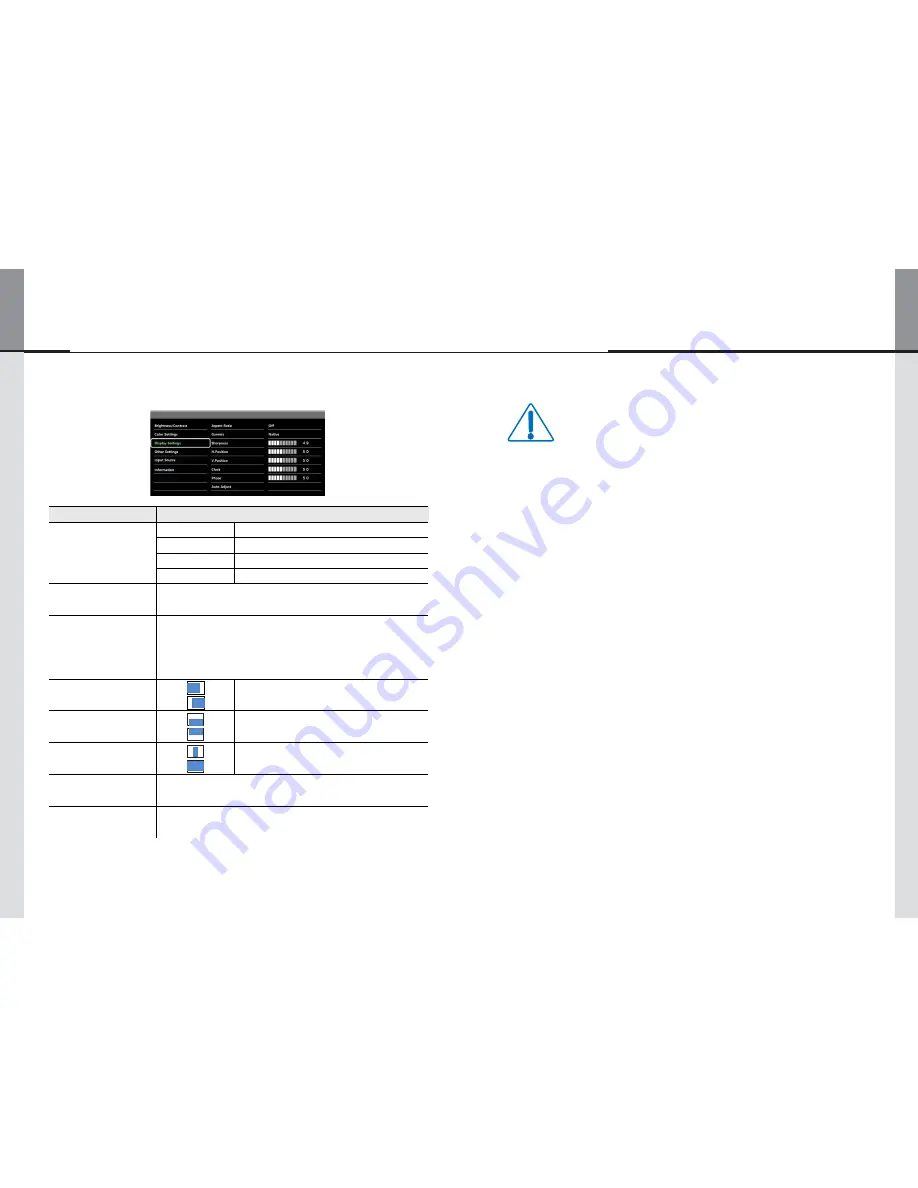
- 9 -
- 24 -
Displaylite Reflect 32 / 46
9.3. Display Settings
CAUTION
■
INSTALLATION LOCATION
∙
Do not install the monitor where sudden temperature changes may occur, or in humid,
dusty or smoky areas as it may cause fire, electric shock or damage. You should also
avoid areas where the sun shines directly on the monitor
.
■
DO NOT PLACETHE MONITOR IN A HAZARDOUS POSITION
∙
The monitor may topple and cause injury if not suitably located. Please also ensure
that you do not place any heavy objects on the monitor, and that all cables are routed
such that children may not pull the cables and possibly cause injury.
■
MAINTAIN GOOD VENTILATION
∙
Ventilation slots are provided to keep the monitor from overheating. Covering the slots
may cause fire. To allow adequate air circulation, place the monitor at least 10 cm (or 4
inches) from any walls.
∙
Do not remove the tilt stand when operating the monitor. Ventilation slots on the back
of the cabinet will be blocked and the monitor may overheat if the stand is removed.
This may cause fire or damage. Operating the monitor on its back, side, upside
down or on a carpet or any other soft material may also cause damage
.
■
DISCONNECT THE CABLES WHEN YOU MOVE THE MONITOR
∙
When you move the monitor, turn off the power switch, unplug the monitor and be
sure the signal cable is disconnected. If you do not disconnect them, it may cause fire
or electric shock
.
■
UNPLUG THE MONITOR
∙
If the monitor is not in use for a long period of time it is recommended that it is left
unplugged to avoid accidents
.
■
HOLDTHE MAINS PLUG WHEN REMOVING
∙
To disconnect the power cable or signal cable, always pull it by the plug. Never pull on
the cable itself as this may cause fire or electric shock
.
■
DO NOT TOUCH THE PLUG WITH WET HANDS
∙
Pulling or inserting the plug with wet hands may cause electric shock
.
■
WHEN YOU INSTALL THE MONITOR ON YOUR COMPUTER
∙
Be sure the computer is strong enough to hold the weight of the monitor,
otherwise, you may damage your computer.
■
RECOMMENDATIONS FOR 24/7 USAGE
∙
This product is not specifically designed for 24/7 usage in all environments.
*1. Only Analog input.
*2. For best results, use the Auto Adjust in conjunction with an adjustment image or the intended image.
Adjustment Item
Problem
Button to Press
Aspect Ratio
Off
Aspect ratio is turned off.
16 : 10
Displays all picture in 16 : 10 aspect ratio.
5 : 4
Displays all picture in 5 : 4 aspect ratio.
4 : 3
Displays all picture in 4 : 3 aspect ratio.
Gamma
You can set the gamma.
Native / 2.2 / 1.8
Sharpness
You can change the picture quality from 0 to 100
(soft to sharp).
Press the
▲
button to change the picture quality in
numerical order. Press the
▼
button change the
picture quality in reverse numerical order.
▲
▼
H. Position
*1
Left
Right
▲
▼
V. Position
*1
Down
Up
▲
▼
Clock
Narrow
Wide
▲
▼
Phase
To correct flickering text or lines
▲
▼
Auto Adjust
*2
Adjust H. / V. position, clock and phase automatically.




































