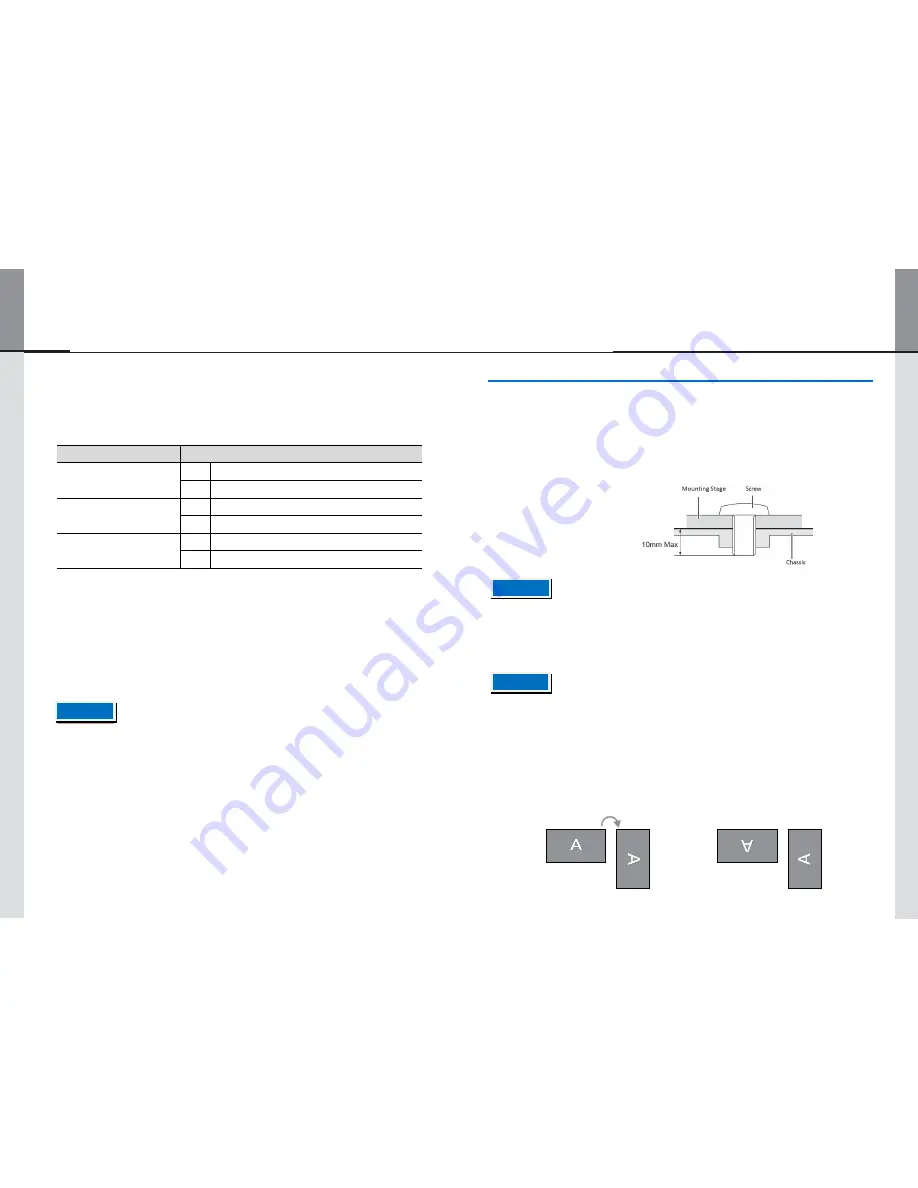
- 22 -
- 11 -
Displaylite Reflect 32 / 46
■
LOCK MODE: Disables the Menu buttons on the rear of the monitor
Press and hold the MENU button and the power switch for about 3 seconds when the menu is
not displayed.
- The OSD menu is not displayed when the OSD is locked. Pressing and holding the MENU button and
the power switch for about 3 seconds when the menu is not displayed.
The following OSD menu is displayed.
Adjustment Item
Problem/Option
OSD
On
The OSD menu is locked
Off
The OSD menu is unlocked
Power Key
On
The POWER SWITCH is locked
Off
The POWER SWITCH is unlocked
Remote Control
On
The Remote Control is locked
Off
The Remote Control is unlocked
3. Installation
∙ Follow the manual instructions for the type of mount you have selected. Refer all servicing to
a qualified service personnel.
∙ Moving the monitor requires at least two people.
∙ Before installing, please make sure the wall is strong enough to hold the combined weight of the
display and the mount.
3.1. WALL MOUNTING
■
PALM REJECTION FUNCTION (Optional conductive pen not supplied):
Palm rejection is a way to disregard a finger while using the pen mode.
When you touch the screen with a pen, palm rejection is activated and the screen does not
recognise touch made with the finger.
If the screen is not touched with a pen for 1 second, it will automatically return to the finger
mode.
- The screen works only with conductive pens with a
Φ
4-5mm diameter.
- The touch panel does not recognize pens with smaller or larger diameter.
- Touch made by a pen is not recognized within 15mm distance from edge of the active display area.
- When wall mounting, ensure the thickness of the supporting wall is sufficient to hold the total weight.
- The monitor is secured using M6 Screws and washers, ensure screw does not penetrate the
monitor chassis by more than 10mm (see diagram). Using a screw longer than this may cause
electric shock or damage because it may contact with the electrical parts inside the monitor.
3.2. FAN
- If the screen is used in a face-up position, please be sure to turn on the FAN function.
- If you do not use the FAN, the internal temperature may rise and the product life may decrease.
- If the screen is built into an external cabinet, please ensure ventilation and cooling inside the
cabinet is adequate.
- Dirt and dust may stick to the FAN, reducing the cooling effect which may result in a shorter life cycle
of the product. Please clean regularly.
3.3. ROTATING THE DISPLAY
∙ The monitor is designed to be compatible in both landscape and portrait modes.
Available
Not Available
Landscape
Portrait
NOTE
CAUTION
CAUTION




































