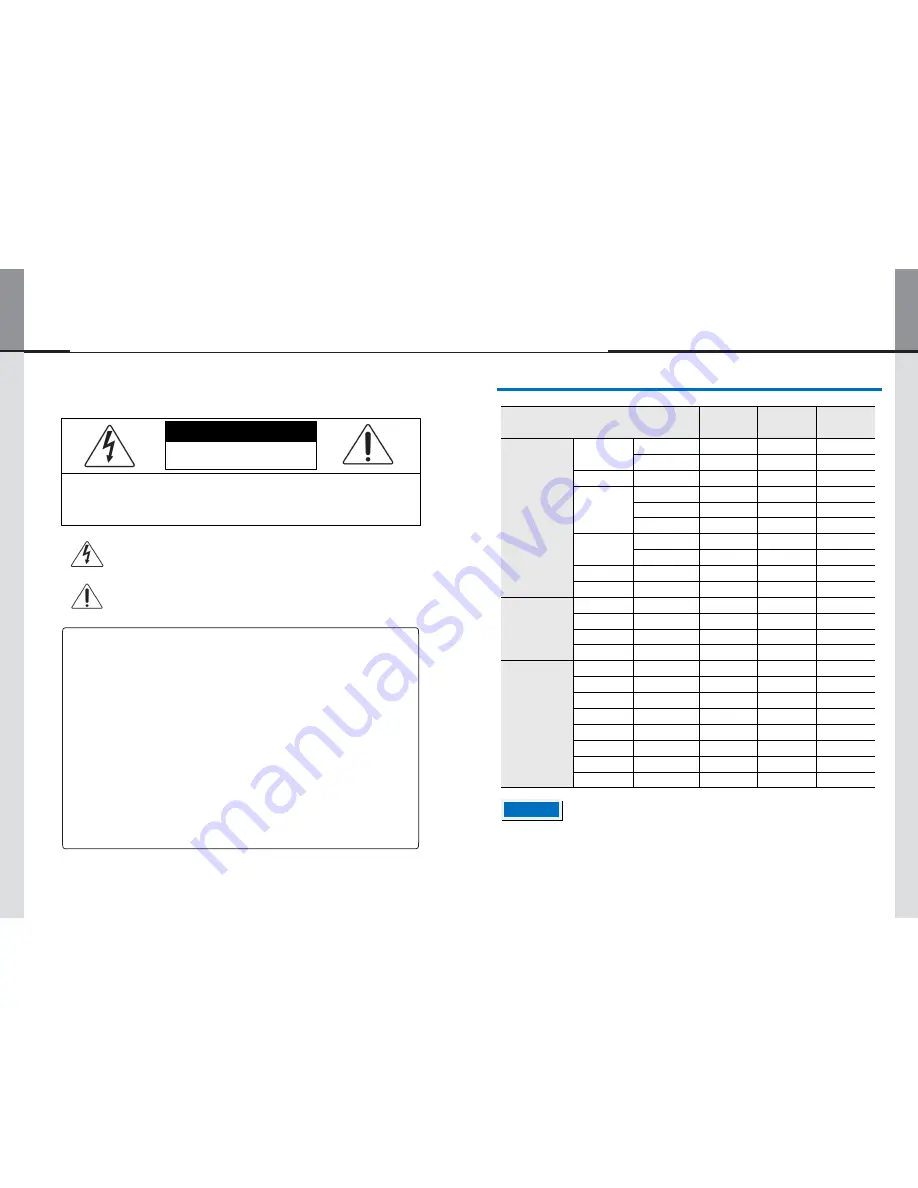
- 2 -
- 31 -
13. Compliant Timing
CAUTION
RISK OF ELECTRIC SHOCK
DO NOT OPEN
CAUTION : TO REDUCE THE RISK OF ELECTRIC SHOCK,
DO NOT REMOVE COVER (OR BACK).
NO USER-SERVICEABLE PARTS INSIDE.
REFER SERVICING TO QUALIFIED SERVICE PERSONNEL.
This symbol is intended to alert the user to the presence of uninsulated
"dangerous voltage" within the product's enclosure that may be of sufficient
magnitude to constitute a risk of electric shock.
This symbol is intended to alert the user to the presence of important
operating and maintenance(servicing) instructions in the literature
*2
accompanying the appliance.
*2
*1
*1
*1
*1
*1
*1
*1
*1
*1
*1
*1. DVI/HDMI input only.
NOTE
*2. HDMI input only.
NOTICE
1. To disconnect the apparatus from the mains, the plug must be pulled out from the mains
socket, therefore the mains plug shall be readily available.
2. WARNING - To Reduce the risk of fire or electric shock, do not expose this
appliance to rain or moisture.
3. Apparatus shall not be exposed to dripping or splashing and no objects filled with liquids,
such as vases, must not be placed on the apparatus.
4. Use only a properly grounded plug and socket.
5. CAUTION
– These servicing instructions are for use by qualified service personnel only. To
reduce the risk of electric shock, do not perform any servicing other than that contained in
the operating instructions unless you are qualified to do so.
Horizontal
Vertical
Video Mode
Frequency
Frequency
Dot Clock
VESA
VGA
640 x 480
31.469kHz
59.940Hz
25.175MHz
720 x 400
31.467kHz
70.080Hz
28.320MHz
SVGA
800 x 600
37.879kHz
60.317Hz
40.000MHz
XGA
1024 x 768
48.363kHz
60.004Hz
65.000MHz
1280 x 720
44.720kHz
60.000Hz
74.500MHz
1280 x 768
47.776kHz
59.870Hz
79.500MHz
SXGA
1280 x 1024
63.981kHz
60.020Hz
108.000MHz
1366 x 768
47.712kHz
59.790Hz
85.500MHz
WSXGA+
1680 x 1050
65.290kHz
59.954Hz
146.250MHz
Full HD
1920 x 1080
67.500kHz
60.000Hz
148.500MHz
SD
480i
60Hz
15.735kHz
59.940Hz
13.500MHz
576i
50Hz
15.625kHz
50.000Hz
13.500MHz
480p
60Hz
31.469kHz
59.940Hz
27.000MHz
576p
50Hz
31.250kHz
50.000Hz
27.000MHz
HD
720p
50Hz
37.500kHz
50.000Hz
74.250MHz
720p
60Hz
45.000kHz
60.000Hz
74.250MHz
1080i
50Hz
28.125kHz
50.000Hz
74.250MHz
1080i
60Hz
33.750kHz
60.000Hz
74.250MHz
1080p
24Hz
27.000kHz
24.000Hz
74.250MHz
1080p
30Hz
33.750kHz
30.000Hz
74.250MHz
1080p
50Hz
56.250kHz
50.000Hz
148.500MHz
1080p
60Hz
67.500kHz
60.000Hz
148.500MHz




































