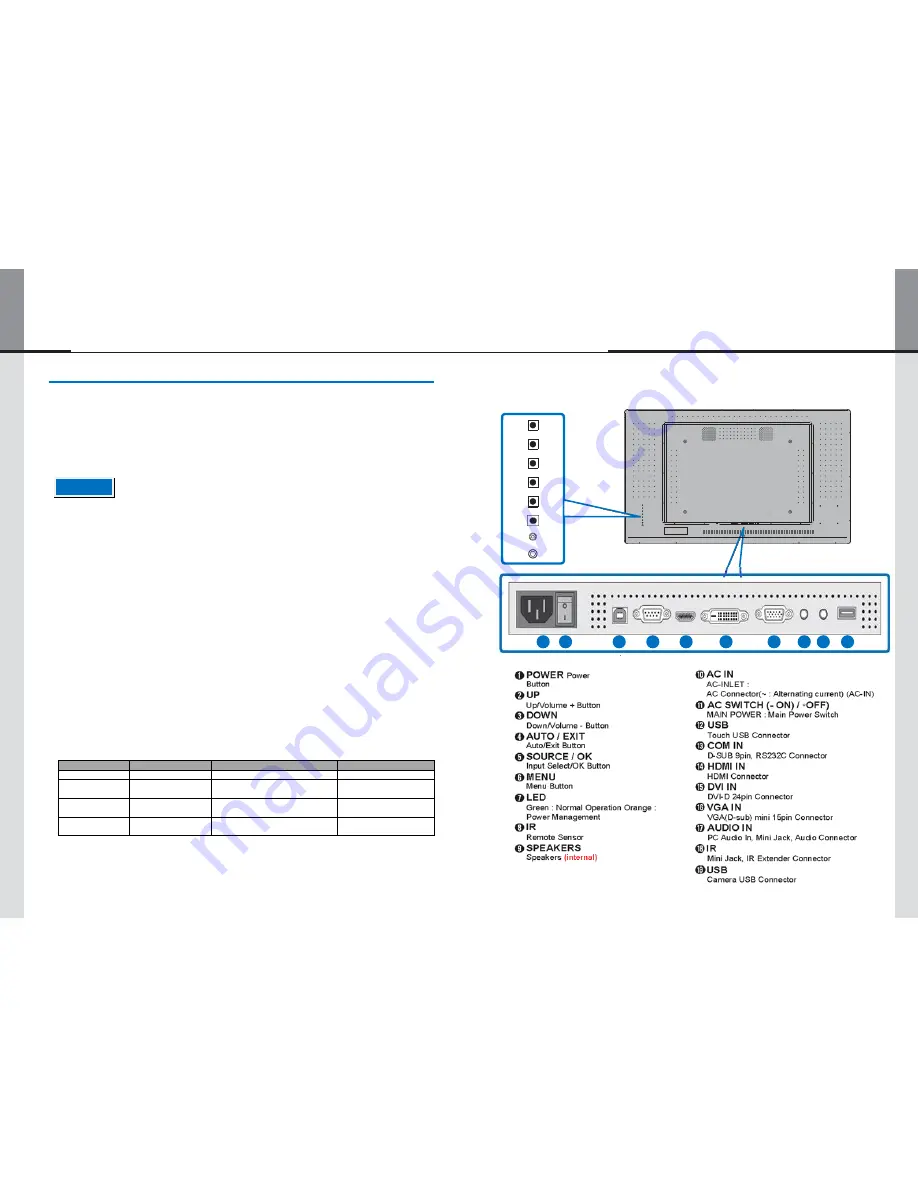
- 20 -
- 13 -
Displaylite Reflect 32 / 46
7. Computer Setting
■
Signal Timing
A list of supported video signal timing can be found on page 31: COMPLIANT TIMING.
▶
I
nput Ports
■
Windows 7/8/10 Plug & Play
The LCD monitor complies with the DDC2B of VESA standard. The Plug & Play function runs on
Windows 7/8/10 by connecting the monitor to a DDC2B compliant computer with the signal cable
supplied.
- The touch screen is HID Plug & Play compliant and should not require any drivers to be installed. Touc h
screen calibration can be carried out within the Windows environment. Calibration within Linux or Android
will be dependent on the OS version and build.
➊
POWER
➋
UP
➌
DOWN
➍
AUTO/EXIT
➎
SOURCE/OK
➏
MENU
POWER
UP
DOWN
AUTO/EXIT
SOURCE/OK
MENU
LED
IR
➒
A C
U SB C OM H D MI
D VI
VGA A U D IO IR
IN
IN
IN
IN
IN
■
Procedure for powering on the system
Turn ON the monitor first, and then the computer.
■
MULTI-TOUCH
This monitor complies with DDC2B of VESA standard. (Plug & Play compliant)
The MULTI-TOUCH function runs on Windows 7/8/10 by connecting the monitor to DDC2B
compliant computer.
➐
LED
➑
IR
Use with the USB cable supplied.
■
MULTI-TOUCH support operation system
Microsoft Windows 7 (64bit and 32bit)
Microsoft Windows 8 (64bit and 32bit)
Microsoft Windows 10 (64bit and 32bit)
Linux 3.8 and Over
Android Kernel 4.0 and Over.
Earlier Windows versions are not supported.
➊
POWER
Power
Button
➓
AC IN
AC-
Touch Controller Operating System Compatibility and Functions List
OS
Mouse
Gestures
Plug and Play
Win 10/8/7
O
O
O
Linux
O
O
(Kernel 3.8 and Over)
O
(Kernel 3.8 and Over)
Android
O
O
(Kernel 4.0 and Over)
O
(Kernel 4.0 and Over)
Functions
Click, Drag, Double
Click
Mouse Functions, Press and Tap,
Rotate, Zoom In/Out
-
➋
UP
Up/ Button
➌
DOWN
Down/Volume - Button
➍
AUTO / EXIT
Auto/Exit Button
➎
SOURCE / OK
Input Select/OK Button
➏
MENU
Menu Button
➐
LED
Green : Normal Operation Orange :
Power Managemen
AC Connector(~ : Alternating current) (AC-IN)
AC SWITCH (- ON) /
◦
OFF)
MAIN POWER : Main Power Switch
USB
Touch USB Connector
COM IN
D-SUB 9pin, RS232C Connector
HDMI IN
HDMI Connector
DVI IN
DVI-D 24pin Connector
VG
NOTE
10
11
12
13
14
15
16
17
18
19




































