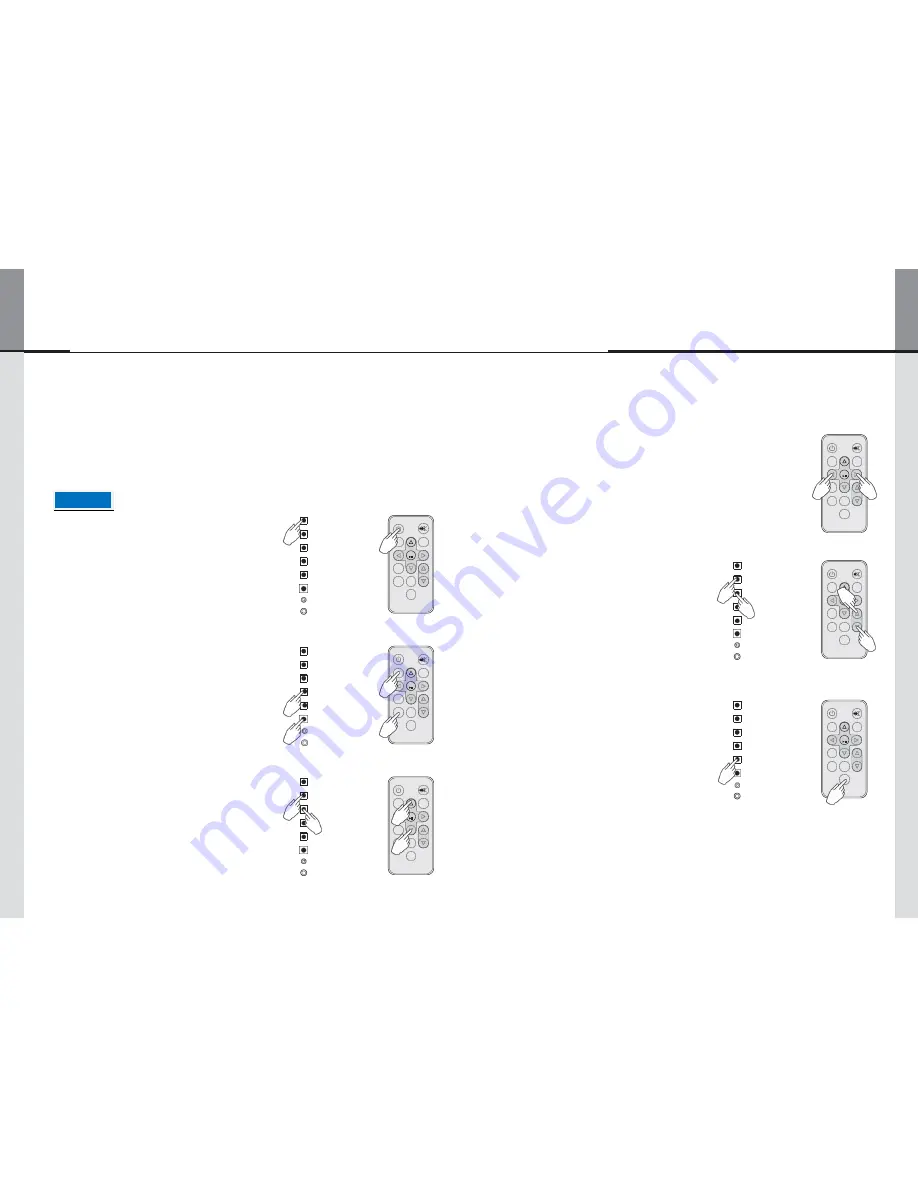
- 16 -
- 17 -
Displaylite Reflect 32 / 46
5.2. BASIC OPERATION
■
Turning the monitor ON
■
Move the cursor horizontally
[Remote Control]
The monitor turns on and the power indicator turns green when you press the power button on
the monitor or the remote control. The monitor turns off and the power indicator turns orange
when you press the power button on the monitor or the remote control. Press again to turn the
monitor on.
Select menu or setting, or perform the adjustment
by pressing the
◀
/
▶
button on the remote control
while the menu page is displayed on the screen.
POWER
MUTE
MEMU
AUTO
OK
PLAY
[Monitor]
[Remote Control]
EXIT
STOP
VOL
- Even when using the power management mode or turning
OFF the power switch, the monitor will consume a small
amount of electricity. Disconnect the power cable from the
power supply whenever the monitor is not in use or during
the night, to avoid unnecessary power consumption.
POWER
UP
DOWN
AUTO/EXIT
POWER
MUTE
MEMU
AUTO
OK
■
Adjust the volume
SELECT
[Monitor]
[Remote Control]
SOURCE/OK
MENU
LED
IR
PLAY
EXIT
STOP
SELECT
VOL
Press the UP / DOWN Button on the monitor or the
VOL ▲ / ▼ Button on the remote control to adjust
the volume when the menu page is not displayed
on the screen.
POWER
UP
DOWN
AUTO/EXIT
SOURCE/OK
POWER
MUTE
MEMU
AUTO
OK
PLAY
VOL
■
Turning the setup menu ON
[Monitor]
[Remote Control]
MENU
LED
EXIT
STOP
SELECT
The menu page appears on the screen when you
press the MENU Button on the monitor or the
POWER
UP
POWER
MUTE
IR
Remote Control.
The menu page disappears when you press the
DOWN
AUTO/EXIT
MEMU
AUTO
OK
■
Switch the input signal
[Monitor]
[Remote Control]
EXIT Button on the Monitor or the Remote Control.
SOURCE/OK
MENU
LED
IR
PLAY
EXIT
STOP
SELECT
VOL
This is activated when you successively press the
SOURCE button on the monitor or SELECT button
on the remote control.
POWER
UP
DOWN
AUTO/EXIT
POWER
MUTE
MEMU
AUTO
OK
■
Move the cursor vertically
[Monitor]
[Remote Control]
SOURCE/OK
MENU
PLAY
EXIT
STOP
SELECT
VOL
Select adjustment by pressing the UP / DOWN
Button on the moni
tor or the ▲ / ▼ Button on the
remote control while the menu page is displayed
on the screen.
POWER
UP
DOWN
AUTO/EXIT
SOURCE/OK
POWER
MUTE
MEMU
AUTO
OK
PLAY
VOL
LED
IR
MENU
LED
IR
EXIT
STOP
SELECT
NOTE















