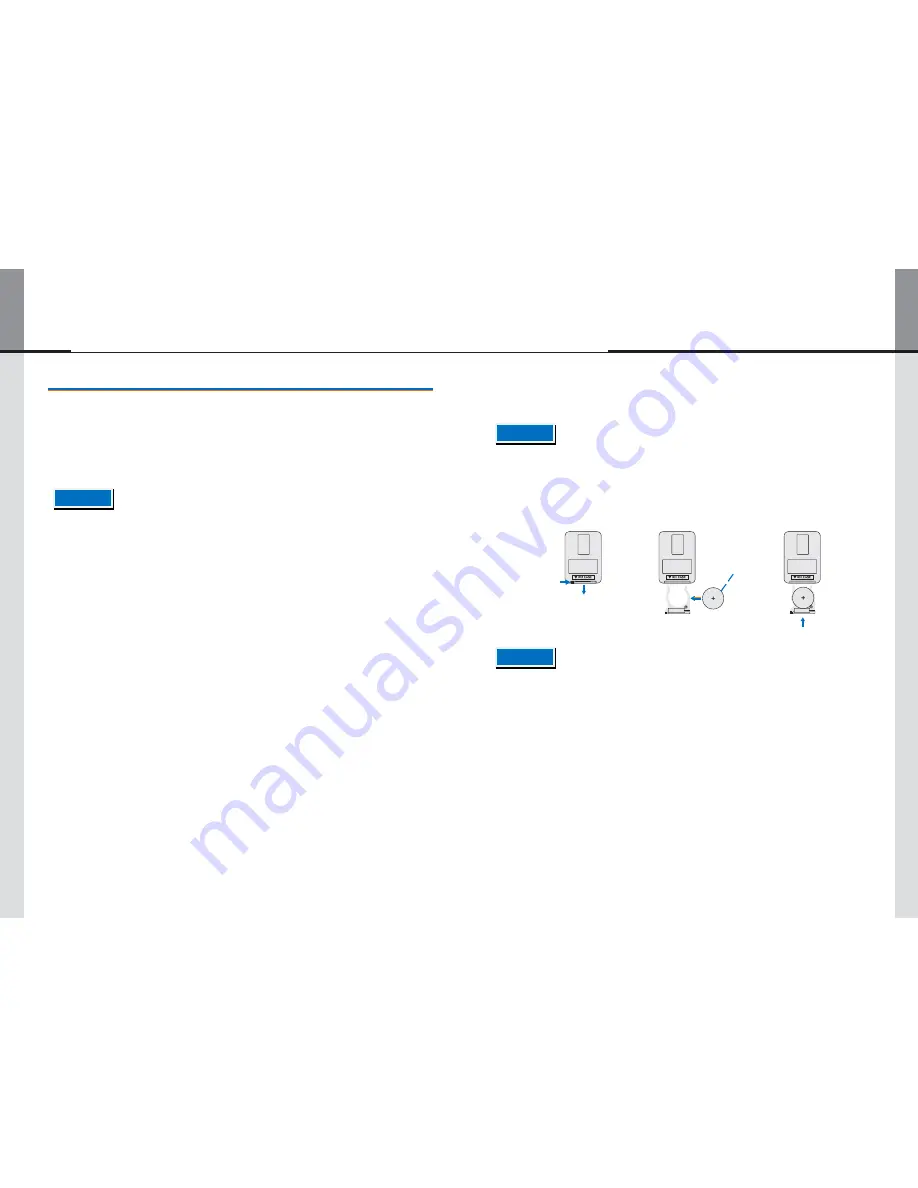
- 18 -
- 15 -
Displaylite Reflect 32 / 46
6. How to Connect Cables
With reference to diagram on page 19, ensure that both the computer and the monitor are
switched off. Connect the computer to the monitor with a video signal cable.
Connect the computer to the monitor with the USB cable(s) and connect the IR Cable.
Connect the power cable to the monitor first and then to the power supply.
Turn on your monitor (mains power switch and power switch) and computer.
- The video signal cables used for connecting the computer and monitor may vary with the type of computer
used. An incorrect connection may cause serious damage to both the monitor and the computer. The
cables supplied with the monitor are for standard connector types. If a special cable is required please
contact your local dealer or Displaylite.
- Make sure you tighten the finger screws at each end of the signal cable.
-
When the USB cable is connected please wait 8 seconds for the touch function to enable touch operation. It
can be activated by conductive stylus / pen or finger.
5.1. PREPARING THE REMOTE CONTROL
∙ To use the remote control, insert the cell battery (CR2032).
- Do not use any other batteries other than those specified in this manual for the Remote Control.
- Burst batteries or the electrolyte from these batteries may cause stains, fire or injury.
1) Push lock to right and remove the battery case in the direction of the arrow.
2) Place the battery face up (the + side of the button battery).
3) Replace the battery case in the direction of the arrow.
Button Battery
(Included)
- The RS232 port can be used to control the monitor via a computing device to change the settings of the
monitor remotely such as turning the monitor on, off or performing a reset. Please contact Displaylite for
further details.
CR2032
CR2032
- Replace with new batteries when the remote control does not work close to the monitor. Use
the button battery (CR2032).
- Operate the remote control by pointing it toward the remote sensor on the monitor.
- Other manufacturers remote control will not work with this monitor. Use the remote control provided
only.
- Used batteries. To dispose of used batteries please follow the correct procedure as per your
local regulations.
NOTE
NOTE
CAUTION


































