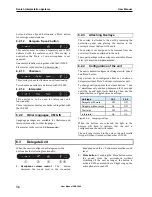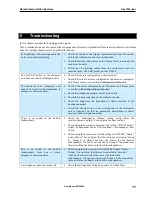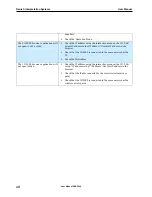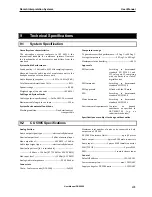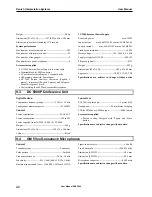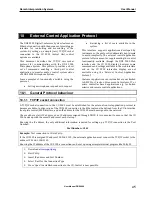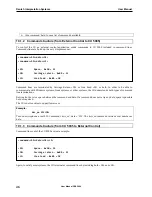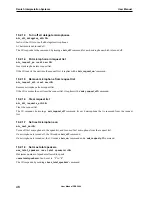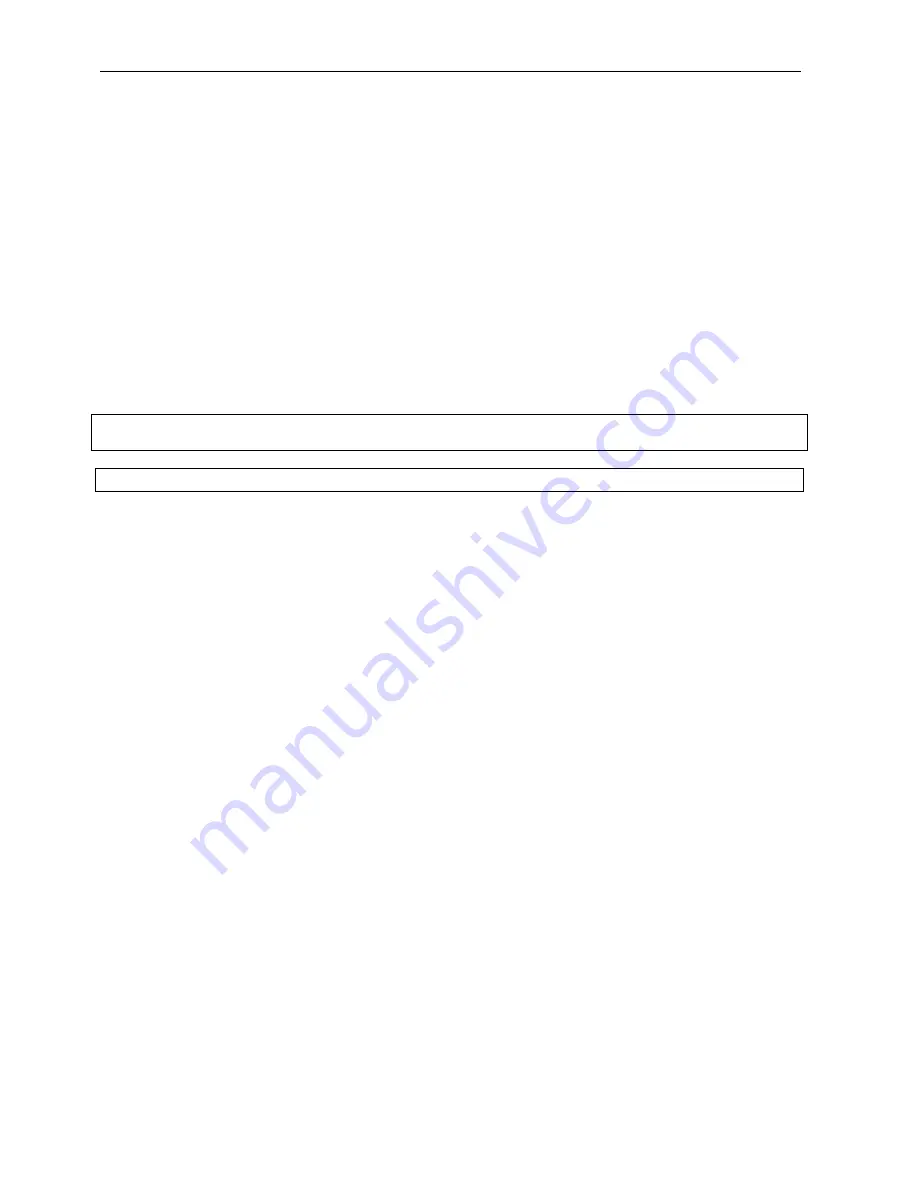
Danish Interpretation Systems
User Manual
mic_on
(for all microphones on)
mic_request_on
(for all microphones in request list)
mic_status_done
10.2.1.14 Help
help<CR>
help <command><CR>
Help information is available listing all commands supported by the CU. If a command is included in the help
comm
and, details on that command is returned.
Note:
The help command results in a number of command lines returned from the CU. The command is intended for
use in a simple console.
10.2.2 Commands from CU 5905 to External Control
10.2.2.1
10.2.2.2
10.2.2.3
10.2.2.4
10.2.2.5
Microphone on
mic_on
<seat
no><CR>
microphone is turned on.
A
Microphone off
mic_off
<seat
no><CR>
microphone is turned off.
A
Microphone in request list
mic_request_on
<seat
no>
<request
microphone is in
position><CR>
A
serted into request list.
request
position
> informs about the position in the request list.
<
Microphone out of request list
mic_request_off
<seat
no><CR>
microphone is removed from request list.
A
Max total speakers
max_total_speakers
<max
total
speakers
aximum number of
wed to speak.
M
speakers allo
<
max
total
speakers
> "1" to "8"
><CR>
User Manual DDS 5900
50