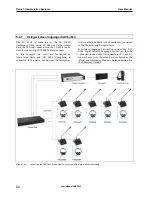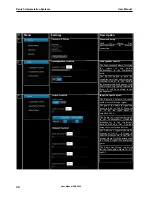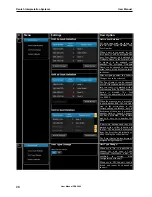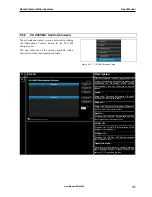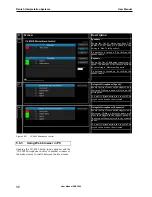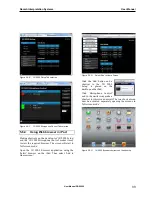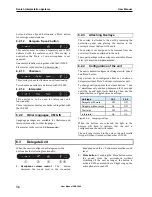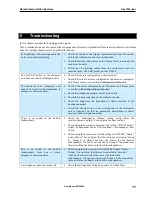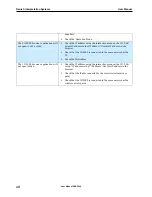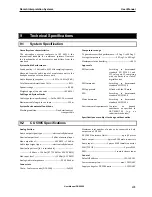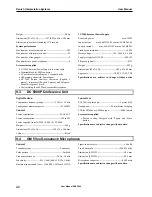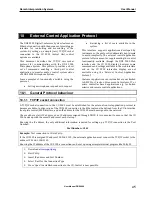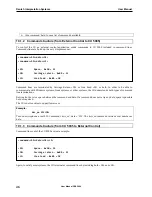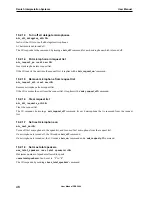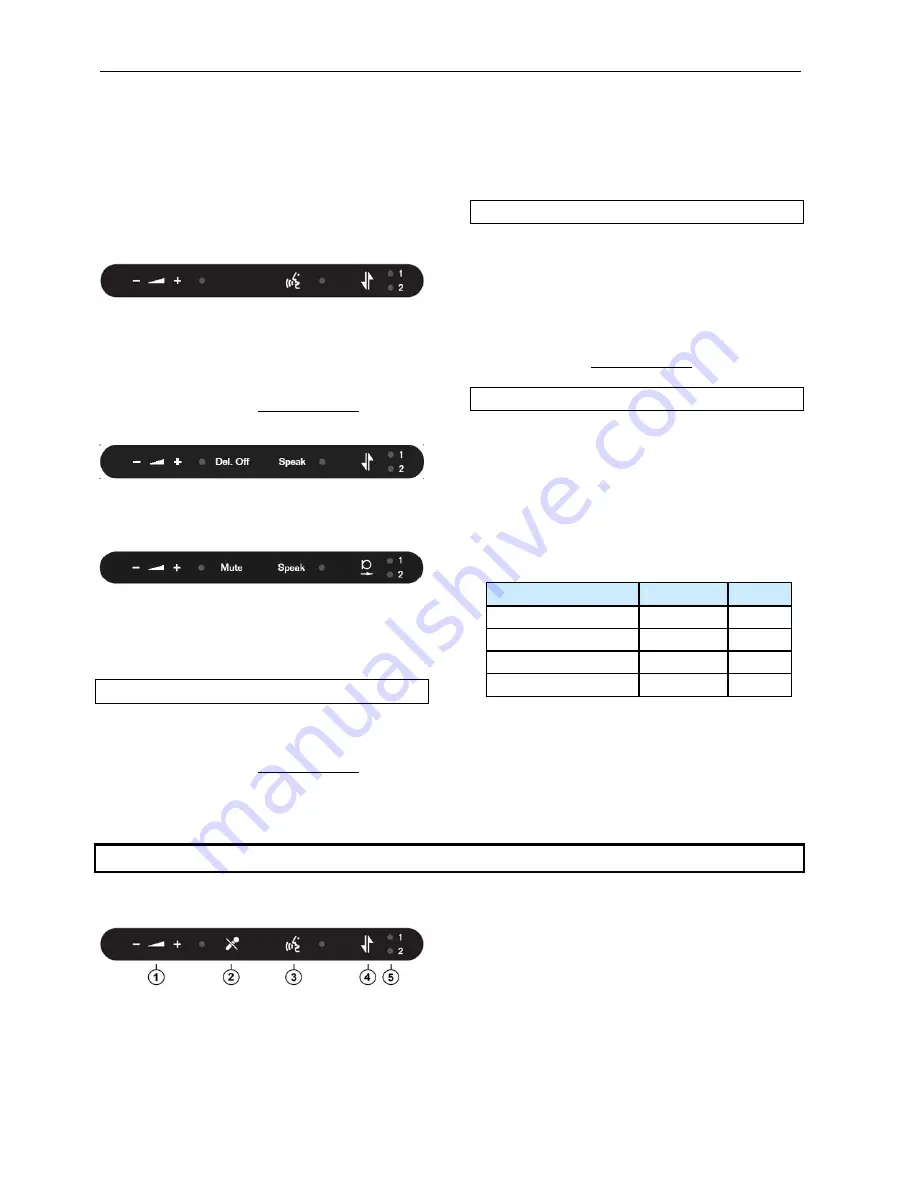
Danish Interpretation Systems
User Manual
unit and offers a ‘Speak’ button and a ‘Mute’ button
for muting own microphone.
6.2.1.2
Delegate, ‘Speak’ button
This overlay must be ordered separately and is NOT
delivered with the conference unit. This overlay is
used when the ‘Mute’ of own microphone is not
required.
5905.
One sample is delivered together with the CU
Please refer to the section ‘9.6 Accessories ’.
6.2.1.3
Chairman
This overlay is used for Chairman unit functionality
Two chairman overlay are delivered with CU 5905.
.
6.2.1.4
Interpreter
This overlay is to be used for Interpreter unit
functionality.
Three interpreter overlay are delivered together with
the CU 5905.
6.2.2
Other languages, CM & IS
Language packages are available for Chairman and
Interpreter overlay in other languages.
Please refer to the section ‘9.6 Accessories ’.
6.2.3
Attaching Overlays
The overlay is attached to the unit by removing the
protection paper and placing the overlay in the
overlay recess at the front of the unit.
The overlay is not designed to be removed from the
unit after it has been attached to the unit.
Spare part package with overlays are available. Please
refer to the section ‘9.6 Accessories ’.
6.2.4
Configuration of the unit
The unit is default configured as Delegate with ‘Speak’
and ‘Mute’ button.
Any unit can be re‐configured either as a chairman,
delegate (without ‘Mute’ button) or interpreter unit.
To change unit type press the volume buttons ‘‐‘ and
‘+’ simultaneously and keep depressed for 3 seconds
until the ‘Speak’ light starts flashing. Then use the
channel button to toggle between unit type.
Unit
type
Ch.
1
Ch.
2
Delegate
with
mute
Off
Off
Delegate
without
mute
On
Off
Chairman
Off
On
Interpreter
On
On
Figure 6.2-A
Changing Unit Type
When the buttons are released, the light in the
buttons will flash to indicate that the unit is
configured and the unit will reboot.
The unit type is stored in the unit so the unit recalls
its type if/when it is used with another CU 5905.
6.3
Delegate Unit
When the unit is configured as Delegate unit the
buttons has the following functionality:
1.
Headphone
volume
control
– The ‘‐‘ button
decreases the sound level in the connected
headphone and the ‘+’ button increases the sound
level.
2.
Mute
button
– Touching the ‘Mute‘ button mutes
the sound from the microphone without
switching off the unit as long as the button is
activated. When muted, the red light ring on the
microphone is turned off.
User Manual DDS 5900
36