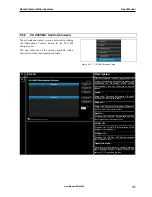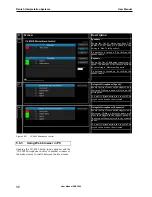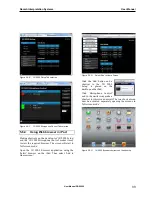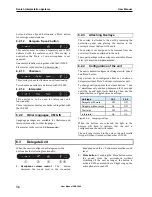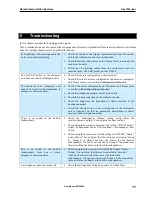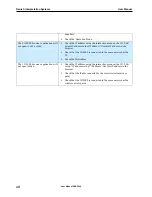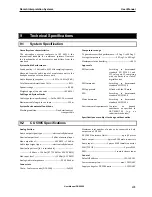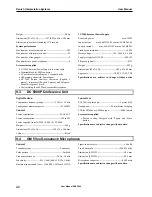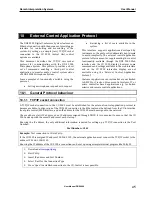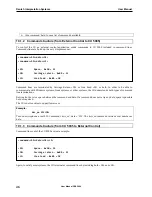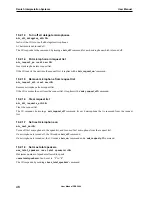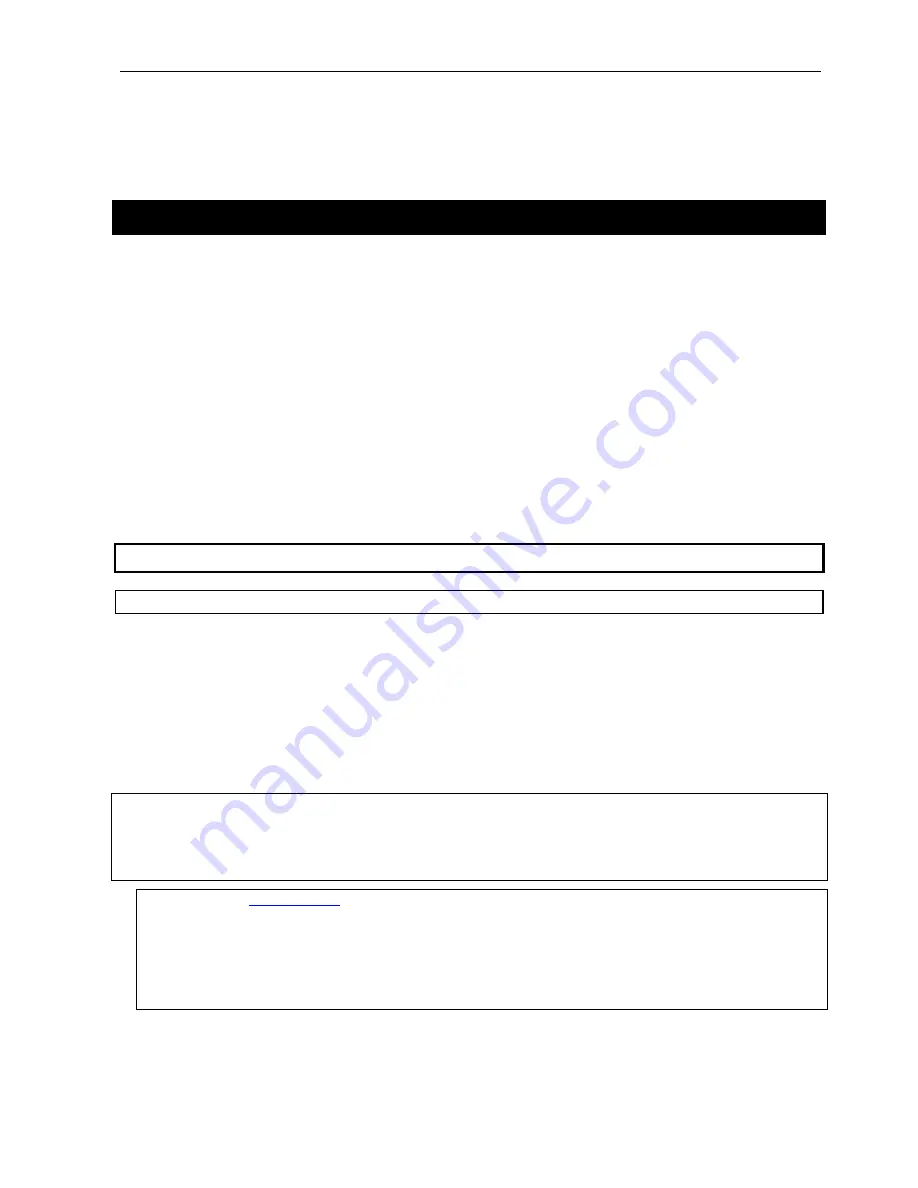
Danish Interpretation Systems
User Manual
10
External Control Application Protocol
The DDS 5900 Digital Conference System features an
Ethernet connection with the purpose of providing an
interface for controlling and monitoring of the
system. By setting up a simple (raw) TCP/IP socket
connection to the CU 5905 Central Unit control
options are available.
This document describes the TCP/IP raw socket
protocol for communicating with the DDS 5900
Microphone System. This protocol provides a short
set of commands, enabling a third part control
application to monitor and/or control system status
of a DDS 5900 Microphone System.
Some examples of functionally available using the
protocol:
•
Setting a microphone in speak or in request
•
Retrieving a list of seats available in the
system.
This interface supports applications developed by
customers, so the protocol is deliberately kept simple
to avoid complexity. The external control application
protocol offers a mean for supplementing the control
functionality available through the DDS 5900 Web
interface and the CU 5905 display, however some
commands and settings available in the web interface
and on the CU 5905 interactive display are not
available using the ‘External Control Application
Protocol’
Customer applications can include but are not limited
to AMX ® or Crestron ® room control systems, PC or
micro controller based applications e.g. for button
mimics and camera control applications.
10.1
General Protocol behaviour
10.1.1 TCP/IP socket connection
A TCP/IP socket connection to the CU 5905 must be established for the external control application protocol to
become available. Configuration of the CU 5905 connection to the Ethernet must be defined from the CU interactive
front plate control/WEB interface, and an IP address for the CU 5905 must be assigned in the network.
Choose either a static IP address or an IP address assigned through DHCP. It is convenient to ensure, that the CU
5905 ends up with the same IP address at each start up.
Knowing the IP address, the only additional information required for setting up a TCP/IP connection is the Port
Number:
Port
Number
=
3142
Example:
Test connection to CU via Putty:
If the CU 5905 is assigned IP address 192.168.1.100, the external application must connect the TCP/IP socket to the
address 192.168.1.100:3142.
Kno ng
a connection can be set up using a simple terminal program like Putty ®.
wi the IP address of the CU 5905
1.
Download at
www.putty.org
2.
Start Putty.
3.
Insert IP address and Port Number.
4.
Select ‘Raw’ for the Connection Type.
5.
Press ‘Open’ to establish connection to the CU. Control is now possible.
User Manual DDS 5900
45