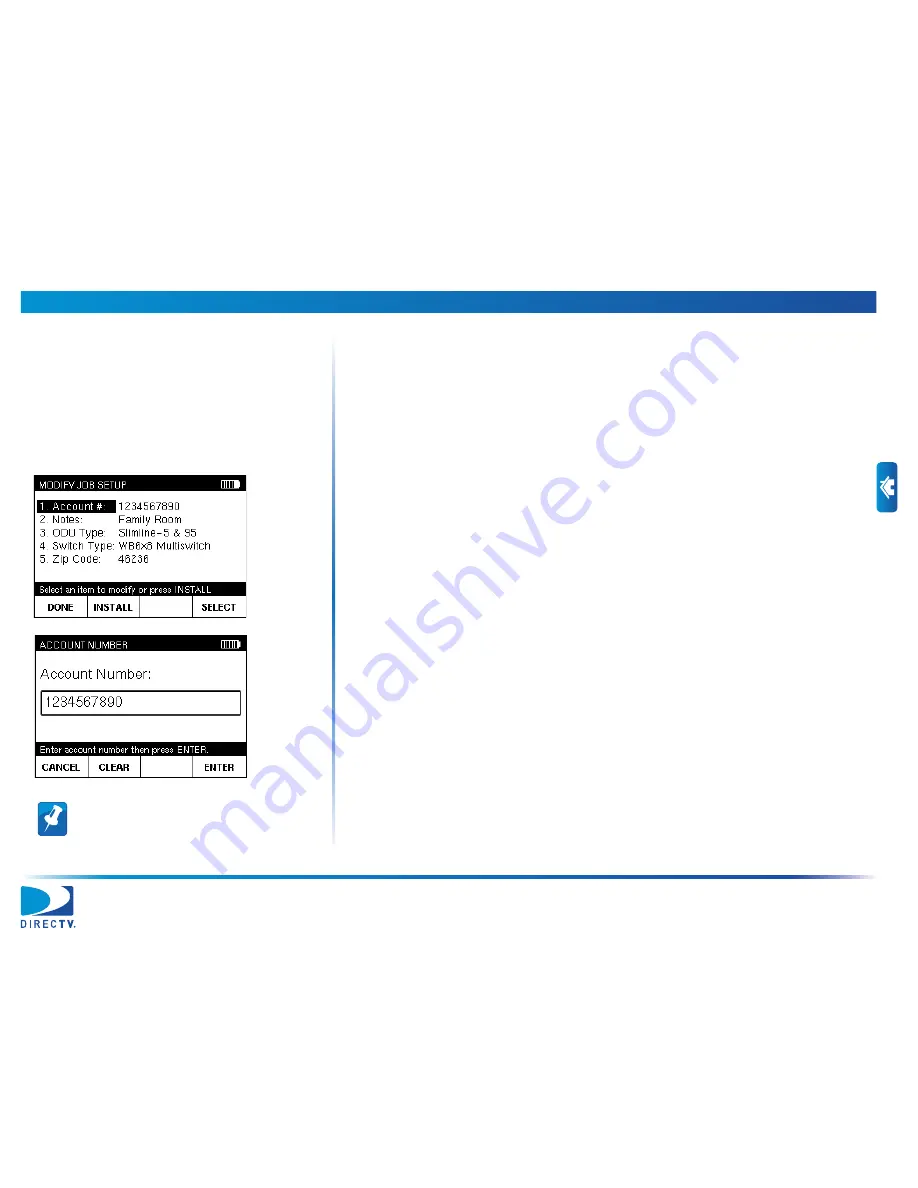
3 Setting Up a Job
AIM User’s Manual
31
Starting a Job
To start a job, enter the account number for the installation. The AIM stores
information about the tasks you perform for the installation in records associated
with the account number.
For the first job at an installation, you also set the ODU type, switch type, zip code,
and notes either by accepting the default settings (based on the previous job), or by
changing the default settings. See “Modifying the Setup for a Job” on
page
33
.
To start a job:
1
From the
HOME
screen, press
SETUP
to go to the
MODIFY JOB SETUP
screen.
2
Use
c
or
d
to highlight
Account #
. Then press
SELECT
to go to the
ACCOUNT
NUMBER
screen.
3
Using the numeric keypad, enter the account number for the job. Then press
ENTER
.
Note:
To delete a character, press
Back
. You
also can use
e
or
f
to navigate within your
entry, or press
CLEAR
to delete the entry and
start over. Press
CANCEL
to exit without saving.






























