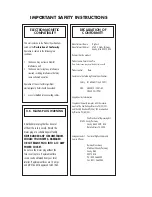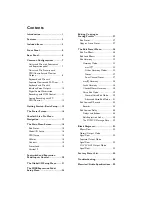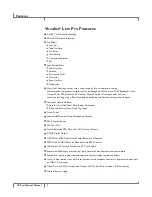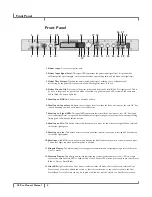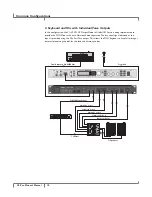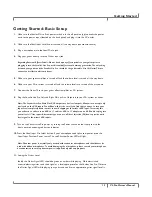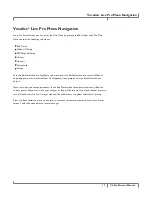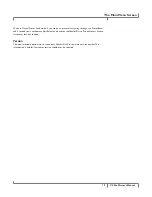4
VL.Pro.Owner’s.Manual
Front.Panel
..1..Guitar.Input:
Connect your guitar here.
..2..Guitar.Input.Signal.Level:.
This signal LED represents the guitar input signal level. It is green when
sufficient guitar signal strength is present, amber when approaching limit, and red when the signal clips.
..3..Guitar.Thru.Output:
Outputs the unprocessed guitar signal, enabling you to utilize external
processing for the guitar. This output is muted while the guitar tuner is in use.
..4..Guitar.Ground.Lift:
Disconnects the guitar jack ground from the Vocalist® Live Pro signal ground. This is
done to solve ground loop problems when connected to a guitar amp and a PA system at the same time.
When lifted, this button lights red.
..5..Vocal.Input.-.XLR.In:
Connect your microphone here.
..6..Vocal.Input.-.Input.Level:.
Adjusts the vocal input level for either the front mic input or the rear 1/4” line
input, depending on which vocal input is currently active.
..7..Vocal.Input.-.Signal.LED:.
This signal LED represents the active (front mic input or rear 1/4” line input)
vocal input signal level. It is green when sufficient vocal signal strength is present, amber when approaching
limiting, and red when the limiter is active.
..8..Vocal.Input.-.Mic:
This button selects the front panel mic input for the active vocal signal. When selected,
this button lights green.
..9..Vocal.Input.-.Line:
This button selects the back panel line input for the active vocal signal. When selected,
this button lights amber.
10..Vocal.Input.-.48V:
This button enables and disables the 48 Volt phantom power for the microphone input.
This button lights red when phantom power is enabled.
11..Graphic.Display:.
The main display for viewing preset summaries and navigating through all of the Vocalist
Live Pro menus.
12..Numeric.Display:
This display numerically indicates the currently selected preset from 1-99. It works in
conjunction with the User LED to define which of the 2 banks of 99 presets is currently in use (User Preset
Bank or Factory Preset Bank).
13..User.LED:
Lights red when a User Preset is selected; turns off when a Factory Preset is selected. User
Presets can be copied or edited and stored to their current location or any other location in the User
Preset Bank. Factory Presets can also be copied or edited, but must be stored to a User Preset location.
Front.Panel