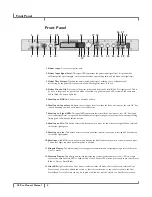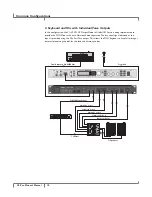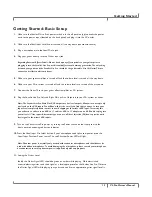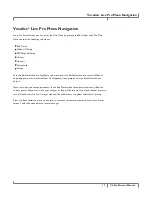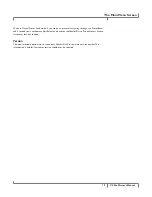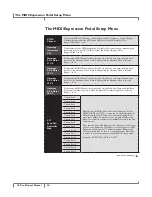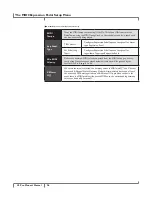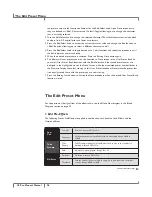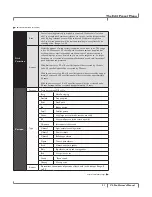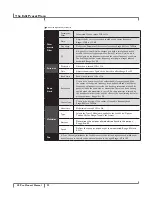18
VL.Pro.Owner’s.Manual
The.Main.Menu.Screen
The.Main.Menu.Screen
This section describes each of the Vocalist® Live Pro main menu sub-menus and functions. Note that
all Main Menu parameter changes except those in the Edit Preset menu do not need to be stored and
will be retained even after the unit is powered down.
Edit Preset
Select this sub-menu to access and adjust the configurable settings and parameters of the currently
selected preset. These options include Editing Pre-Effects, Lead Effects, Harmony, Lexicon® Reverb,
Lexicon Delay and Expression Links. See page 28 for more information.
Global I/O Setup
Here you can adjust various input and output aspects of the Vocalist Live Pro. These options include
defining one of the 3 Audio Output Modes, Aux Lead and Harmony Levels, Main and Aux Stereo or
Mono, Footswitch definitions and Guitar Sensitivity. See page 21 for more information.
MIDI/Expr Pdl Setup
This menu contains the Vocalist Live Pro’s MIDI and Expression Pedal related setup parameters
including selecting a MIDI CC/PC channel, Harmony Voice MIDI Channels, CC/Expression Pedal
Controller Mapping, Presets Mapping, MIDI Pitch Bend Range, Split Zone and Split Note functionality,
MIDI Notes Transpose, MIDI Tempo, Expression Pedal Type, Minimum MIDI Velocity and All Notes
Off. Note that preset Expression Link associations to defined MIDI Controllers are made in the Edit
Preset menu. See page 24 for more information.
Utilities (Factory Reset)
This menu includes the Factory Reset Utilities that will restore the Vocalist Live Pro to its factory
default state. The Factory Reset: User Presets utility will erase all presets stored in the User Preset
Bank and replace them with the Factory Presets. The Factory Reset: Global Params function will
revert all settings in the Global I/O Setup menu back to the factory default settings. Upon selection of
either of the Factory Reset functions, the corresponding Factory Reset screen will appear providing
the option to Cancel or Confirm and implement chosen factory reset process.
Contrast
This setting adjusts the intensity of the Graphic Display. If lighting conditions make the display hard to
read, try adjusting the contrast to make it easier to see. The Contrast control range is 0 to 15.
Preset Load
The Preset Load options are Auto or Manual. In the Factory Default setting, Auto Preset Load is
used. When the Preset Load option is set to Auto, presets load automatically as soon as the preset is
selected using the Edit/Select knob.
From the Preset Screen, when the Preset Load option is set to Manual you must first select a preset
by turning the Edit/Select knob. As you scroll through the presets, the preset name is displayed on
the Display Screen and the preset number appears on the Numerical Display. When you reach the
preset that you wish to use, you must manually load this preset by pressing the Edit/Select knob.