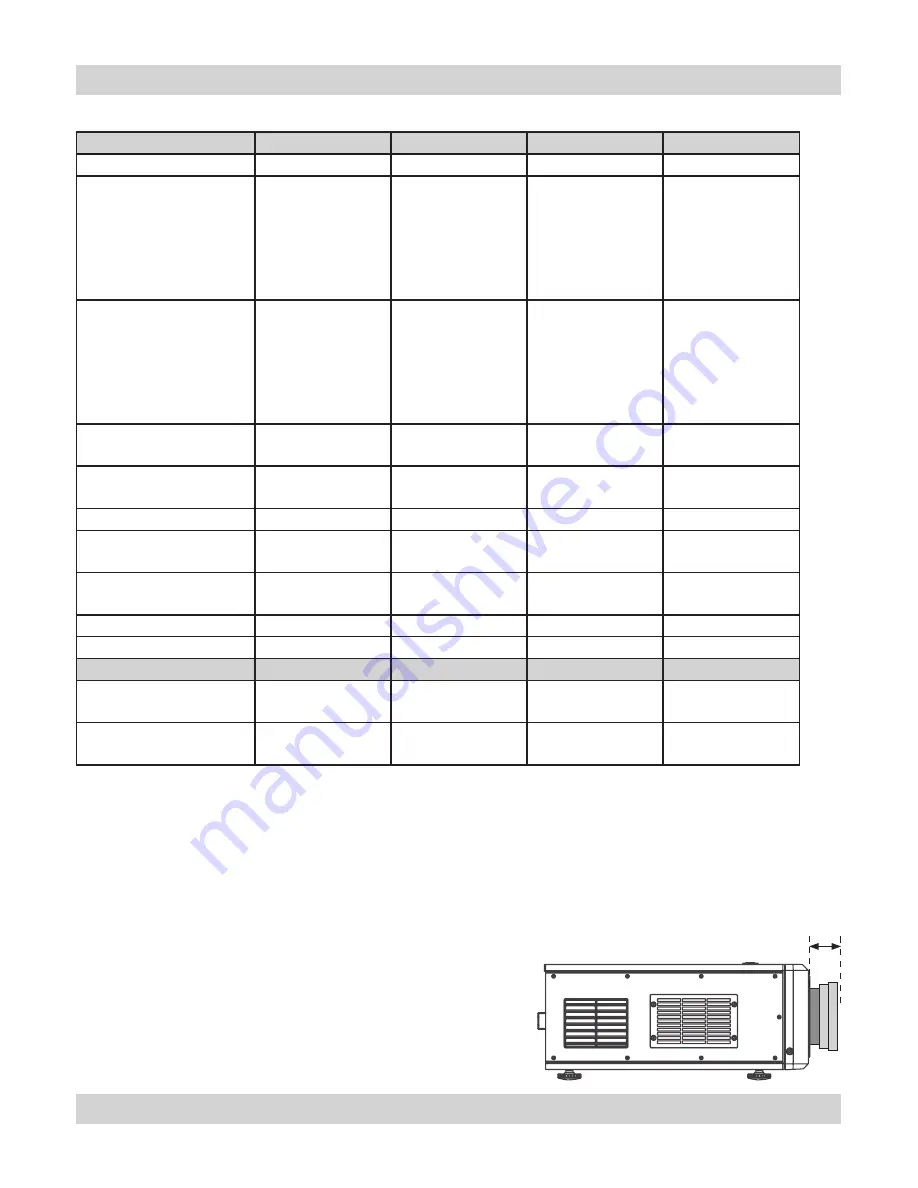
Page 6.8
Rev D July 2014
6. Appendix
Digital Projection
HIGHlite Cine 260, 1080p 330
User Manual
Lens Data
Optical
110-022 ~ 110-808
110-023 ~ 110-809
110-017 ~ 110-803
110-018 ~ 110-804
throw ratio
0.77 : 1 fixed
1.16 : 1 fixed
1.45 - 1.74 :1 zoom 1.74 - 2.17 : 1 zoom
full DMD image width
0.77 : 1
1.69 - 3.25m
(5.5 - 10.7ft)
1.16 : 1
1.21 - 5.34m
(4 - 17.5ft)
1.45 : 1
1.24 - 5.24m
(4.1 - 17.2ft)
1.74 : 1
1.26 - 5.34m
(4.1 - 17.5ft)
1.74 : 1
1.26 - 5.46m
(4.1 - 17.9ft)
2.17
: 1
1.24 - 5.44m
(4.1 - 17.8ft)
throw distance
0.77 : 1
1.3 - 2.5m
(4.3 - 8.2ft)
1.16 : 1
1.4 - 6.2m
(4.6 - 20.3ft)
1.45 : 1
1.8 - 7.6m
(5.9 - 24.9ft)
1.74 : 1
2.2 - 9.3m
(7.2 - 30.5ft)
1.74
: 1
2.2 - 9.5m
(7.2 - 31.2ft)
2.17
: 1
2.7 - 11.8m
(8.9 - 38.7ft)
lens shift vertical *
pixels (vs DMD height)) (%)
± 216
(± 0.2H) (40%)
± 216
(± 0.2H) (40%)
± 648
(± 0.6H) (120%)
± 648
(± 0.6H) (120%)
lens shift horizontal *
pixels (vs DMD width) (%)
± 96
(± 0.05W) (10%)
± 96
(± 0.05W) (10%)
± 288
(± 0.15W) (30%)
± 288
(± 0.15W) (30%)
Aperture
F/2.5
F/2.5
F/2.5
F/2.5
Max object field size
20.1mm
(0.79”)
20.1mm
(0.79”)
26.4 mm
(1.04”)
26.4 mm
(1.04”)
Effective focal length
11.6mm
(0.46in)
17.1mm
(0.67in)
21.2 - 25.8mm
(0.83 - 1.02in)
25.5 - 32.0mm
(1.0 - 1.26in)
Distortion
<035%
<0.3%
<0.5%
<0.5%
Transmission
>85%
>85%
>85%
>85%
Mechanical
Lens extension**
(±2%)
80 mm
(3.2 in)
54 mm
(2.1 in)
24 mm
(1.0 in)
0
Weight
±0.05 kg (±0.1lb)
2.42 kg
(5.3 lb)
1.86 kg
(4.1 lb)
1.90 kg
(4.2 lb)
1.47 kg
(3.2 lb)
lens extension, measured
from front of projector
* Actual available lens shift is reduced when the lens is to be shifted
in two directions combined (see
Shifting the image
, in
section
2. Installation
).
** Lens extension is the distance from the outer end of the lens to the
front of the projector. It is important for calculating throw distance
accurately (see Useful lens calculations, in section 2. Installation).






























