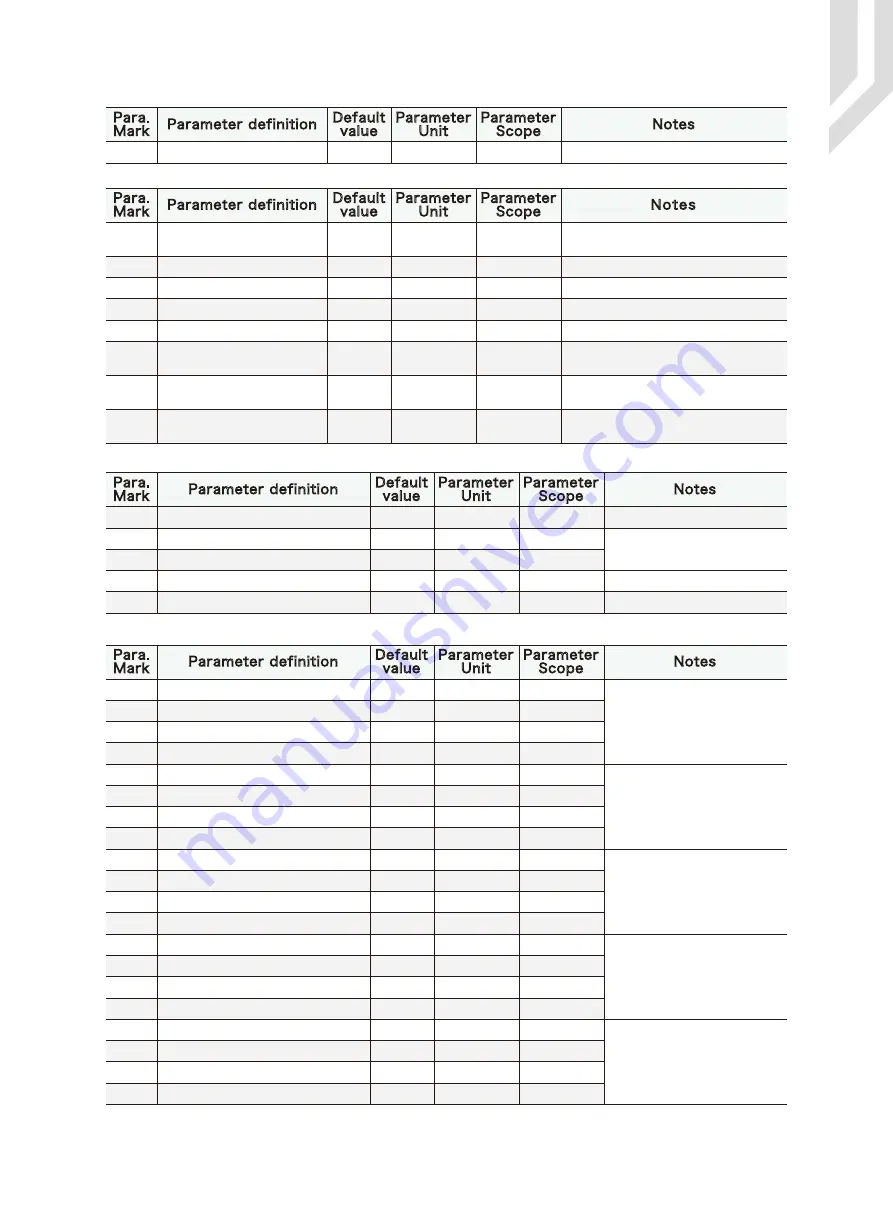
4) Parameter of coordinate system(1 in total)
6) IO output parameter(5 in total)
7
)
0-point function parameter(20 in total)
5) Parameter of spindle(8 in total)
Activate M code (M8/M9,M10/M11)
1
BOOL
1: Yes; 0:No
Delay time of M8/M9
1
S
Delay time of M10/M11
1
S
Active level of M8/M9
1
BOOL
1: Yes; 0:No
#223
#223
#225
#226
#228
#229
Active level of M10/M11
1
BOOL
1/0
1~20
1~20
1/0
1/0
1: Yes; 0:No
Para.
Mark
Parameter definition
Default
value
Parameter
Unit
Parameter
Scope
Notes
Delay time after
M8
/
M9/M10/M11 code
#52
Enable X home
1: Yes; 0:No
#53
Enable Y home
#54
Enable of Z home
#55
Enable of A home
#56
Home speed of X
#57
Home speed of Y
#58
Home speed of Z
#59
Home speed of A
#60
Signal Level X Home
1: High; 0:Low
#61
Signal Level Y Home
#62
Signal Level Z Home
#63
Signal Level A Home
#64
direction of X home
#65
direction of Y home
#66
direction of Z home
#67
direction of A home
#83
back off distance of X after home
#84
back off distance of Y after home
#85
back off distance of Z after home
#86
back off distance of A after home
1
1
1
1
8000
8000
8000
8000
0
0
0
0
0
0
0
0
10
10
10
10
BOOL
BOOL
BOOL
BOOL
mm/s
mm/s
mm/s
mm/s
BOOL
BOOL
BOOL
BOOL
BOOL
BOOL
BOOL
BOOL
mm
mm
mm
mm
1/0
1/0
1/0
1/0
1~20000
1~20000
1~20000
1~20000
1/0
1/0
1/0
1/0
1/0
1/0
1/0
1/0
0~1000
0~1000
0~1000
0~1000
#223
Para.
Mark
Parameter definition
Default
value
Parameter
Unit
Parameter
Scope
Notes
0:reverse direction home(--)
1:forward direction home(++)
After homing, each axis needs
to move away from the home
switch for a certain distance.
The parameter of this group
is this back off distance
rpm
BOOL
0: G code,1:Default
rpm
BOOL
s
1: Yes; 0:No
Spare enough time for spindle response
BOOL
BOOL
#98
#220
#221
#222
#224
#227
#422
#433
Max spindle speed
Spindle speed selection
Default spindle speed
Activate M3/M5
Delay time of M3/M5
active level of spindle
definition of PWM level
Acceleration time of PWM
24000
1
12000
1
3
1
0
1111
Time equivalent
0~50000
1/0
0~50000
1/0
0~100
1/0
1/0
1~65535
The acceleration time to full speed
is #433*0.0005s
Spindle PWM or voltage signal full range
is corresponding to speed value
Corresponding output electrical level
when the spindle starting
The output voltage value is 0,the spindle
is 0,voltage is 10V,speed is full.
Para.
Mark
Parameter definition Default
value
Parameter
Unit
Parameter
Scope
Notes
0~5: G54~G59, 6: Machine
#16
Current coordinate system
1
BOOL
Para.
Mark
Parameter definition Default
value
Parameter
Unit
Parameter
Scope
Notes
0~6
Page -36
Digtital Dream 4 Axis Motion Controller
DDCS V2.1 User’s Manual






































