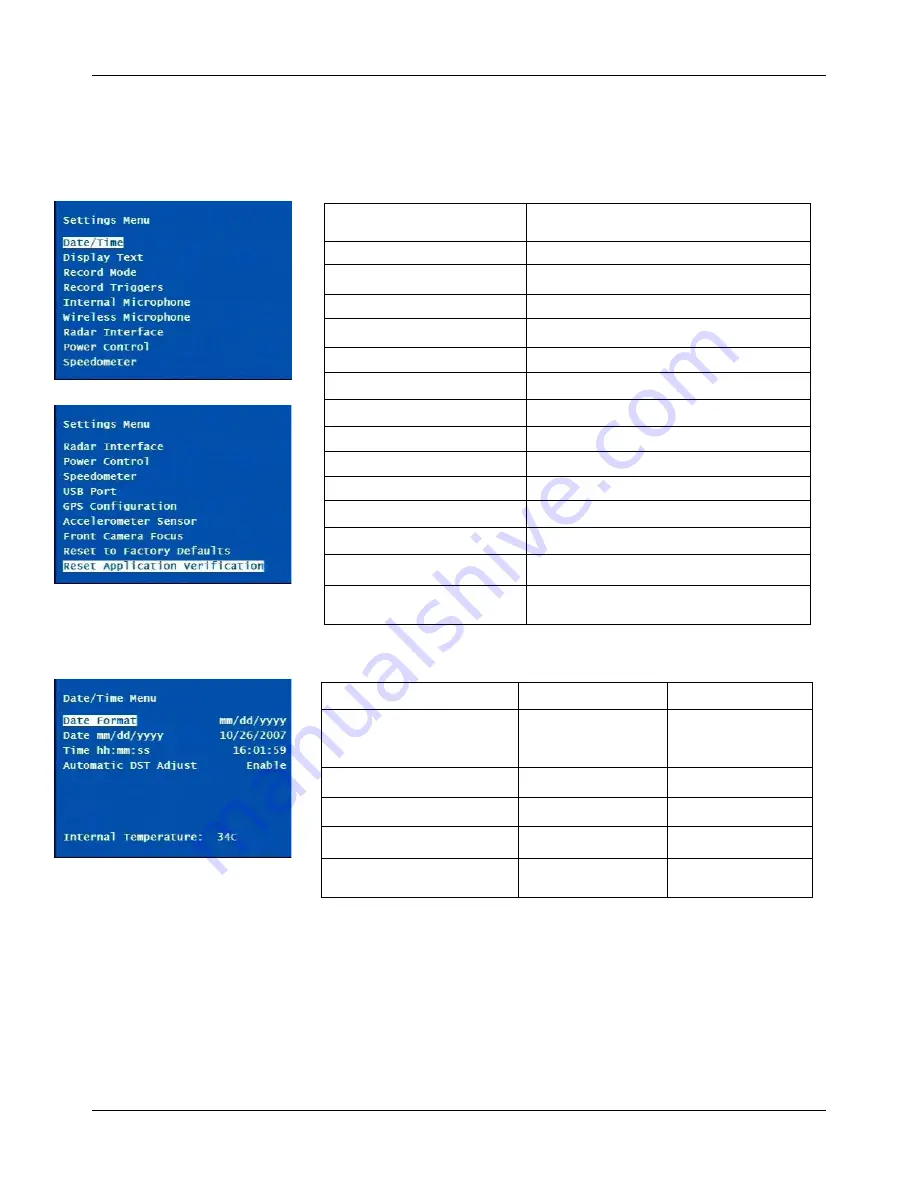
DVM-500 User’s Guide
Digital In-Car Video System
Digital Ally DVM User Guide Rev. F (334/1.6.2) Page
21
of
36
Settings Menu
Note: User access to the Settings Menu is assigned in VideoManager.
The Settings Menu contains the following user-selectable options:
Date/Time
Set the date/time and view Internal
Temperature of DVM
Display Text
Text displayed on screen while recording
Record Mode
Video recording quality
Record Triggers
Inputs that will start a recording
Internal Microphone
Setup when this mic records
Wireless Microphone
Setup wireless mic recording
Radar Interface
Setup radar interface
Power Control
Ignition off power control setup
Speedometer
Setup vehicle speed input
USB Port
Enable USB port
GPS Configuration
Set the appropriate GPS mode
Accelerometer Sensor
G-Force sensor setup
Front Camera Focus
Adjust default zoom and focus
Reset to Factory Defaults
Apply default settings to DVM
Reset Application
Verification
Used during final testing of DVM
Date/Time Menu
Date Format
Choose the appropriate date format for your local area.
Date mm/dd/yyyy and Time hh:mm:ss
Enter the local date (selected format) and time (24-hour format).
Automatic DST Adjust
Time is automatically adjusted for daylight savings when enabled.
Menu Item
Settings
Default
Date Format
mm/dd/yyyy,
yyyy/mm/dd,
dd/mm/yyyy
mm/dd/yyyy
Date mm/dd/yyyy
Enter date
NA
Time hh:mm:ss
Enter time
NA
Automatic DST Adjust
Enable, Disable
Enable
Internal Temperature
Dynamic display of
DVM’s temp.
NA
















































