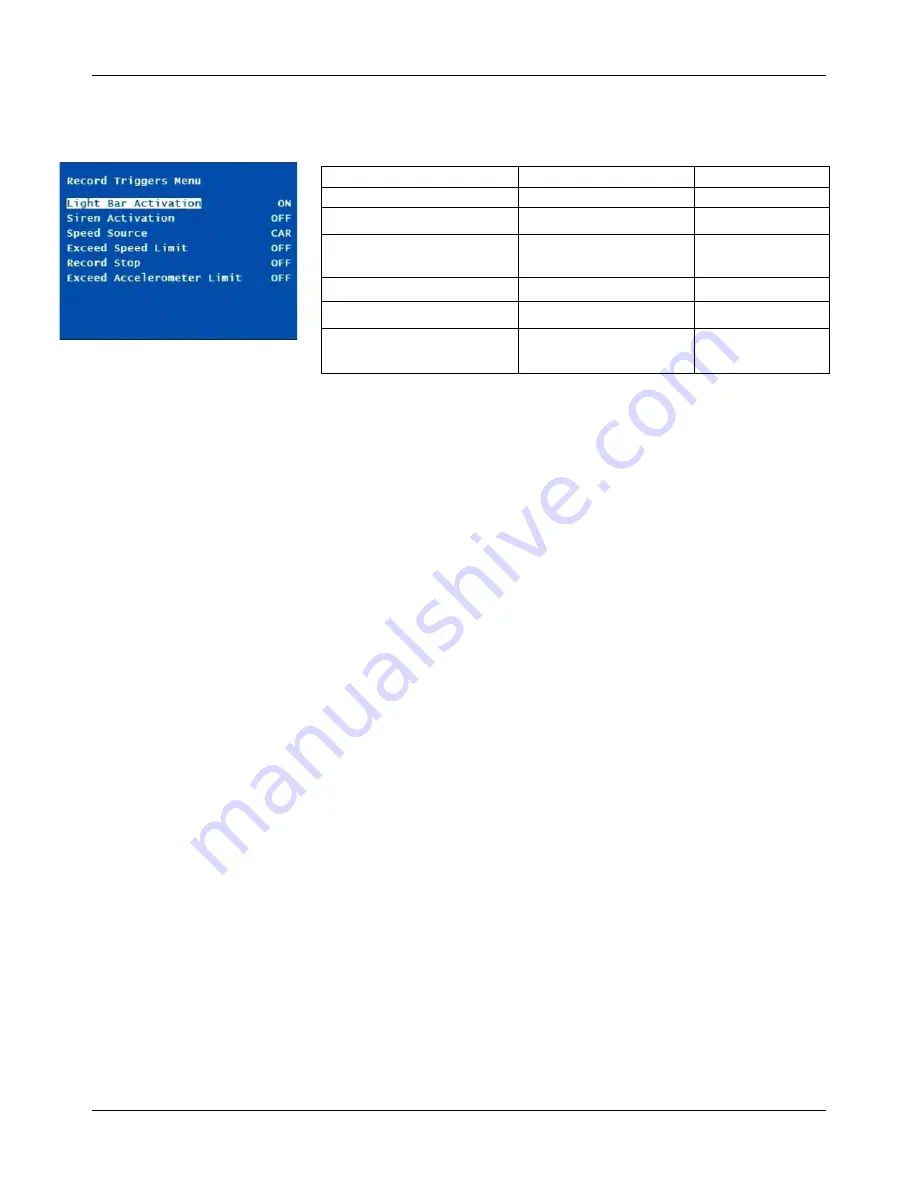
DVM-500 User’s Guide
Digital In-Car Video System
Digital Ally DVM User Guide Rev. F (334/1.6.2) Page
23
of
36
Record Triggers Menu
Important:
The light bar, siren (included adapter may be required), and
vehicle’s speed sensor must be connected to the interface box to enable
these record triggers. A G-Force sensor-enabled interface box must be
installed and “zeroed” before enabling the Exceed Accelerometer Limit.
Light Bar Activation
When this setting is set to ON, turning on the light bar will trigger the
record mode on the DVM (if the light bar is left on after a recording is
stopped, then a new recording will not be triggered).
Siren Activation
Turning the vehicle siren on will trigger the record mode on the DVM.
Speed Source
To enable vehicle speed on the DVM, select the appropriate source.
The car’s vehicle speed sensor must be connected to the interface box
for the “CAR” setting. GPS speed can be used when the GPS antenna
is mounted on the car and receiving a GPS signal.
Exceed Speed Limit
To turn this setting on, enter the speed at which the DVM should start
recording. To turn this setting off, enter 000. Configure the
Speedometer Menu before enabling this feature.
Record Stop
This setting affects all items listed above the words “Record Stop”.
Pressing the STOP/3 button on the DVM will not stop a recording
when this option is enabled while one, or more, of the above trigger
conditions is active.
Exceed Accelerometer Limit
The Accelerometer measures G forces applied to the vehicle.
Recording can be triggered when the G force exceeds a pre-determined
level. To enable this option enter the G force limit in this setting. To
turn this option off, set the limit to 0. Set Zero G Reference (page 30)
before configuring the Exceed Accelerometer Limit.
Menu Item
Settings
Default
Light Bar Activation
ON, OFF
ON
Siren Activation
ON, OFF
OFF
Speed Source
CAR, GPSMPH,
GPSKPH, NONE
NONE
Exceed Speed Limit
10 to 250, OFF
OFF
Record Stop
ON, OFF
OFF
Exceed Accelerometer
Limit
0 to 5.9
OFF (0)






























