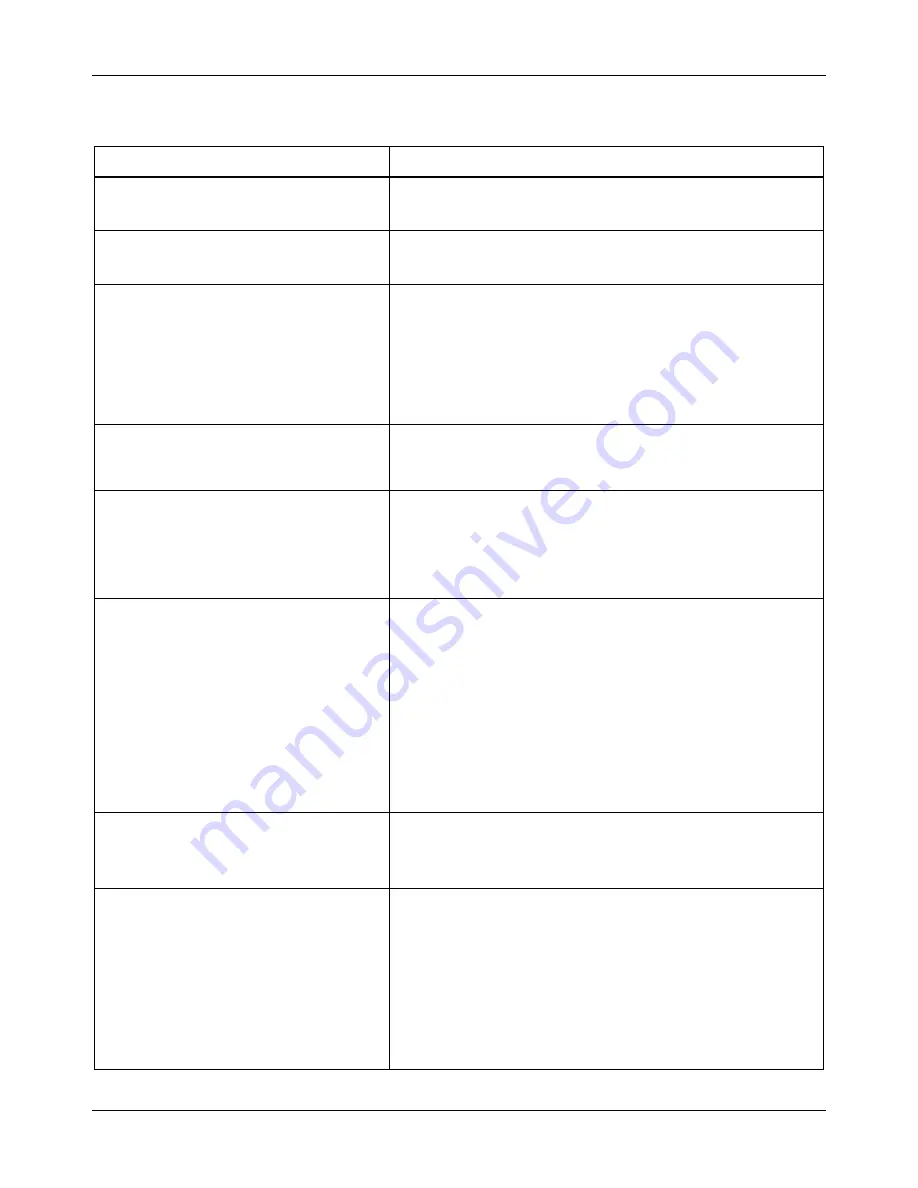
DVM-500 User’s Guide
Digital In-Car Video System
Digital Ally DVM User Guide Rev. F (334/1.6.2) Page
32
of
36
Troubleshooting
Problem
Resolution
Unit “locks up”; will not respond to any
button input.
Reset the system (page 33). If the problem persists, then please
contact Product Support.
“No I/O Box detected” displayed onscreen
during system boot up.
Reset the system (page 33). If the problem persists, then please
contact Product Support.
System will not power up.
Visually inspect the 3 Amp fuse on the Red wire to see if it is
blown. Call Product Support, or have your installer verify that
12VDC can be read in the following locations: entering and
exiting the I/O Box; at the junction between the grey cable and
the 24” black cable segment leading from the I/O Box up to the
DVM (mirror). If 12VDC can be verified all the way up to the
mirror, then please call Product Support.
Unit powers up, but the screen turns black
before the login screen is displayed.
Power down the system. Power up the system and briefly press
the MENU/6 button when the Digital Ally logo screen appears.
This will force the DVM to use the built-in LCD.
Unit powers up, but will not display the
login screen, and will not accept input
from any button. May be accompanied by
a general color tint to the screen with no
visible text onscreen.
Reset the system (page 33). If the condition is still present, then
Refresh the system software (page 34). Please contact Product
Support if this does not resolve the problem.
“No Valid Users Found” is displayed
onscreen during system boot up. User can
not log in.
If the Digital Ally logo screen reports Build 222 or earlier, then
update the DVM software to the latest build.
Important: VideoManager must have at least one user, vehicle,
and event ID configured prior to activating a CF card.
Power down the system, remove the CF card from the DVM,
insert the CF card into the reader on the VideoManager
computer, log into VideoManager as a user with administrative
access, and select
Activate CF Card
from the
Utilities
menu.
Reinstall the newly-activated CF card back into the DVM.
Display Text can be seen, but no video is
displayed after switching to the Main
Camera or the Rear Facing Camera.
Disconnect and reconnect camera cable. Make a note if
wiggling a cable causes the DVM to display video
intermittently. If the problem persists, then please contact
Product Support.
Audio breaking up during recording while
using the RMT.
1.
Check the battery level by inserting RMT into the charger.
If 25% or less, then charge RMT to 100%.
2.
If using “rubber duck” antenna, then remove it and install
the External 900MHz magnetic-mount antenna.
3.
Synch a known-good RMT to the DVM and record a test
video. Check audio quality during playback.
4.
Synch suspect RMT to a known-good system and record a
test video. Check audio quality during playback.
5.
Contact Product Support for further assistance.






















