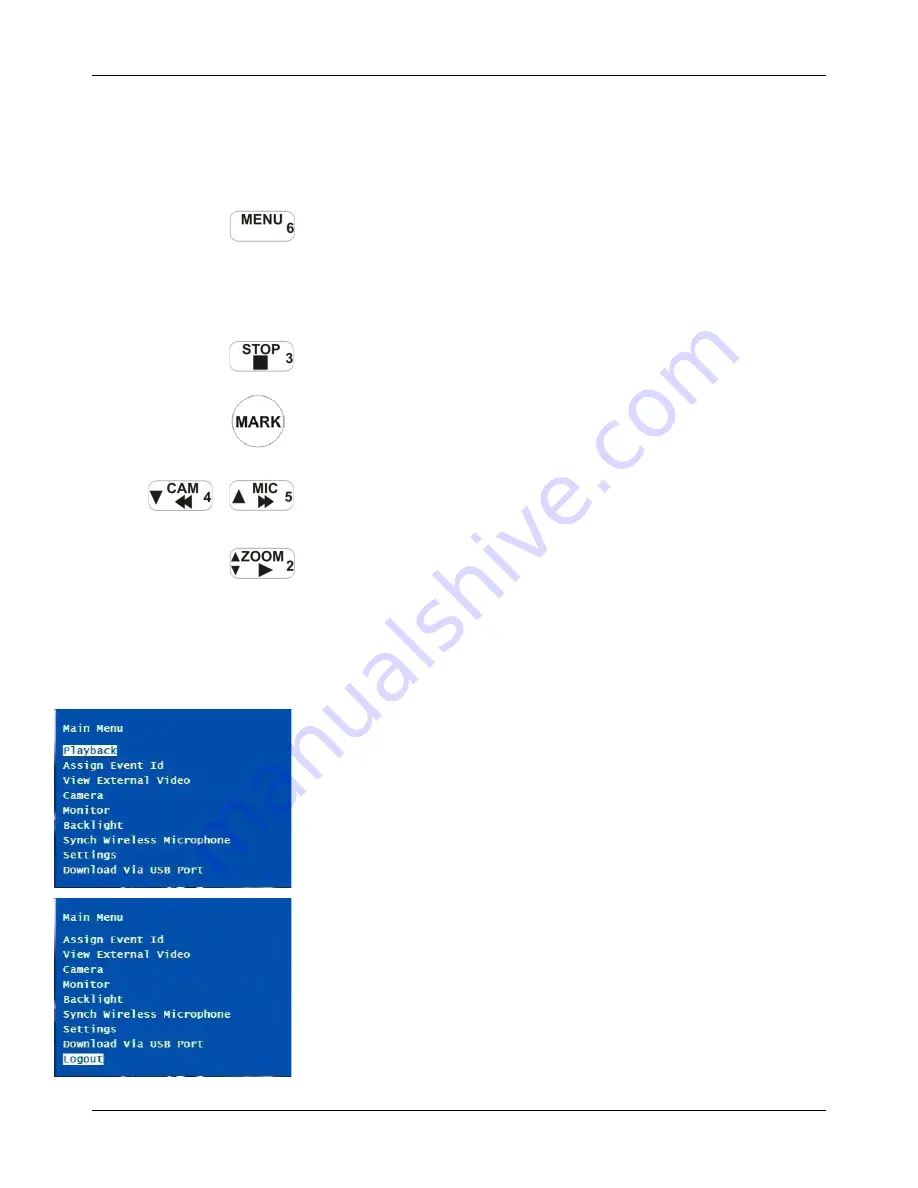
DVM-500 User’s Guide
Digital In-Car Video System
Digital Ally DVM User Guide Rev. F (334/1.6.2) Page
14
of
36
Menu Mode
Menu Mode provides access to DVM functions and features. The DVM-
500 system can be manually powered off only while it is in Menu Mode.
To access Menu Mode while in Operating Mode, press the MENU/6
button.
•
In Menu Mode, the MENU/6 button acts as a back button while
navigating sub-menus.
•
Pressing the MENU/6 button in the “Main Menu” will exit Menu
Mode and cause the DVM to enter Video (Pre-Event) mode.
To access Menu Mode from Playback mode, press the STOP/3 button.
To power the DVM off while in Menu Mode, press and hold the MARK
button.
While in Main Menu Mode, the current or active menu item will be
highlighted. To move to a different menu item, use the CAM/4 and
MIC/5 buttons.
To select an item, or enter a menu, use the ZOOM/2 button.
To change the setting of a selected menu item, use the DOWN/4 and
UP/5 buttons. To select the new setting press the ZOOM/2 button.
Main Menu
The Main Menu is the first screen displayed when entering Menu Mode.
Main Menu provides access to many useful DVM features and settings.
The Main Menu contains the following items:
Playback
Assign Event ID
View External Video
Camera
Monitor
Backlight
Synch Wireless Microphone
Settings
Download via USB Port
Logout






























