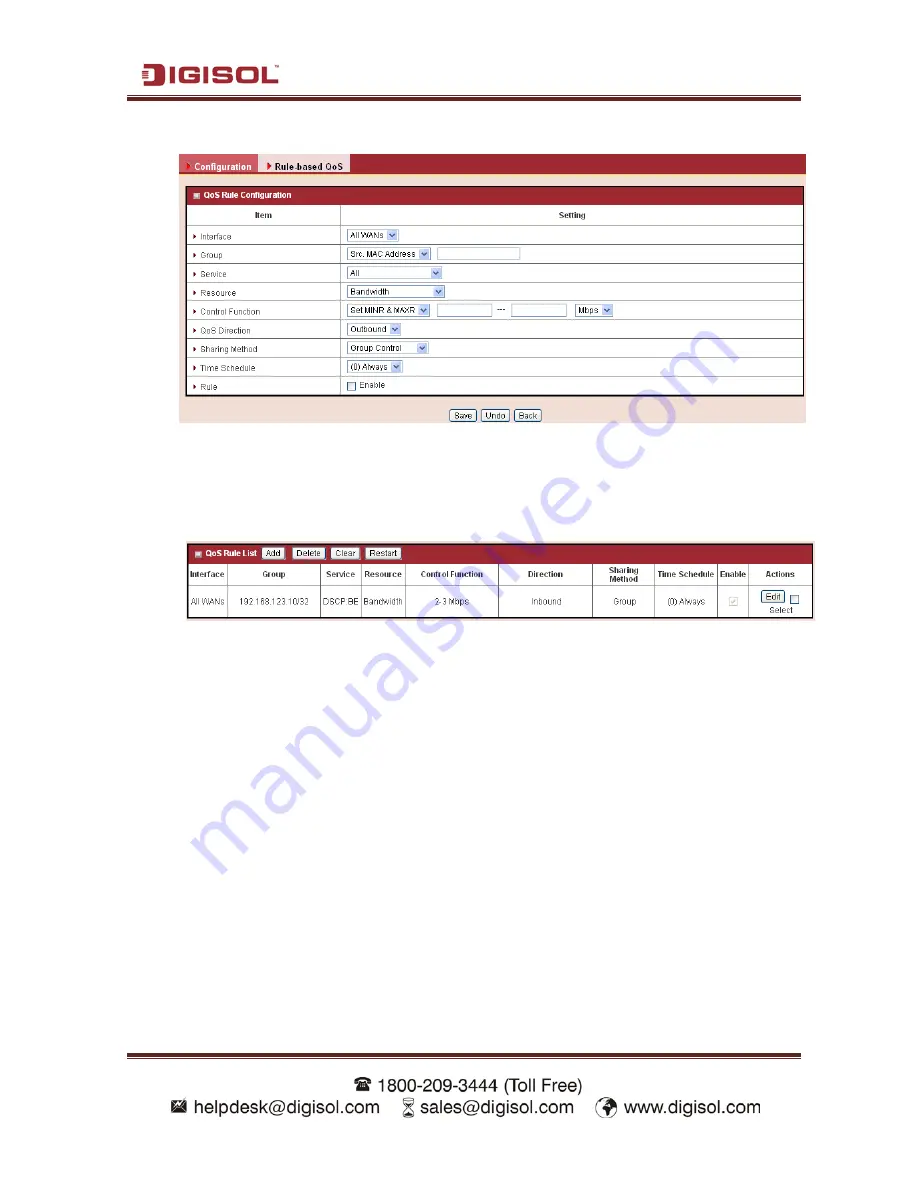
DG-LB1054UV User Manual
67
3.
Add :
After you enabled the rule-based QoS function, you can click on the
“Add” button to create a new QoS rule.
For creating a rule-QoS rule, please refer to the following sub-sections.
2.
Rule List:
Once you saved a QoS rule, it will be displayed in the
Rule Lists
area as
below.
Besides, you can move up or down the priority of all rules by clicking on the ‘
↑’or ’↓’
icon if you want to change the priority of rules. You can also unmark any rule in the list
if you don’t want to enable it.
3.
Restart:
Press “Restart” button to re-initiate all QoS rules again.
4.
Reset QoS Rule:
Press “Reset QoS Rule” button to delete all created QoS rules.






























