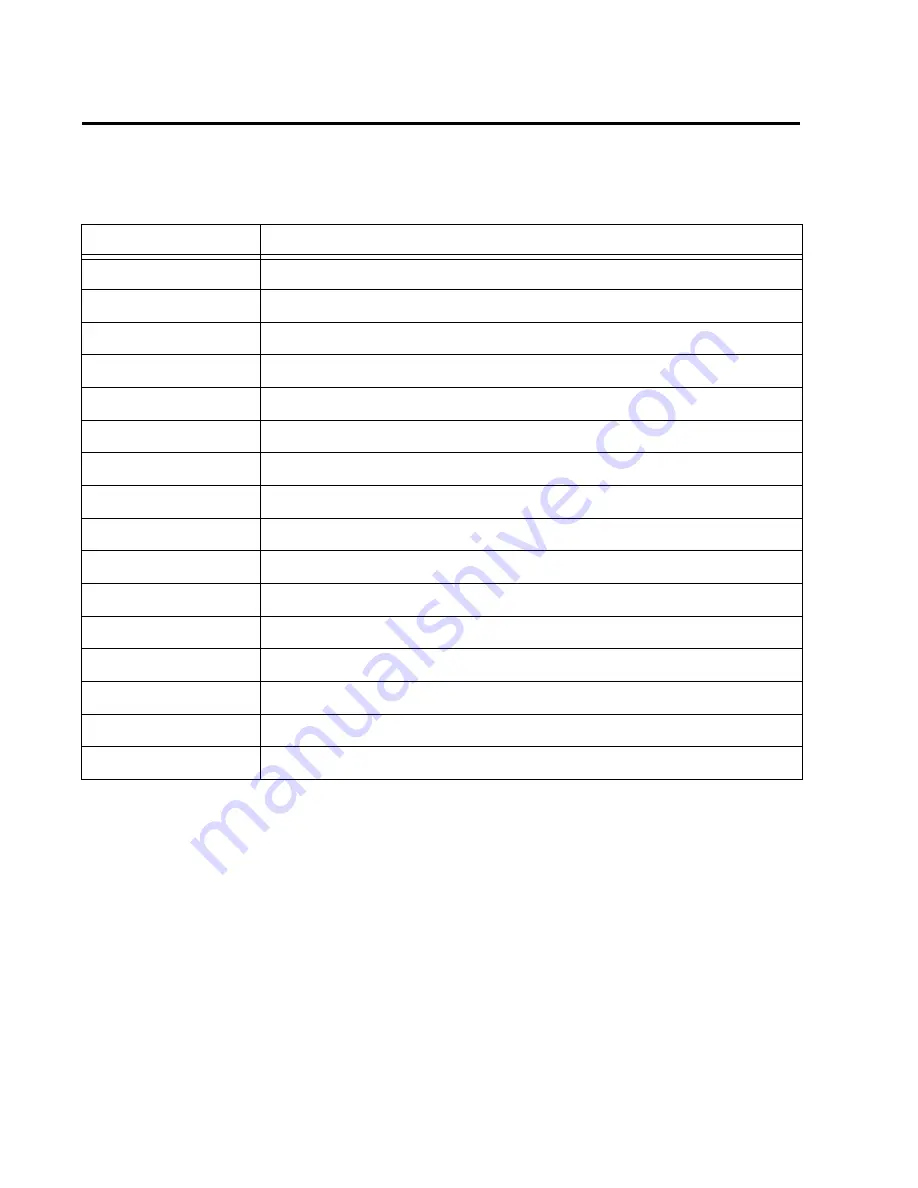
Trillium Lane Labs Plug-ins Guide
102
IR Library
TL Space includes an extensive impulse response library, divided into the following categories.
Table 7. IR Library Categories
Category
Description
Halls
Halls and auditoriums
Churches
Churches and chapels
Rooms
Large and small rooms
Chambers
Traditional studio reverb chambers
Plates
Classic electromechanical reverb plates
Springs
Classic electromechanical reverb springs
Digital Reverbs
Classic and contemporary digital reverb units
Post Production
Post production impulses
Tiny Spaces
Small reverbs from everyday objects
Pure Spaces
A selection of Pure Space impulses in multiple categories
Effects
Non-reverb effects for sound design in multiple categories
• Colors
Sound coloring and positioning
• Cosmic
Spacey smears and washes
• Impressions
Smears and washes that evoke an image
• Industrial
Heavy machinery
• Periodic table
Better living through chemistry







































