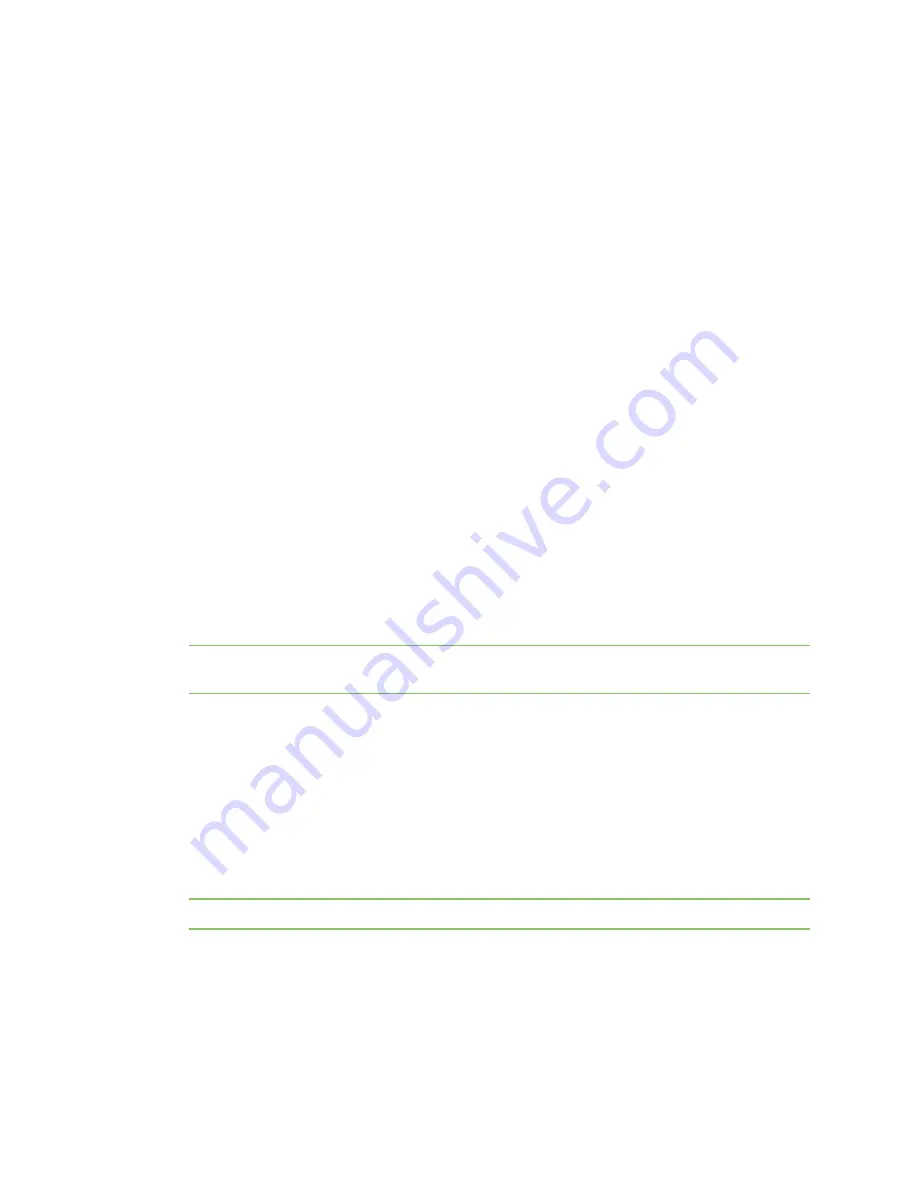
Device administration
Manage files
Digi TransPort WR Routers User Guide
824
Use USB devices with .all files
The following functionality is available from firmware version 4910 onwards.
A
.all
file is a special file that contains all of the firmware and configuration files in a single file that
has the file extension
.all
and is an exact copy of the TransPort router in its current state. This
.all
file can then be applied to another TransPort router, as long as it is the same model.
1
To extract a
.all
file, use the Digi Flash Writer software.
2
Copy the extracted
.all
file to a USB storage device and insert the device into the TransPort
router.
3
Issue the command
dir u:
to confirm that the TransPort can access the USB device.
4
To copy the
.all
file onto the TransPort router, from the command line enter this
copy
command:
copy u:mr4110.all t.all
Replace
mr4110.all
with the correct
.all
file name. The
t.all
destination name can be any
destination. The source file (in this example,
mr4110.all
) must adhere to the 8.3 filename
convention, owing to limits of the FAT file system, or the process will fail.
USB security
To prevent unauthorized access to a TransPort router using a USB storage device, such as inserting
a USB storage device with an
autoexec.bat
file designed to copy usernames and passwords, etc.,
there are several commands available:
1
Use the
usbcon
command to define an access key. If the
.bat
file does not contain the matching
key, it will not be allowed to execute.
2
Use the
uflash
command’s
put
parameter to encode the matching key onto the file.
Note
When using the
uflash
command, do not prefix the filename with
u:
as the
uflash
command
can only act on files stored on a USB storage device.
For example:
▪
To create a key, enter:
usbcon 0 flashkey
▪
To encode this key onto a file called
autoexec.bat
on the USB storage device, enter:
uflash autoexec.bat put
▪
To remove a key from a file, use the
uflash
command parameter
clr
:
uflash autoexec.bat clr
Note
To use the
uflash
command, you must be logged onto the router with
Super
access level.
By default, an
autoexec.bat
file executes when a USB drive is inserted. You can execute other batch
files. To control this behavior, enter:
usbcon 0 batfile <off|on>
Summary of Contents for TransPort WR11
Page 1: ...User Guide Digi TransPort WR Routers ...
Page 650: ...Configure system settings NTP parameters Digi TransPort WR Routers User Guide 650 ...
Page 661: ...Configure system settings General system parameters Digi TransPort WR Routers User Guide 661 ...
Page 662: ...Configure system settings General system parameters Digi TransPort WR Routers User Guide 662 ...
Page 663: ...Configure system settings General system parameters Digi TransPort WR Routers User Guide 663 ...
Page 682: ...Configure Remote Management SNMP parameters Digi TransPort WR Routers User Guide 679 ...
Page 683: ...Configure Remote Management SNMP parameters Digi TransPort WR Routers User Guide 680 ...
Page 813: ...Manage networks and connections Top Talkers Digi TransPort WR Routers User Guide 808 ...
Page 814: ...Manage networks and connections Top Talkers Digi TransPort WR Routers User Guide 809 ...
Page 815: ...Manage networks and connections Top Talkers Digi TransPort WR Routers User Guide 810 ...
Page 816: ...Manage networks and connections Top Talkers Digi TransPort WR Routers User Guide 811 ...
Page 817: ...Manage networks and connections Top Talkers Digi TransPort WR Routers User Guide 812 ...
Page 818: ...Manage networks and connections Top Talkers Digi TransPort WR Routers User Guide 813 ...
Page 855: ...Device administration Reboot the router Digi TransPort WR Routers User Guide 844 ...






























