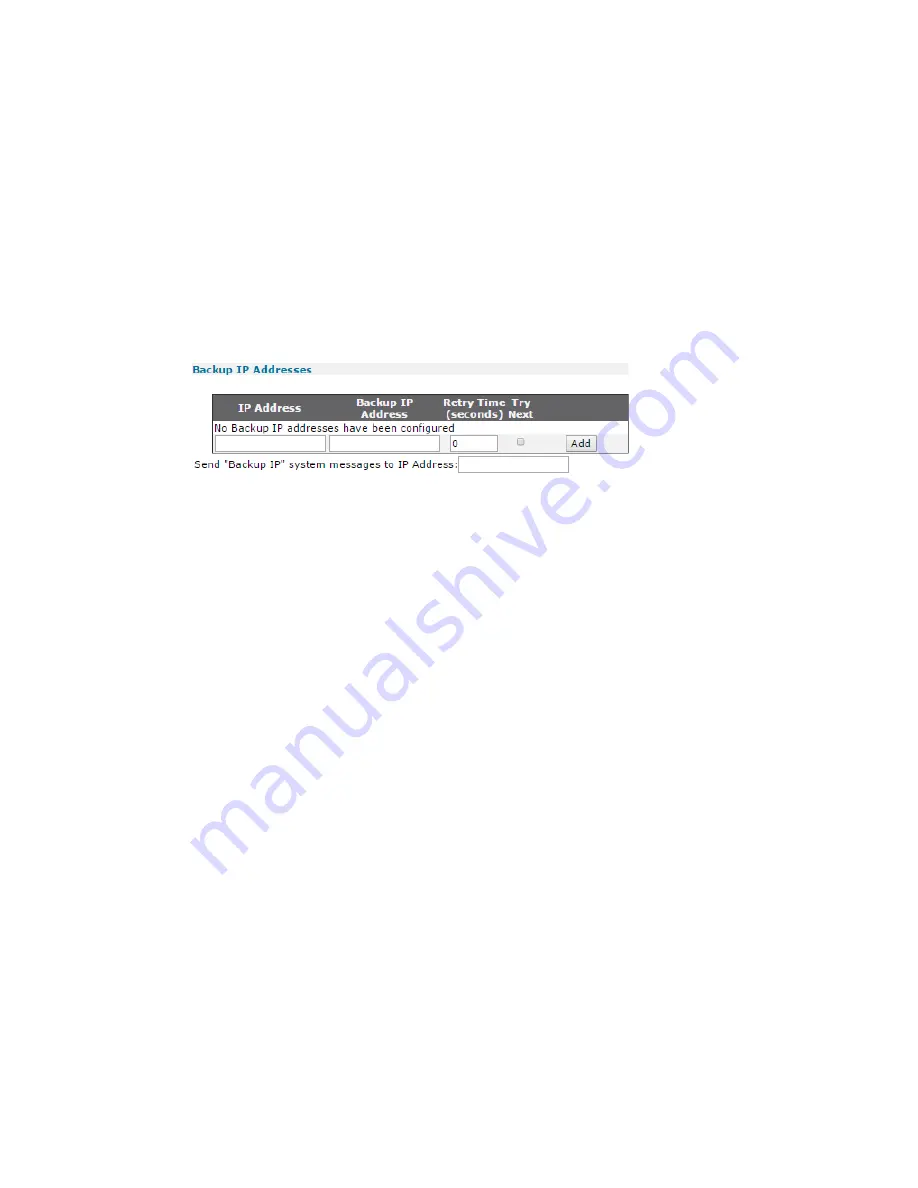
Configure Advanced Network settings
Backup IP addresses
Digi TransPort WR Routers User Guide
523
Backup IP addresses
The Backup IP Addresses section contains a table for specifying alternative IP addresses to use
when the router fails when attempting to open a socket. The router uses these addresses only for
socket connections that originate from the router. These IP addresses provide back-up for XOT
connections, TANS (TPAD answering) connections, or any application in which the router is making
outgoing socket connections.
When a backup address is in use, the original IP address that failed to open is tested at intervals to
check if it has become available again. Additionally, at the end of a session, the router remembers
when an IP address has failed, and uses the backup address immediately for future connections.
When the original IP address becomes available again, the router automatically detects this, and
reverts to using that IP address.
The
Backup IP Addresses
table has the following column headings:
IP Address a.b.c.d
The original IP address to which the back-up address relates.
Backup IP address a.b.c.d
The backup address to try when the router fails to open a connection to the previous IP address.
Retry Time s (seconds)
The length of time, in seconds, the router waits between checks to see if a connection can be
made to IP Address.
Try Next
When connection to the primary IP address has just failed, this text box determines whether a
connection to the backup IP address should be attempted immediately or when the application
next attempts to open a connection. When checked, the socket attempts to connect to the
backup IP address immediately after the connection to the primary IP address failed and before
reporting this failure to the calling application, such as TPAD. If the backup is successful, the
application will not experience any kind of failure, even though the router has connected to the
backup IP address. When unchecked, the socket reports the failure to connect back to the
calling application immediately after the connection to the primary IP address has failed. The
router does not try to connect to the backup IP address at this stage. The next time that the
application attempts to connect to the same IP address, the router instead automatically
connects to the backup IP address. Use the
Add
and
Delete
buttons to add and delete entries to
and from the table.
Add button
Adds the backup IP address settings to the network configuration.
Summary of Contents for TransPort WR11
Page 1: ...User Guide Digi TransPort WR Routers ...
Page 650: ...Configure system settings NTP parameters Digi TransPort WR Routers User Guide 650 ...
Page 661: ...Configure system settings General system parameters Digi TransPort WR Routers User Guide 661 ...
Page 662: ...Configure system settings General system parameters Digi TransPort WR Routers User Guide 662 ...
Page 663: ...Configure system settings General system parameters Digi TransPort WR Routers User Guide 663 ...
Page 682: ...Configure Remote Management SNMP parameters Digi TransPort WR Routers User Guide 679 ...
Page 683: ...Configure Remote Management SNMP parameters Digi TransPort WR Routers User Guide 680 ...
Page 813: ...Manage networks and connections Top Talkers Digi TransPort WR Routers User Guide 808 ...
Page 814: ...Manage networks and connections Top Talkers Digi TransPort WR Routers User Guide 809 ...
Page 815: ...Manage networks and connections Top Talkers Digi TransPort WR Routers User Guide 810 ...
Page 816: ...Manage networks and connections Top Talkers Digi TransPort WR Routers User Guide 811 ...
Page 817: ...Manage networks and connections Top Talkers Digi TransPort WR Routers User Guide 812 ...
Page 818: ...Manage networks and connections Top Talkers Digi TransPort WR Routers User Guide 813 ...
Page 855: ...Device administration Reboot the router Digi TransPort WR Routers User Guide 844 ...
















































