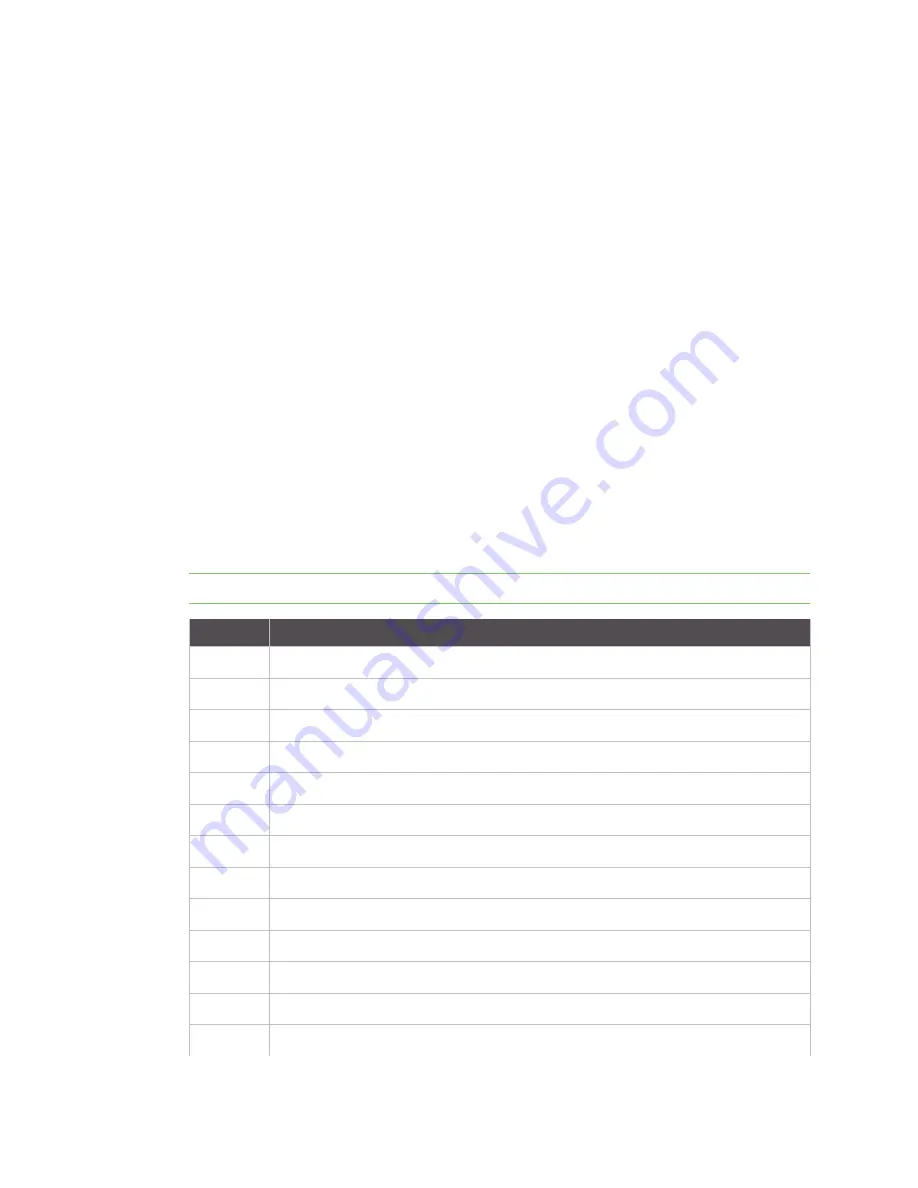
Configure legacy protocols
Configure X.25 parameters
Digi TransPort WR Routers User Guide
585
Calling user data
The calling user data field for a normal call can contain up to 12 bytes of user data. If the first
character is an exclamation mark (!), the PAD omits the 4-byte protocol identifier, and allows the
full
16
bytes as user data. The same is true for a fast select call, except the maximum amount of
user data is increased from
124
to
128
bytes. When entering user data, you can use the tilde
character (
) to toggle between ASCII and binary mode. In ASCII mode, data is accepted as
typed, but in binary mode, you must enter each byte as the required decimal ASCII code
separated by commas. For example, to enter the data
Line1
followed by
[CR][LF]
and
Line2
,
enter:
DLine1~13,10~Line2
CLR command: Abort a CALL command
To abort an X.25 CALL, use the X.28 CLR command, do one of the following:
▪
Press
[Enter]
.
▪
Drop
DTR
from the terminal while the call is in progress. Dropping
DTR
will also terminate an
established call.
If a call is terminated by the network or by the remote host, the router returns a diagnostic message
before the
NO CARRIER
result code. Messages can be numeric or verbose, depending on the setting
of the
ATV
command.
Verbose messages and their numeric codes
The following table lists the verbose messages and equivalent numeric codes:
Note
The router may abbreviate some verbose messages.
Code
Verbose message
1
Unallocated (unassigned) number
2
No route to specified transit network
3
No route to destination
4
Channel unacceptable
6
Channel unacceptable
7
Call awarded and being delivered in an established channel
16
Normal call clearing
17
User busy
18
No user responding
19
No answer from user (user alerted)
21
Call rejected
22
Number changed
26
Non-selected user clearing
Summary of Contents for TransPort WR11
Page 1: ...User Guide Digi TransPort WR Routers ...
Page 650: ...Configure system settings NTP parameters Digi TransPort WR Routers User Guide 650 ...
Page 661: ...Configure system settings General system parameters Digi TransPort WR Routers User Guide 661 ...
Page 662: ...Configure system settings General system parameters Digi TransPort WR Routers User Guide 662 ...
Page 663: ...Configure system settings General system parameters Digi TransPort WR Routers User Guide 663 ...
Page 682: ...Configure Remote Management SNMP parameters Digi TransPort WR Routers User Guide 679 ...
Page 683: ...Configure Remote Management SNMP parameters Digi TransPort WR Routers User Guide 680 ...
Page 813: ...Manage networks and connections Top Talkers Digi TransPort WR Routers User Guide 808 ...
Page 814: ...Manage networks and connections Top Talkers Digi TransPort WR Routers User Guide 809 ...
Page 815: ...Manage networks and connections Top Talkers Digi TransPort WR Routers User Guide 810 ...
Page 816: ...Manage networks and connections Top Talkers Digi TransPort WR Routers User Guide 811 ...
Page 817: ...Manage networks and connections Top Talkers Digi TransPort WR Routers User Guide 812 ...
Page 818: ...Manage networks and connections Top Talkers Digi TransPort WR Routers User Guide 813 ...
Page 855: ...Device administration Reboot the router Digi TransPort WR Routers User Guide 844 ...
















































