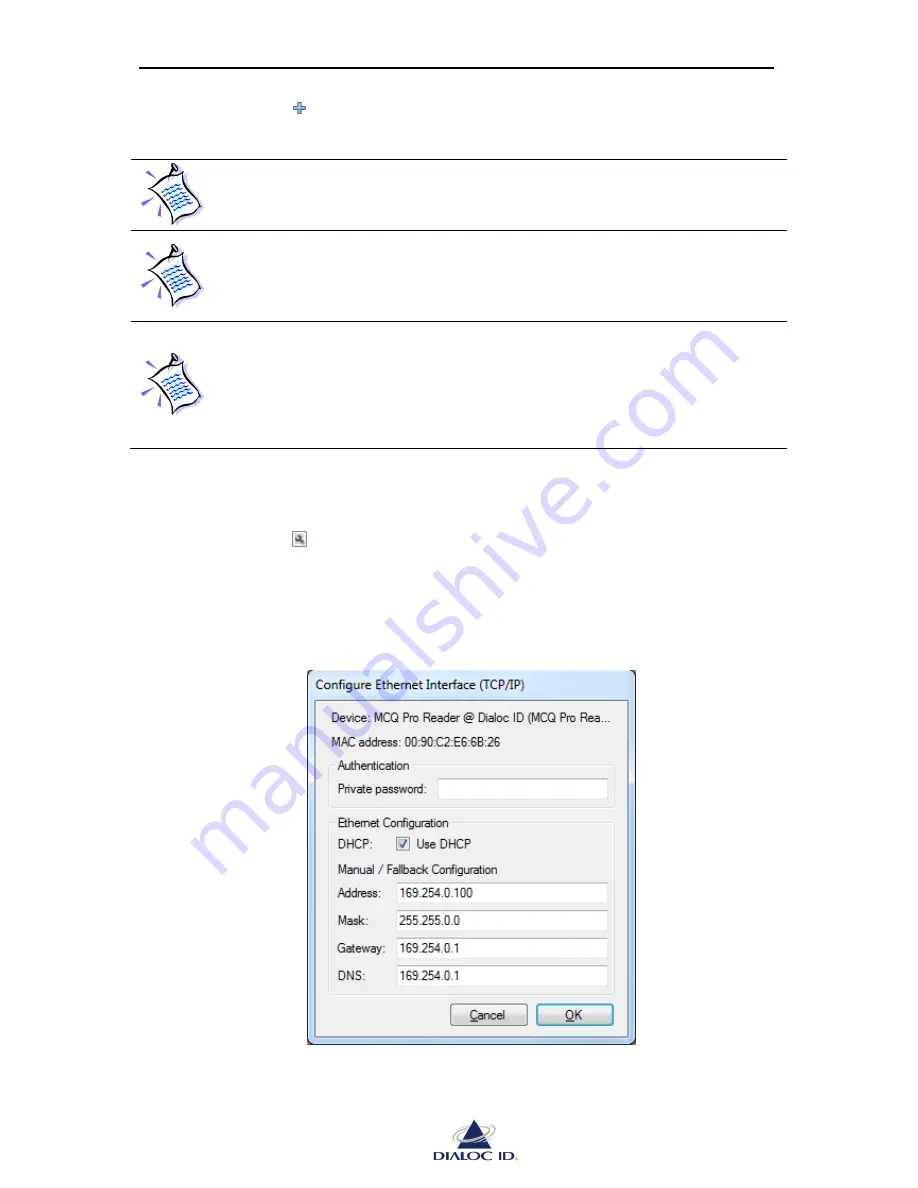
MCQ-PRO RFID Reader
— Installation and Tuning Manual Version 1.00
Page 27 of 89
2.
Click the icon
to add this device to favorites.
Alternatively, you may as well double-click the device or right-click the device and
choose “Add to Favorite Devices”.
If you are already connected to a device plugged into your computer’s serial or
USB ports, it will not appear during device discovery until you disconnect from
it. This is a normal behavior.
If a firewall is active on your computer, you should authorize incoming UDP
packets on port 4002 to allow device discovery.
With Windows Firewall, this can be performed on control panel’s “Exceptions”
tab.
To ensure discovered TCP/IP devices can be connected to, Dialoc ID MCQ-Pro
automatically pings them. If “[Unreachable]” is displayed next to a device in
“Device Discovery” panel, this means that pinging this device has failed and you
may not be able to connect to it using its Ethernet interface. This is usually
because device and computer network addresses do not match. Try changing the
TCP/IP configuration of your computer or of the device.
To change the TCP/IP configuration of a discovered Ethernet device that is unreachable:
1.
Select the unreachable device.
2.
Click the icon
to configure its Ethernet interface.
Alternatively, you may as well right-click the device and choose “Configure Ethernet
Interface (TCP/IP)”.
Figure 16: Configure Ethernet Interface (TCP/IP)
Summary of Contents for MCQ-PRO
Page 1: ...User Manual Version 1 00...






























