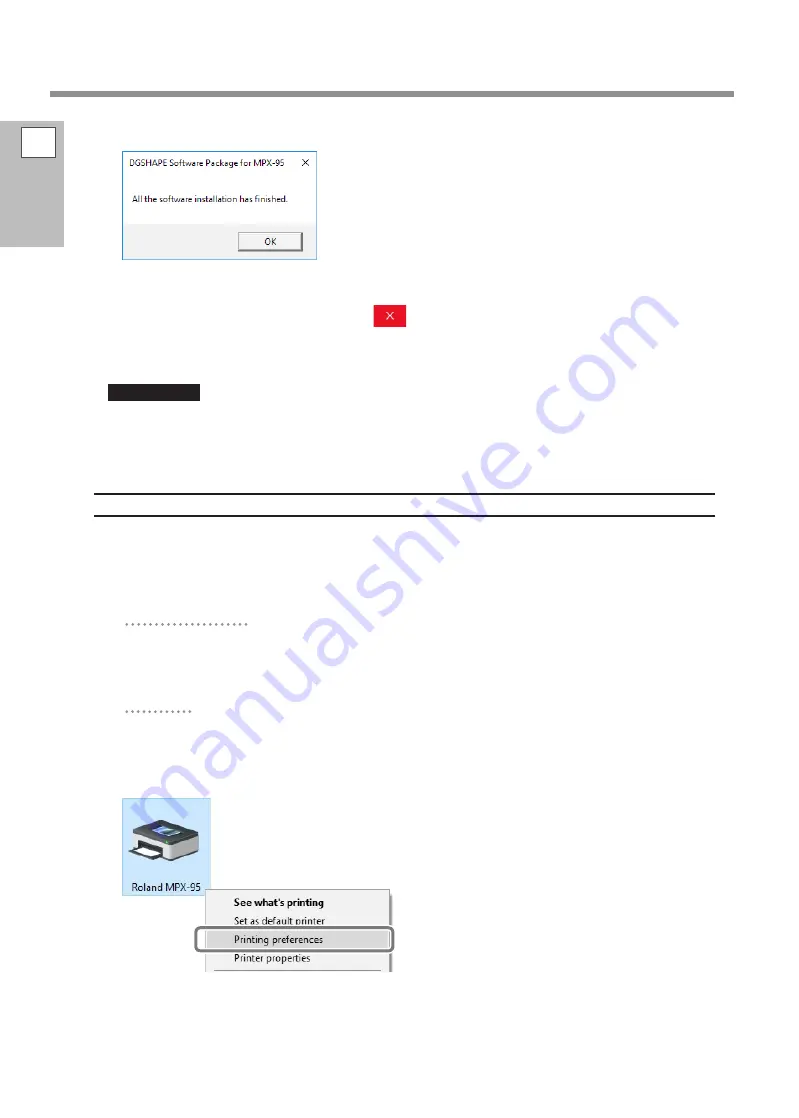
H
When the following window appears, click [OK].
This completes the installation of all items.
I
When installation is complete, click
in the installation menu.
J
Remove the DGSHAPE Software Package CD from the computer.
IMPORTANT
At this point, METAZAStudio Driver 2 has not yet been installed.
Installation will occur automatically when the machine is connected to the computer during the
next steps.
"
P.31 "Connecting the Machine to a Computer"
How to Open the METAZA Driver 2 Printing Preferences Screen
The Printing Preferences screen can be displayed after METAZA Driver 2 installation is complete.
A
Display the printer icon.
Windows 10 and 8.1
1
Right-click the [Start] menu on the computer.
2
Click [Control Panel].
3
Click [View devices and printers] or [Devices and Printers].
Windows 7
1
Click the [Start] menu.
2
Click [Devices and Printers].
B
Right-click the [Roland MPX-95] icon, and then click [Printing preferences].
1
Getting
Started
Installing the Software
26






























