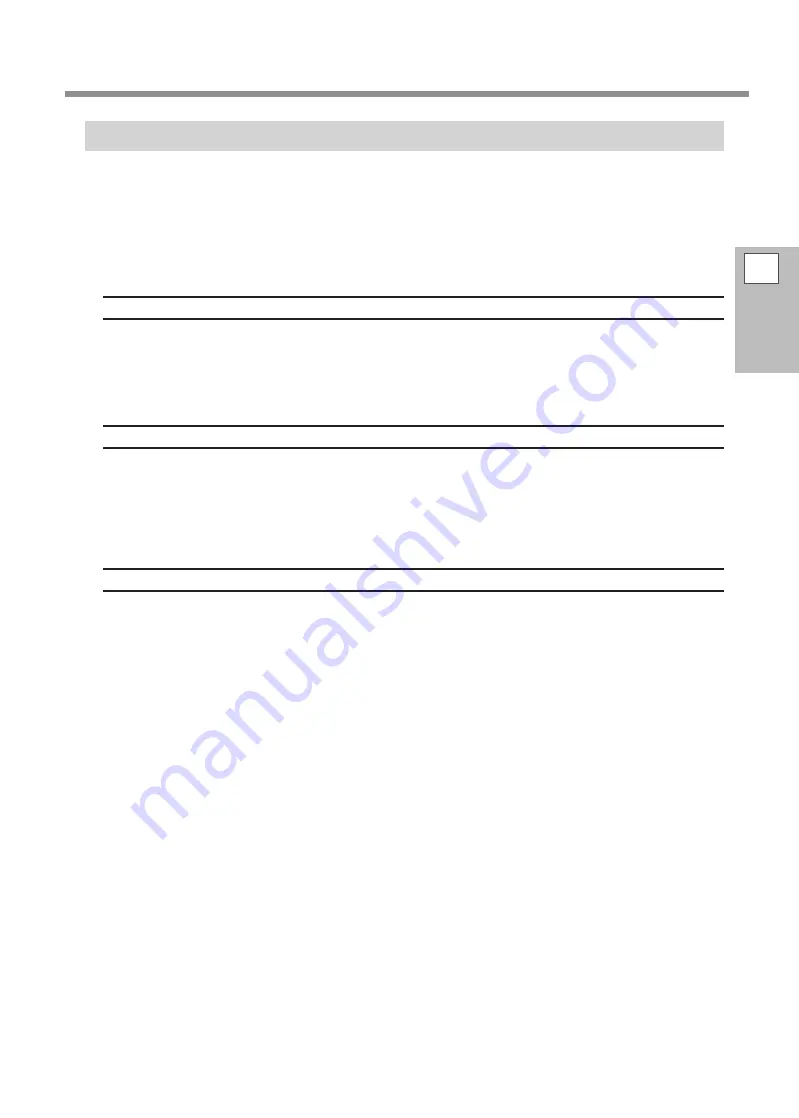
Configuring Advanced Settings / Processing Images
Registering a Wide Variety of Material
METAZAStudio includes four shapes of preregistered material. To imprint material not registered in METAZA-
Studio, first register it as a new material. This prevents the imprint area from being limited and the marking
pin from being damaged as the result of hitting the edge of the material.
The following three methods are available for registering material. For detailed information about the proce-
dures, refer to the online help for METAZAStudio.
"
P.28 "How to Display Help for Software"
"
METAZAStudio online help (“Hint and Tips” > “Registering Favorite Material”)
Importing a Bitmap Image
If an image the same size of the material is available, you can import the image under the following conditions.
• File format: Must be either BMP (bitmap) or JPEG
• Colors: Binary (black and white)
• Portions corresponding to the material must be black-filled
Scanning the Material with a Commercially Available Scanner
When no image with the same shape of the material is available, or if the shape of the material is complex,
you can scan the material on a commercially available scanner and import the image produced. In this regard,
the requirements are as follows.
• Scanner: Scanner that supports TWAIN_32.
• Colors: Binary (black and white — portions corresponding to the material must be black-filled)
Drawing the Shape of the Material
If the material is a square, circle, or other such simple shape, you can use the drawing tools either singly or in
combination to draw the shape of the material and then register it.
2
Imprinting
101
















































