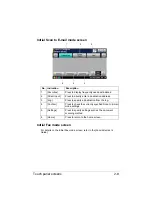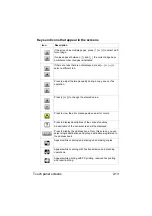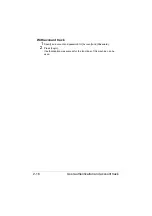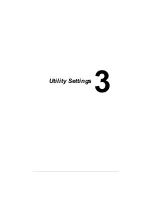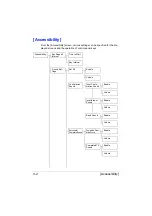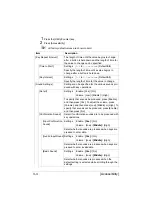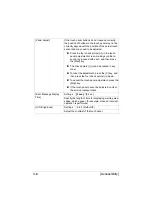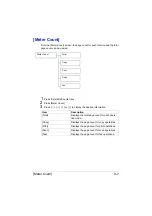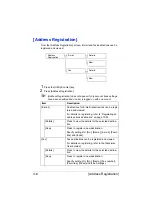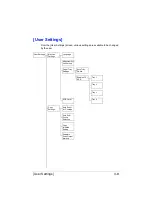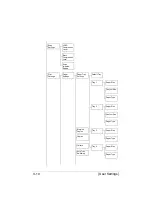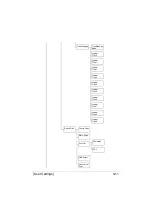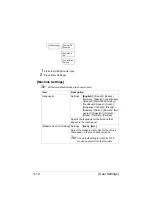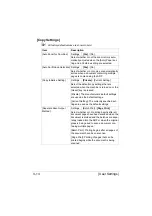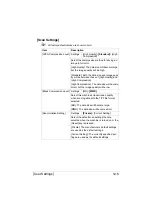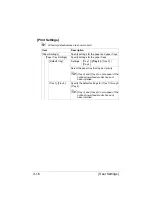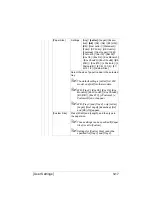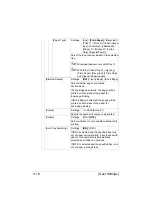[Accessibility]
3-4
1
Press the [Utility/Counter] key.
2
Press [Accessibility].
"
All factory default values are shown in bold.
Item
Description
[Key Repeat /Interval]
The length of time until the value begins to change
after a button is held down and the length of time for
the value to change can be specified.
[Time to Start]
Settings
0.1
to
3.0
seconds
(Default:
0.8
)
Specify the length of time until a value begins to
change after a button is held down.
[Key Interval]
Settings
0.1
to
3.0
seconds
(Default:
0.3
)
Specify the length of time for the value to change.
[Sound Settings]
Settings can be specified for the various sounds pro-
duced with key operations.
[Set all]
Settings
Enable: [Yes]
/ [No]
Volume: [Low] / [Middle]
/ [High]
To specify that sounds be produced, press [Enable],
and then press [Yes]. To adjust the volume, press
[Volume], and then press [Low], [Middle] or [High]. To
specify that sounds not be produced, press [Enable],
and then press [No].
[Confirmation Sound]
Select if confirmation sounds are to be produced with
key operations.
[Input Confirmation
Sound]
Settings
Enable :
[Yes]
/ [No]
Volume : [Low] /
[Middle]
/ [High]
Select whether sounds are produced when keys are
pressed to enter data.
[Invalid Input Sound] Settings
Enable :
[Yes]
/ [No]
Volume : [Low] /
[Middle]
/ [High]
Select whether sounds are produced when keys are
pressed to enter invalid data.
[Basic Sound]
Settings
Enable :
[Yes]
/ [No]
Volume : [Low] /
[Middle]
/ [High]
Select whether sounds are produced when the
default setting is selected while scrolling through the
settings.
Summary of Contents for ineo+35
Page 1: ...Dynamic balance www develop eu ineo 35 User s Guide Printer Copier Scanner ...
Page 2: ... ...
Page 8: ...x 6 ...
Page 18: ...Contents x 16 ...
Page 19: ...1Introduction ...
Page 32: ...Getting Acquainted with Your Machine 1 14 ...
Page 33: ...2Control panel and touch panel screens ...
Page 49: ...3Utility Settings ...
Page 126: ... Admin Settings 3 78 ...
Page 127: ...4Media Handling ...
Page 164: ...Loading a Document 4 38 ...
Page 165: ...5Using the Printer Driver ...
Page 176: ...Using the Postscript PCL and XPS Printer Driver 5 12 ...
Page 177: ...6Proof Print and Memory Direct functions ...
Page 181: ...7Performing Copy mode operations ...
Page 195: ...8Additional copy operations ...
Page 199: ...9Scanning From a Computer Application ...
Page 212: ...Using a Web Service 9 14 ...
Page 213: ...10 1Scanning with the machine ...
Page 248: ...Registering destinations 10 36 ...
Page 249: ...Registering destinations 10 37 ...
Page 250: ...Registering destinations 10 38 ...
Page 251: ...11 Replacing Consumables ...
Page 289: ...12 Maintenance ...
Page 302: ...Cleaning the machine 12 14 ...
Page 303: ...13 Troubleshooting ...
Page 324: ...Clearing Media Misfeeds 13 22 3 Close the right door ...
Page 348: ...Status error and service messages 13 46 ...
Page 349: ...14 Installing Accessories ...
Page 355: ...Appendix ...
Page 364: ...Our Concern for Environmental Protection A 10 ...
Page 368: ...Index A 14 W Waste toner bottle 1 4 WIA Driver 9 7 ...