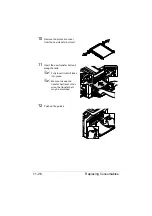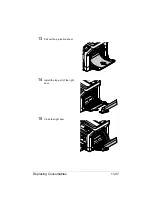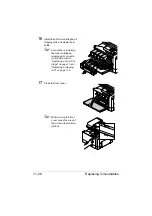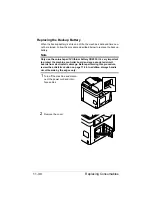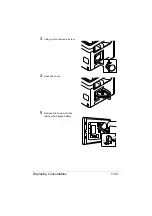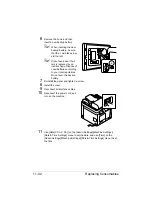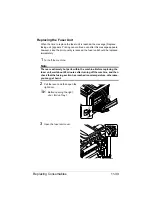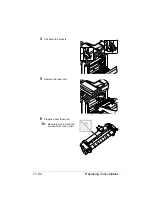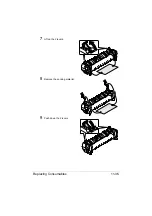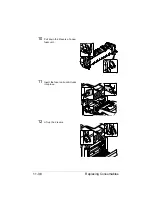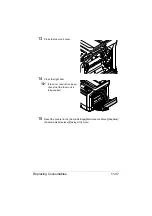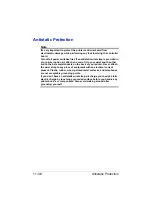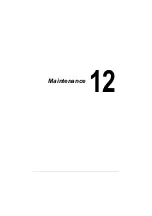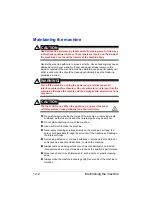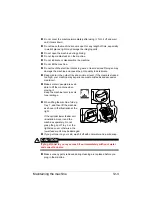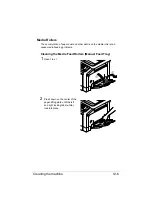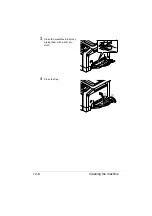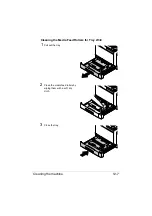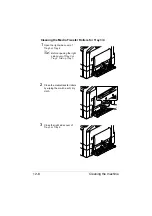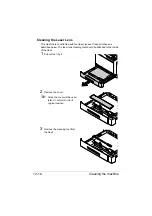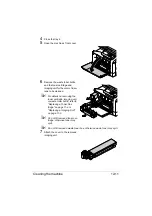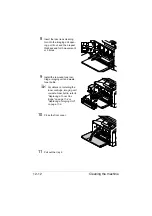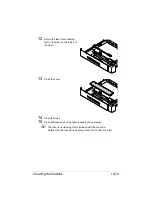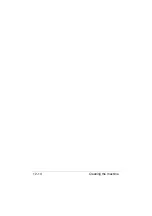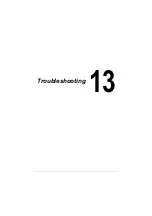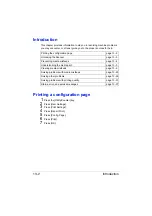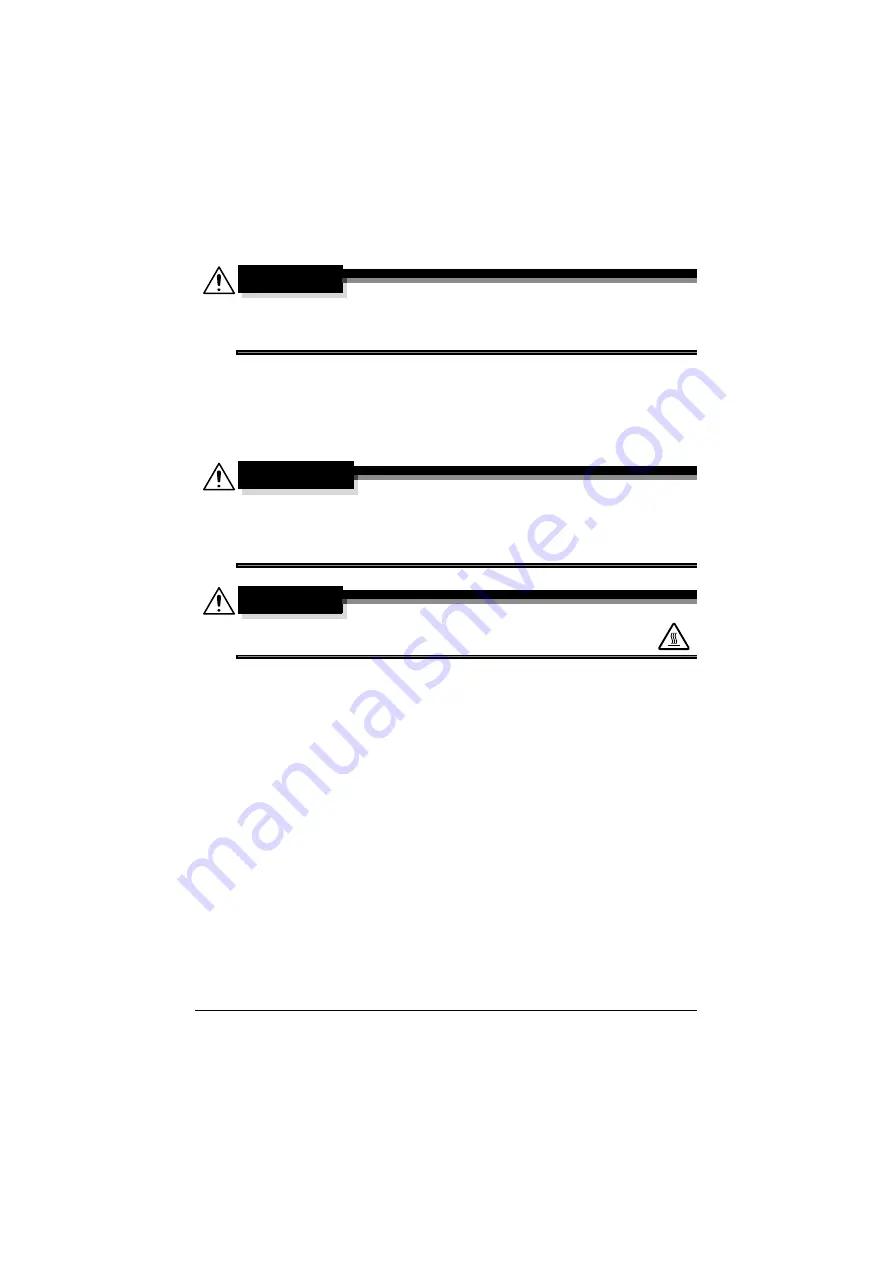
Maintaining the machine
12-2
Maintaining the machine
CAUTION
Read all caution and warning labels carefully, making sure to follow any
instructions contained in them. These labels are located on the inside of
the machine’s covers and the interior of the machine body.
Handle the machine with care to preserve its life. Abuse handling may cause
damage and void your warranty. If dust and paper scraps remain on the
inside or outside of the machine, machine performance and print quality will
suffer, so the machine should be cleaned periodically. Keep the following
guidelines in mind.
WARNING!
Turn off the machine, unplug the power cord, and disconnect all
interface cables before cleaning. Do not spill water or detergent into the
machine; otherwise the machine will be damaged and an electric shock
may occur.
CAUTION
The fuser unit is hot. When the right door is opened, the fuser
unit temperature drops gradually (one hour wait time).
Be careful when cleaning the inside of the machine or removing media
misfeeds, as the fuser unit and other internal parts may be very hot.
Do not place anything on top of the machine.
Use a soft cloth to clean the machine.
Never spray cleaning solutions directly on the machine’s surface; the
spray could penetrate through the air vents of the machine and damage
the internal circuits.
Avoid using abrasive or corrosive solutions or solutions that contain sol-
vents (such as alcohol and benzene) to clean the machine.
Always test any cleaning solution (such as mild detergent) on a small
inconspicuous area of your machine to check the solution’s performance.
Never use sharp or rough implements, such as wire or plastic cleaning
pads.
Always close the machine’s covers gently. Never subject the machine to
vibration.
Summary of Contents for ineo+35
Page 1: ...Dynamic balance www develop eu ineo 35 User s Guide Printer Copier Scanner ...
Page 2: ... ...
Page 8: ...x 6 ...
Page 18: ...Contents x 16 ...
Page 19: ...1Introduction ...
Page 32: ...Getting Acquainted with Your Machine 1 14 ...
Page 33: ...2Control panel and touch panel screens ...
Page 49: ...3Utility Settings ...
Page 126: ... Admin Settings 3 78 ...
Page 127: ...4Media Handling ...
Page 164: ...Loading a Document 4 38 ...
Page 165: ...5Using the Printer Driver ...
Page 176: ...Using the Postscript PCL and XPS Printer Driver 5 12 ...
Page 177: ...6Proof Print and Memory Direct functions ...
Page 181: ...7Performing Copy mode operations ...
Page 195: ...8Additional copy operations ...
Page 199: ...9Scanning From a Computer Application ...
Page 212: ...Using a Web Service 9 14 ...
Page 213: ...10 1Scanning with the machine ...
Page 248: ...Registering destinations 10 36 ...
Page 249: ...Registering destinations 10 37 ...
Page 250: ...Registering destinations 10 38 ...
Page 251: ...11 Replacing Consumables ...
Page 289: ...12 Maintenance ...
Page 302: ...Cleaning the machine 12 14 ...
Page 303: ...13 Troubleshooting ...
Page 324: ...Clearing Media Misfeeds 13 22 3 Close the right door ...
Page 348: ...Status error and service messages 13 46 ...
Page 349: ...14 Installing Accessories ...
Page 355: ...Appendix ...
Page 364: ...Our Concern for Environmental Protection A 10 ...
Page 368: ...Index A 14 W Waste toner bottle 1 4 WIA Driver 9 7 ...