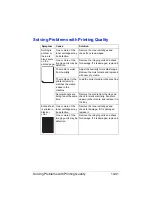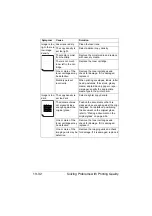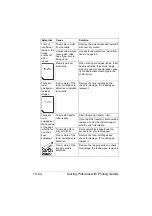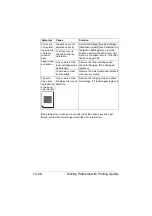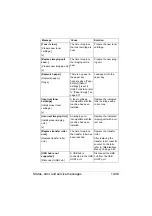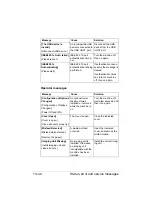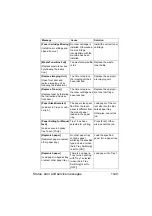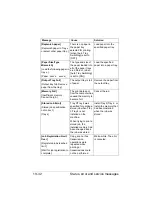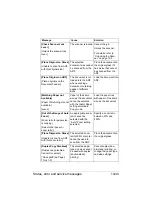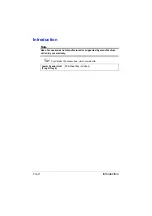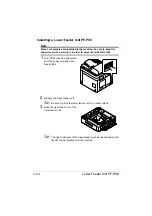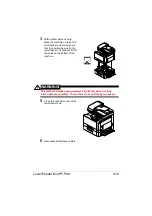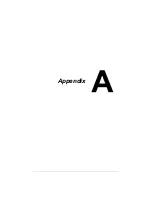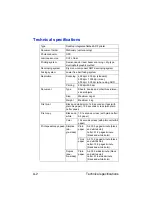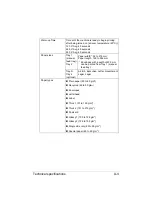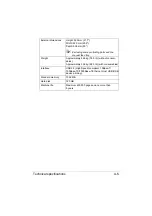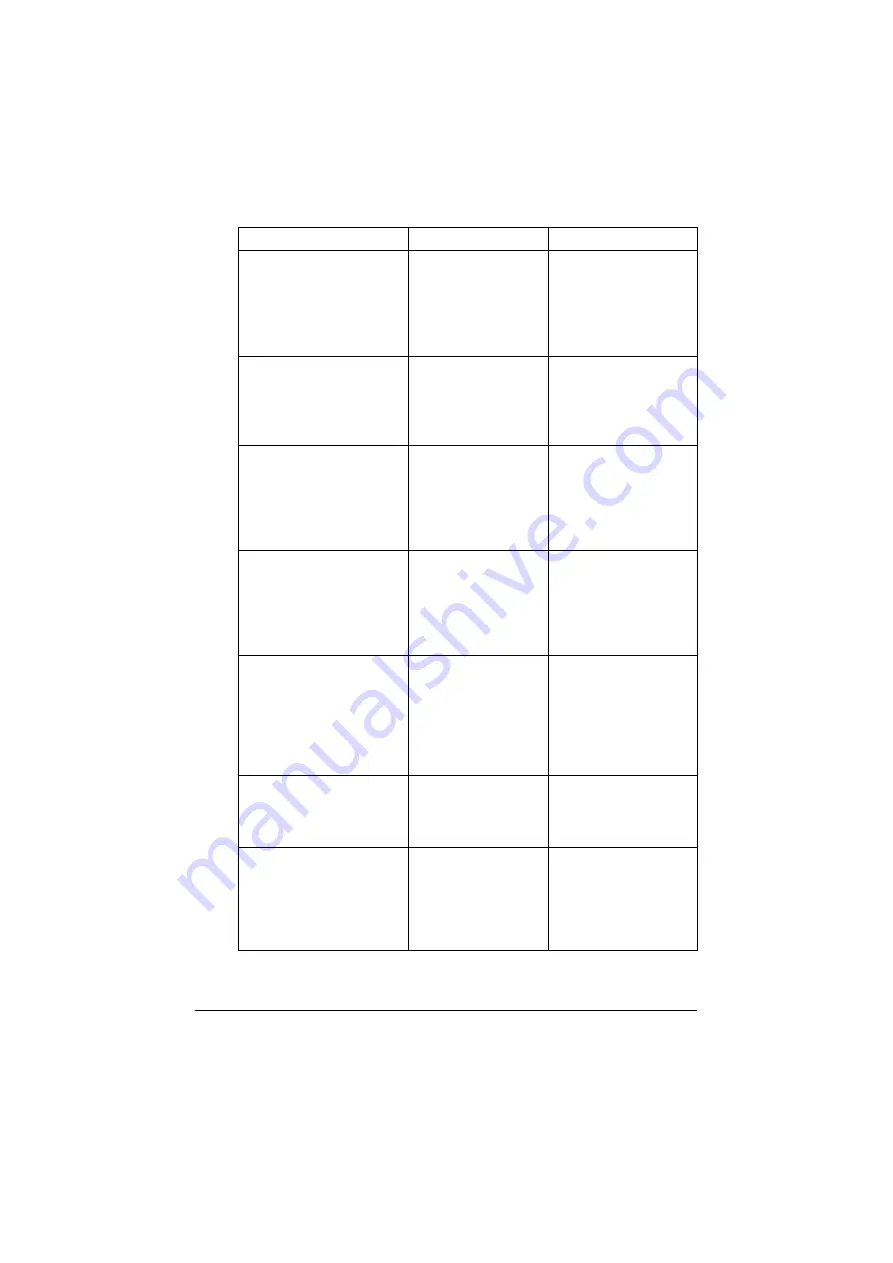
Status, error and service messages
13-43
[Check Scanner Lock
Lever]
[Unlock the scanner lock
lever.]
The scanner is locked. Cancel the job.
Unlock the scanner.
For details, refer to
“Unlocking the Scan-
ner” on page 13-3.
[Place Original on Glass]
[Unable to scan from ADF
with this original size.]
The selected
document size cannot
be scanned from the
ADF.
Place the document on
the original glass if it
has a size that cannot
be scanned from the
ADF.
[Place Original on ADF]
[Place originals on the
Document Feeder.]
The document is not
loaded into the ADF
when scanning a
document containing
pages of different
sizes.
Load the document into
ADF.
[Matching Paper not
Available]
[Paper of matching size not
available.]
[xxxxx]
Paper of the same
size as the document
cannot be selected
with the [Auto] Paper
setting selected in
Copy mode.
Load the paper tray
with paper of the same
size as the document.
[Out of the Range of Auto
Zoom]
[Zoom ratio for paper size
is outlying.]
[Select other paper or
zoom ratio.]
An appropriate zoom
ratio cannot be
selected with the
“Auto” Zoom setting
selected.
Specify a zoom ratio
between 25% and
400%.
[Place Original on Glass]
[Unable to scan from ADF
with this zoom ratio.]
The selected zoom
ratio (200% or more)
cannot be used to
scan from the ADF.
Place the document on
the original glass.
[Duplex Copy Disabled]
[Duplex copy disabled.
Cancel it or select]
[:A5-Legal/Plain Paper/
Thick 1-2]
The selected paper
type and size cannot
be used with duplex
(double-sided)
printing.
Cancel duplex (dou-
ble-sided) printing, or
change the paper type
and size settings.
Message
Cause
Solution
Summary of Contents for ineo+35
Page 1: ...Dynamic balance www develop eu ineo 35 User s Guide Printer Copier Scanner ...
Page 2: ... ...
Page 8: ...x 6 ...
Page 18: ...Contents x 16 ...
Page 19: ...1Introduction ...
Page 32: ...Getting Acquainted with Your Machine 1 14 ...
Page 33: ...2Control panel and touch panel screens ...
Page 49: ...3Utility Settings ...
Page 126: ... Admin Settings 3 78 ...
Page 127: ...4Media Handling ...
Page 164: ...Loading a Document 4 38 ...
Page 165: ...5Using the Printer Driver ...
Page 176: ...Using the Postscript PCL and XPS Printer Driver 5 12 ...
Page 177: ...6Proof Print and Memory Direct functions ...
Page 181: ...7Performing Copy mode operations ...
Page 195: ...8Additional copy operations ...
Page 199: ...9Scanning From a Computer Application ...
Page 212: ...Using a Web Service 9 14 ...
Page 213: ...10 1Scanning with the machine ...
Page 248: ...Registering destinations 10 36 ...
Page 249: ...Registering destinations 10 37 ...
Page 250: ...Registering destinations 10 38 ...
Page 251: ...11 Replacing Consumables ...
Page 289: ...12 Maintenance ...
Page 302: ...Cleaning the machine 12 14 ...
Page 303: ...13 Troubleshooting ...
Page 324: ...Clearing Media Misfeeds 13 22 3 Close the right door ...
Page 348: ...Status error and service messages 13 46 ...
Page 349: ...14 Installing Accessories ...
Page 355: ...Appendix ...
Page 364: ...Our Concern for Environmental Protection A 10 ...
Page 368: ...Index A 14 W Waste toner bottle 1 4 WIA Driver 9 7 ...