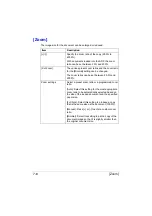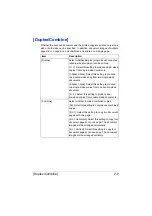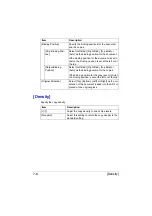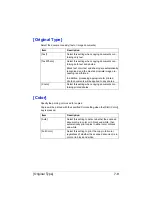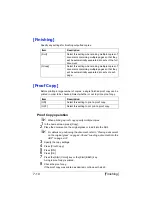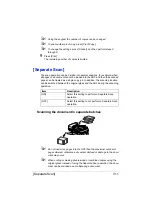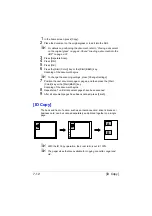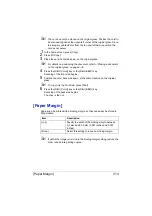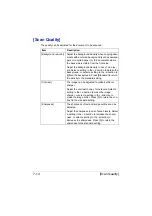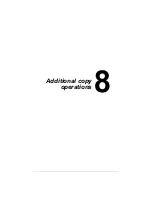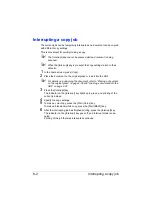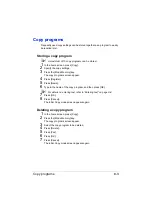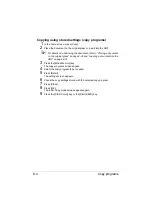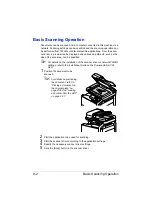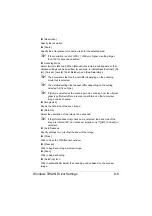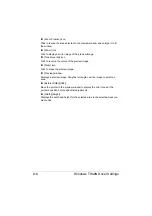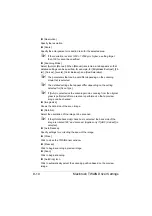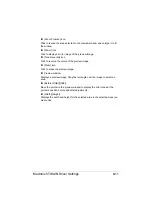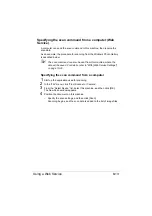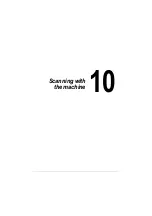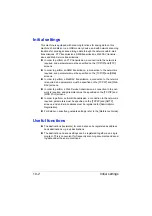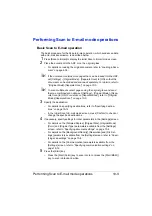Basic Scanning Operation
9-2
Basic Scanning Operation
Documents can be scanned from a computer connected to this machine via a
network. Scanning settings can be specified and the scanning operation can
be performed from TWAIN- or WIA-compatible applications. From the scan-
ner driver, a preview can be displayed and various adjustments, such as the
size of the scan area, can be specified.
"
For details on the installation of the scanner driver or network TWAIN
settings, refer to the Installation Guide on the Documentation CD/
DVD.
1
Position the document to be
scanned.
"
For details on positioning
the document, refer to
“Placing a document on
the original glass” on
page 4-36 and “Loading
a document into the ADF”
on page 4-37.
2
Start the application to be used for scanning.
3
Start the scanner driver according to the application settings.
4
Specify the necessary scanner driver settings.
5
Click the [Scan] button in the scanner driver.
Summary of Contents for ineo+35
Page 1: ...Dynamic balance www develop eu ineo 35 User s Guide Printer Copier Scanner ...
Page 2: ... ...
Page 8: ...x 6 ...
Page 18: ...Contents x 16 ...
Page 19: ...1Introduction ...
Page 32: ...Getting Acquainted with Your Machine 1 14 ...
Page 33: ...2Control panel and touch panel screens ...
Page 49: ...3Utility Settings ...
Page 126: ... Admin Settings 3 78 ...
Page 127: ...4Media Handling ...
Page 164: ...Loading a Document 4 38 ...
Page 165: ...5Using the Printer Driver ...
Page 176: ...Using the Postscript PCL and XPS Printer Driver 5 12 ...
Page 177: ...6Proof Print and Memory Direct functions ...
Page 181: ...7Performing Copy mode operations ...
Page 195: ...8Additional copy operations ...
Page 199: ...9Scanning From a Computer Application ...
Page 212: ...Using a Web Service 9 14 ...
Page 213: ...10 1Scanning with the machine ...
Page 248: ...Registering destinations 10 36 ...
Page 249: ...Registering destinations 10 37 ...
Page 250: ...Registering destinations 10 38 ...
Page 251: ...11 Replacing Consumables ...
Page 289: ...12 Maintenance ...
Page 302: ...Cleaning the machine 12 14 ...
Page 303: ...13 Troubleshooting ...
Page 324: ...Clearing Media Misfeeds 13 22 3 Close the right door ...
Page 348: ...Status error and service messages 13 46 ...
Page 349: ...14 Installing Accessories ...
Page 355: ...Appendix ...
Page 364: ...Our Concern for Environmental Protection A 10 ...
Page 368: ...Index A 14 W Waste toner bottle 1 4 WIA Driver 9 7 ...