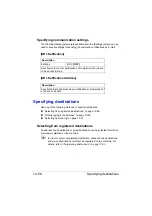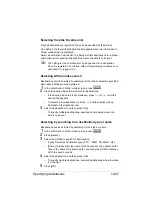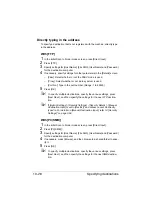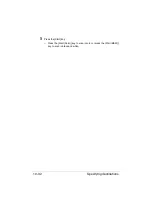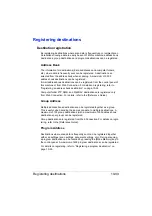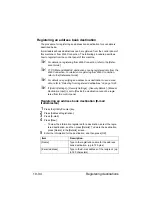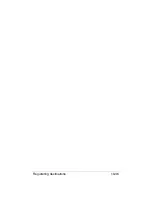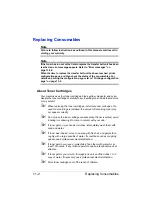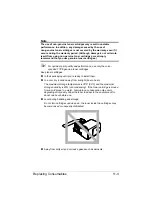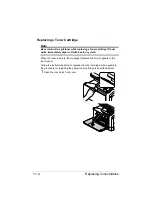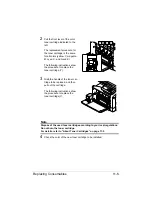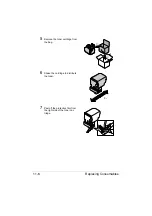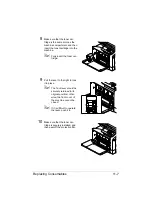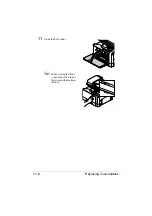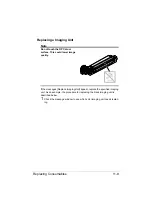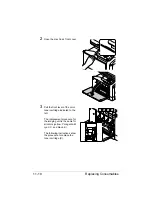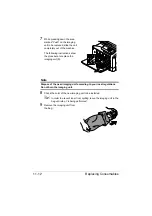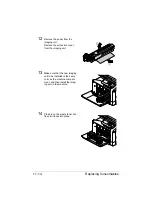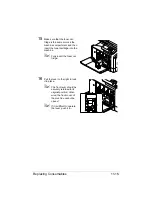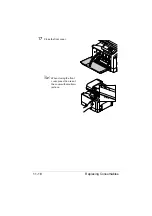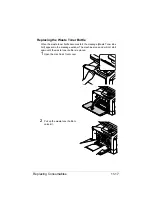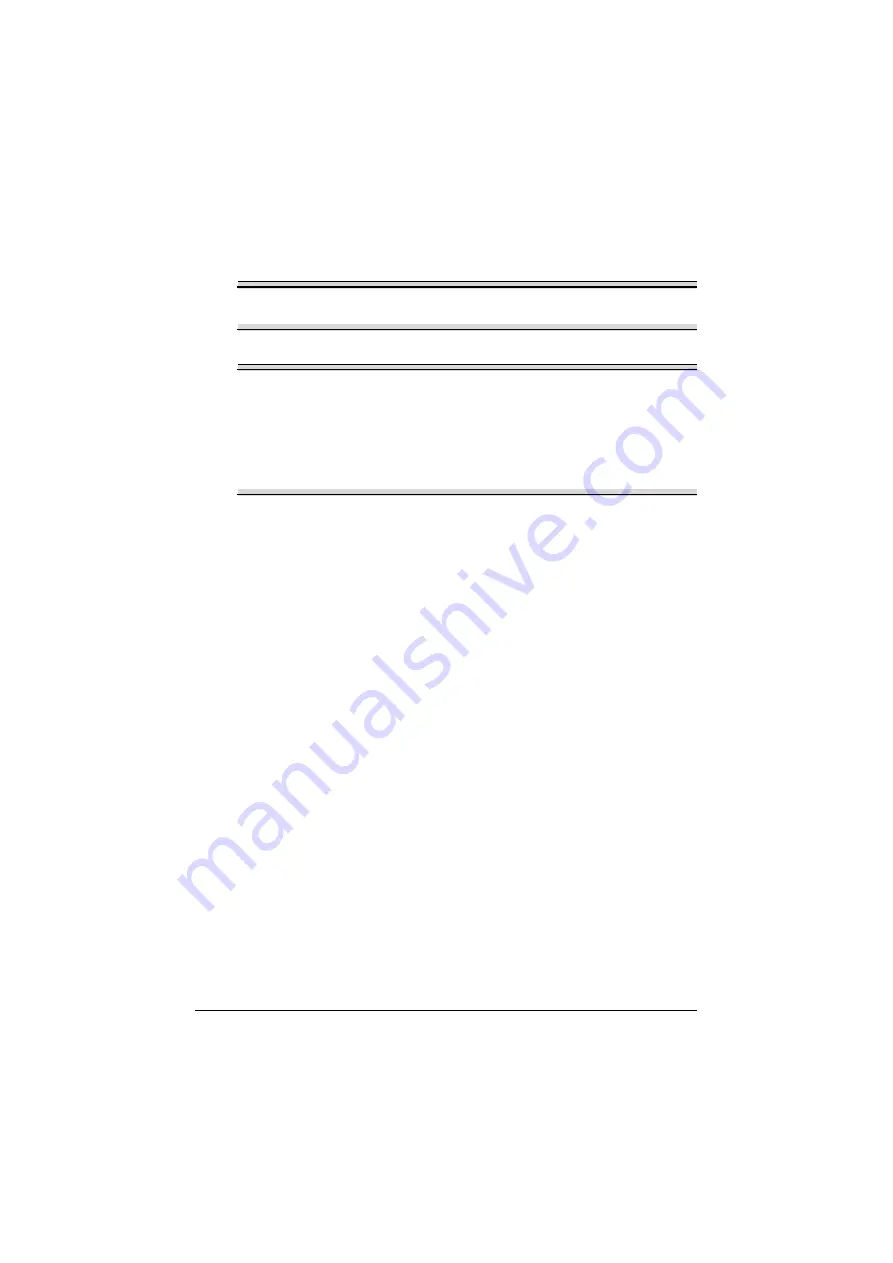
Replacing Consumables
11-2
Replacing Consumables
Note
Failure to follow instructions as outlined in this manual could result in
voiding your warranty.
Note
If the toner has run out or the time to replace the transfer belt unit has been
reached, an error message appears. Refer to “Error messages” on
page 13-38.
When the time to replace the transfer belt unit has been reached, print a
configuration page, and then check the status of the consumables. For
details on printing the configuration page, refer to “Printing a configuration
page” on page 13-2.
About Toner Cartridges
Your machine uses four toner cartridges: black, yellow, magenta, and cyan.
Handle the toner cartridges carefully to avoid spilling toner inside the machine
or on yourself.
"
When replacing the toner cartridges, install only new cartridges. If a
used toner cartridge is installed, the amount of remaining toner may
not appear correctly.
"
Do not open the toner cartridge unnecessarily. If toner is spilled, avoid
inhaling it or allowing it to come in contact with your skin.
"
If toner gets on your hands or clothes, immediately wash them with
soap and water.
"
If toner was inhaled, move to an area with fresh air, and gargle thor-
oughly with a large quantity of water. If conditions such as coughing
appear, seek professional medical attention.
"
If toner gets in your eyes, immediately flush them with water for at
least 15 minutes. If any irritation persists, seek professional medical
attention.
"
If toner gets in your mouth, thoroughly rinse it, and then drink 1 to 2
cups of water. If necessary, seek professional medical attention.
"
Store toner cartridges out of the reach of children.
Summary of Contents for ineo+35
Page 1: ...Dynamic balance www develop eu ineo 35 User s Guide Printer Copier Scanner ...
Page 2: ... ...
Page 8: ...x 6 ...
Page 18: ...Contents x 16 ...
Page 19: ...1Introduction ...
Page 32: ...Getting Acquainted with Your Machine 1 14 ...
Page 33: ...2Control panel and touch panel screens ...
Page 49: ...3Utility Settings ...
Page 126: ... Admin Settings 3 78 ...
Page 127: ...4Media Handling ...
Page 164: ...Loading a Document 4 38 ...
Page 165: ...5Using the Printer Driver ...
Page 176: ...Using the Postscript PCL and XPS Printer Driver 5 12 ...
Page 177: ...6Proof Print and Memory Direct functions ...
Page 181: ...7Performing Copy mode operations ...
Page 195: ...8Additional copy operations ...
Page 199: ...9Scanning From a Computer Application ...
Page 212: ...Using a Web Service 9 14 ...
Page 213: ...10 1Scanning with the machine ...
Page 248: ...Registering destinations 10 36 ...
Page 249: ...Registering destinations 10 37 ...
Page 250: ...Registering destinations 10 38 ...
Page 251: ...11 Replacing Consumables ...
Page 289: ...12 Maintenance ...
Page 302: ...Cleaning the machine 12 14 ...
Page 303: ...13 Troubleshooting ...
Page 324: ...Clearing Media Misfeeds 13 22 3 Close the right door ...
Page 348: ...Status error and service messages 13 46 ...
Page 349: ...14 Installing Accessories ...
Page 355: ...Appendix ...
Page 364: ...Our Concern for Environmental Protection A 10 ...
Page 368: ...Index A 14 W Waste toner bottle 1 4 WIA Driver 9 7 ...