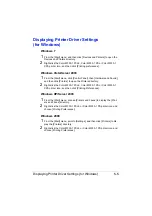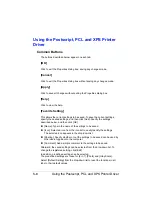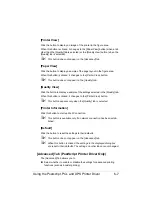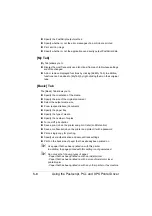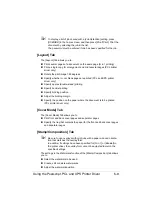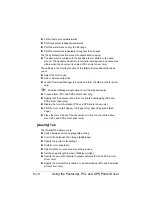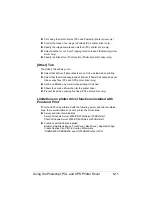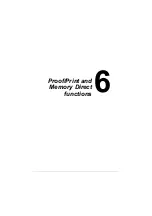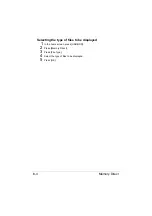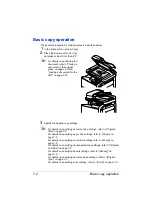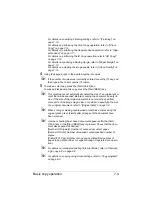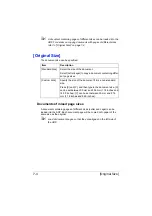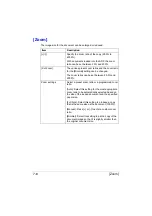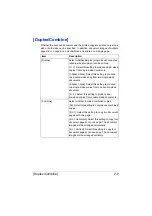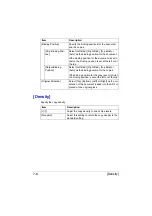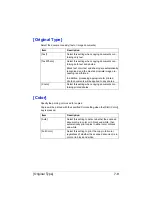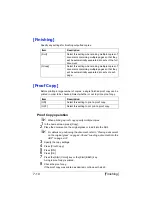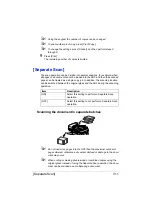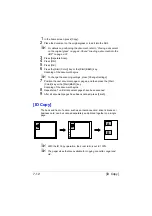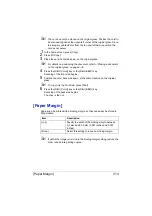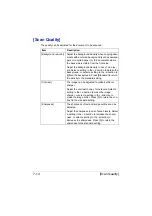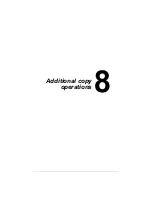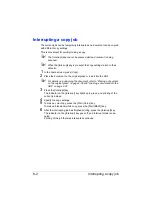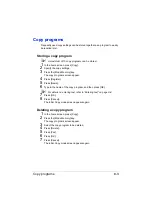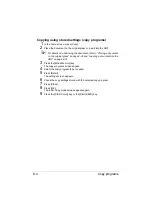Basic copy operation
7-3
For details on specifying Finishing settings, refer to “[Finishing]” on
page 7-10.
For details on performing the Proof Copy operation, refer to “[Proof
Copy]” on page 7-10.
For details on performing the Separate Scan operation, refer to “[Sep-
arate Scan]” on page 7-11.
For details on performing the ID Copy operation, refer to “[ID Copy]”
on page 7-12.
For details on specifying a binding margin, refer to “[Paper Margin]” on
page 7-13.
For details on adjusting the image quality, refer to “[Scan Quality]” on
page 7-14.
4
Using the keypad, type in the desired number of copies.
"
If the number of copies was incorrectly entered, press the [C] key, and
then type in the correct number of copies.
5
To make a color copy, press the [Start (Color)] key.
To make a black-and-white copy, press the [Start (B&W)] key.
"
This machine cannot automatically detect the size of an original docu-
ment that will be scanned. Before scanning the document, specify its
size. If the size of the original document is not correctly specified,
some parts of the image may be lost. For details on specifying the size
of an original document, refer to “[Original Size]” on page 7-4.
"
When sorting or making double-sided or combined copies using the
original glass, press [Finish] after all pages of the document have
been scanned.
"
A screen showing the scanned document appears after the [Start
(Color)] key or the [Start (B&W)] key is pressed. Check that the docu-
ment was scanned as desired.
[Number Of Originals]: Number of scanned document pages
[Number Of Sets]: Number of scanned copies/specified number of
copies
[Printed/TTL Pgs]: Number of copy pages printed/total number of
pages to be printed (Does not appear during a Separate Scan opera-
tion.)
"
For details on interrupted printing (Interrupt Mode), refer to “Interrupt-
ing a copy job” on page 8-2.
"
For details on copying using stored settings, refer to “Copy programs”
on page 8-3.
Summary of Contents for ineo+35
Page 1: ...Dynamic balance www develop eu ineo 35 User s Guide Printer Copier Scanner ...
Page 2: ... ...
Page 8: ...x 6 ...
Page 18: ...Contents x 16 ...
Page 19: ...1Introduction ...
Page 32: ...Getting Acquainted with Your Machine 1 14 ...
Page 33: ...2Control panel and touch panel screens ...
Page 49: ...3Utility Settings ...
Page 126: ... Admin Settings 3 78 ...
Page 127: ...4Media Handling ...
Page 164: ...Loading a Document 4 38 ...
Page 165: ...5Using the Printer Driver ...
Page 176: ...Using the Postscript PCL and XPS Printer Driver 5 12 ...
Page 177: ...6Proof Print and Memory Direct functions ...
Page 181: ...7Performing Copy mode operations ...
Page 195: ...8Additional copy operations ...
Page 199: ...9Scanning From a Computer Application ...
Page 212: ...Using a Web Service 9 14 ...
Page 213: ...10 1Scanning with the machine ...
Page 248: ...Registering destinations 10 36 ...
Page 249: ...Registering destinations 10 37 ...
Page 250: ...Registering destinations 10 38 ...
Page 251: ...11 Replacing Consumables ...
Page 289: ...12 Maintenance ...
Page 302: ...Cleaning the machine 12 14 ...
Page 303: ...13 Troubleshooting ...
Page 324: ...Clearing Media Misfeeds 13 22 3 Close the right door ...
Page 348: ...Status error and service messages 13 46 ...
Page 349: ...14 Installing Accessories ...
Page 355: ...Appendix ...
Page 364: ...Our Concern for Environmental Protection A 10 ...
Page 368: ...Index A 14 W Waste toner bottle 1 4 WIA Driver 9 7 ...