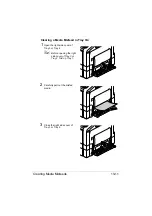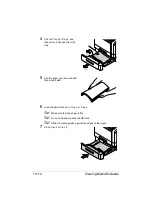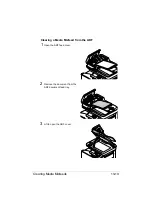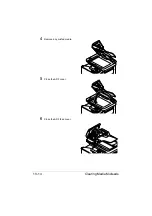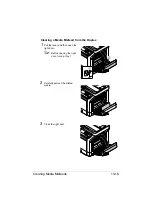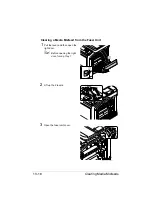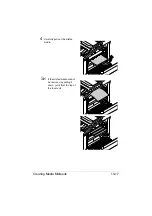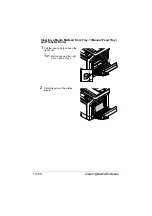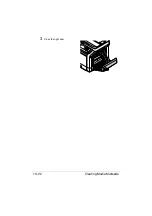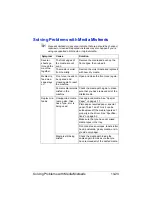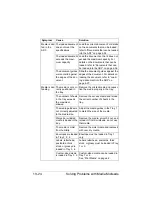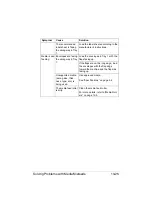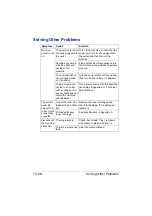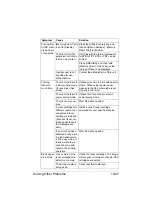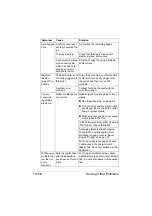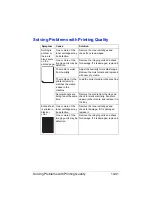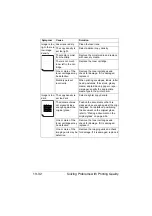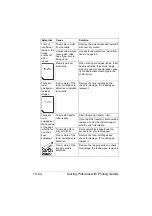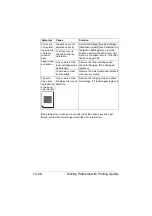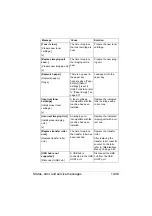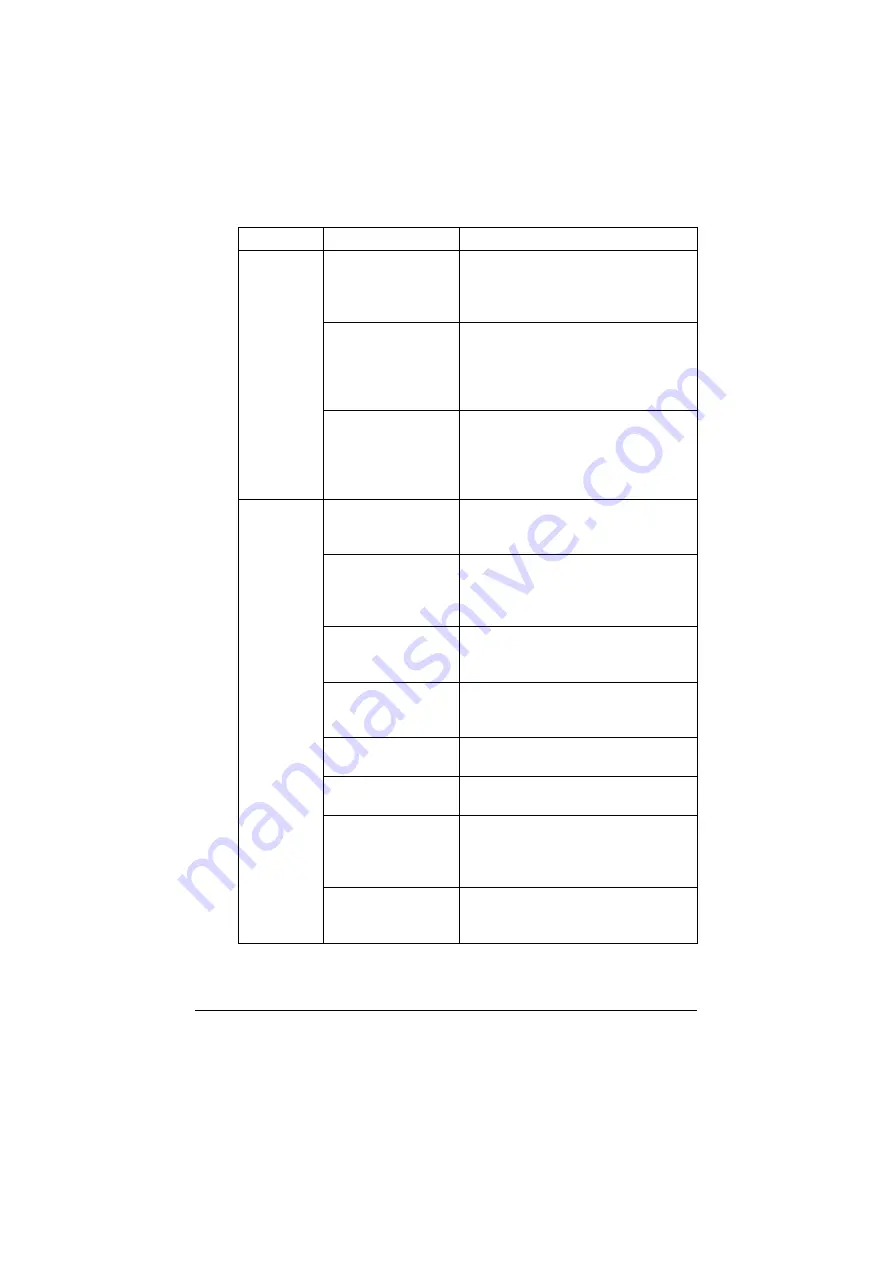
Solving Problems with Media Misfeeds
13-24
Media is mis-
fed in the
ADF.
The loaded document
does not meet the
specifications.
Load the correct document. For details
on the documents that can be loaded,
refer to “Documents that can be loaded
into the ADF” on page 4-34.
The loaded document
exceeds the maxi-
mum capacity.
Load the document so that it does not
exceed the maximum capacity. For
details on the documents that can be
loaded, refer to “Documents that can
be loaded into the ADF” on page 4-34.
The document guides
were not slid against
the edges of the doc-
ument.
Slide the document guides against the
edges of the document. For details on
loading the document, refer to “Load-
ing a document into the ADF” on
page 4-37.
Media is mis-
feeding.
The media is not cor-
rectly positioned in
the tray.
Remove the misfed media and reposi-
tion the media properly in the tray.
The number of sheets
in the tray exceeds
the maximum
allowed.
Remove the excess media and reload
the correct number of sheets in the
tray.
The media guides are
not correctly adjusted
to the media size.
Adjust the media guides in the Tray 1
to match the size of the media.
Warped or wrinkled
media is loaded in the
tray.
Remove the media, smooth it out, and
reload it. If it still misfeeds, do not use
that media.
The media is moist
from humidity.
Remove the moist media and replace it
with new, dry media.
Envelopes are loaded
in Tray 2, 3, 4.
Envelope must be loaded in Tray 1
only.
Labels, letterhead,
postcards, thick
stock, or glossy are
loaded in Tray 3, 4.
Labels, letterhead, postcards, thick
stock, or glossy must be loaded in Tray
1 or 2.
Custom-sized media
is loaded in Tray 3, 4.
Custom-sized media can be loaded in
Tray 1 or 2.
See “Print Media” on page 4-2.
Symptom
Cause
Solution
Summary of Contents for ineo+35
Page 1: ...Dynamic balance www develop eu ineo 35 User s Guide Printer Copier Scanner ...
Page 2: ... ...
Page 8: ...x 6 ...
Page 18: ...Contents x 16 ...
Page 19: ...1Introduction ...
Page 32: ...Getting Acquainted with Your Machine 1 14 ...
Page 33: ...2Control panel and touch panel screens ...
Page 49: ...3Utility Settings ...
Page 126: ... Admin Settings 3 78 ...
Page 127: ...4Media Handling ...
Page 164: ...Loading a Document 4 38 ...
Page 165: ...5Using the Printer Driver ...
Page 176: ...Using the Postscript PCL and XPS Printer Driver 5 12 ...
Page 177: ...6Proof Print and Memory Direct functions ...
Page 181: ...7Performing Copy mode operations ...
Page 195: ...8Additional copy operations ...
Page 199: ...9Scanning From a Computer Application ...
Page 212: ...Using a Web Service 9 14 ...
Page 213: ...10 1Scanning with the machine ...
Page 248: ...Registering destinations 10 36 ...
Page 249: ...Registering destinations 10 37 ...
Page 250: ...Registering destinations 10 38 ...
Page 251: ...11 Replacing Consumables ...
Page 289: ...12 Maintenance ...
Page 302: ...Cleaning the machine 12 14 ...
Page 303: ...13 Troubleshooting ...
Page 324: ...Clearing Media Misfeeds 13 22 3 Close the right door ...
Page 348: ...Status error and service messages 13 46 ...
Page 349: ...14 Installing Accessories ...
Page 355: ...Appendix ...
Page 364: ...Our Concern for Environmental Protection A 10 ...
Page 368: ...Index A 14 W Waste toner bottle 1 4 WIA Driver 9 7 ...