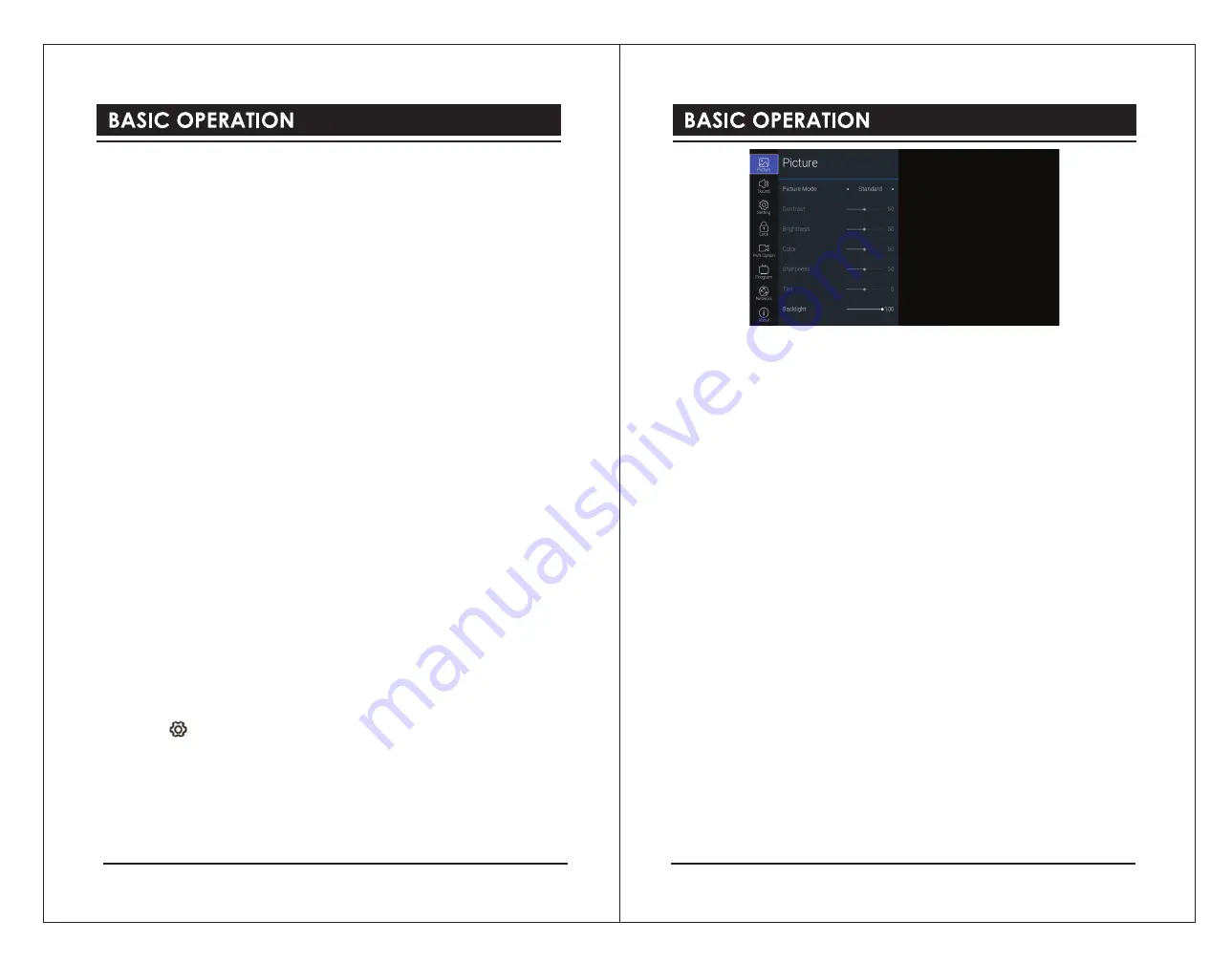
Sleep Timer
The sleep timer automatically switches the TV to standby after the preset time has elapsed.
The clock will be set automatically when receiving a digital signal. Time must be set before
using Sleep Timer function.
Press the
◄►
buttons to select a period of time after which the TV automatically switches to
standby mode: OFF / 10 / 20 / … / 180 / 240 min. The timer begins to count down from the
number of minutes selected.
Auto Sleep
If
Auto Sleep
is set to
On
, the unit will automatically switch to standby mode
4 hours
after
the last time the remote control was used. A reminder screen will pop up and count down
before the unit switches to standby mode.
Time Zone
When you select a time zone city, the TV time is set by the time offset information based on
Time Zone and GMT (Greenwich Mean Time) which is received with the broadcast signal
and the time is set automatically by a digital signal.
Environment
Allows you to select
Home mode
to maximize energy efficiency or
Shop mode
if you would
like your picture to be brighter.
Reset
Restores all settings to the factory defaults.
4). Press the
BACK
button to return to the previous menu. Press the
EXIT
button to exit the
menu.
Picture
Allows you to set your preferred picture mode.
1). Press the button to display the main menu.
2). Press the
▲▼
buttons to select
Picture
menu and then press the
OK
button.
3). Press the
▲▼
buttons to select following picture options. Press the
OK
button and then
press the
◄►
buttons to adjust each option’s setting.
Picture Mode
Select among picture mode:
Standard / Movie / User / Dynamic.
Contrast
Adjusts the difference between light and dark levels in the picture (for
User
mode).
Brightness
Increases or decreases the amount of white in the picture (for
User
mode).
Color
Controls the color intensity (for
User
mode).
Sharpness
Adjusts the level of crispness in the edges between light and dark areas of the picture (for
User
mode).
Tint
(For NTSC format)
Adjusts the balance between red and green levels (Tint is only available for ATV mode or
NTSC signal reception).
Backlight
Adjusts the backlight setting of your TV. This controls the brightness and display
performance of the screen.
Color Temperature
Select among color temperature:
Standard / Warm / Cool.
Aspect Ratio
Allows you to watch the screen in various picture formats:
16:9 / Movie / Subtitle /
4:3.
Different screen adjustment options are displayed depending on the current input
source.
Noise Reduction
Select to reduce the noise level of the connected device:
Off / Low / Middle / High / Auto.
4). Press the
BACK
button to return to the previous menu. Press the
EXIT
button to exit the
menu.
14
15




















