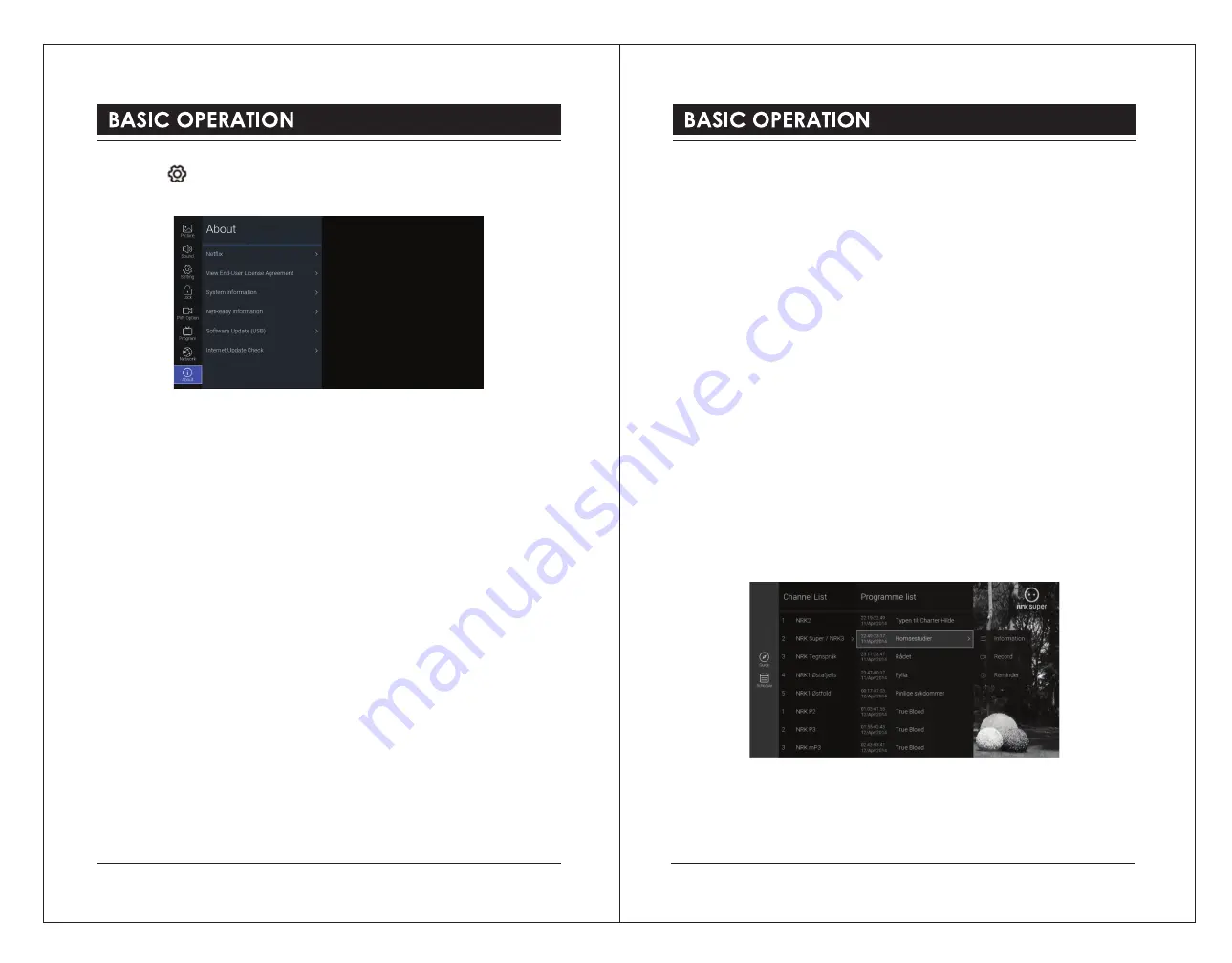
Other Information
1). Press the button to display the main menu.
2). Press the
▲▼
buttons to select
About
and then press the
OK
button.
3). Press the
▲▼
buttons to select following setting options. Press the
OK
button and then
press the
◄►
buttons to adjust each option’s setting.
4). Press the
BACK
button to return to the previous menu. Press the
EXIT
button to exit the
menu.
Netflix
Allows to control your Netflix account
Netflix Deactivate
Select
YES
to confirm to clear your Netflix login account.
Terminate Netflix
Select
YES
to confirm to terminate your Netflix.
Netflix ESN
Display your ESN key information.
Netflix Version
Display the Netflix version.
View End-User License Agreement
Display Firmware/Software Network Download Update Agreement Description. You can
select
VIEW ADDITIONAL DETAILS
to display more details.
System information
Display your TV system information.
Net Ready Information
Display Net Ready information.
Software Update (USB)
This function is only for servicing purposes.
Internet Update Check
Check and automatically update the software of NetReady.
Using the Features
EPG (Electronic Programme Guide) (DTV or Radio Mode)
This system has an Electronic Programme Guide (EPG) to help you navigate through all the
possible viewing options.
The EPG supplies information such as programme listings, start and end times for all
available services. In addition, detailed information about the programme is often available
in the EPG (the availability and amount of programme information will vary, depending on the
particular broadcaster).
This function can be used only when the EPG information is broadcast by broadcasting
companies.
The EPG displays the programme details for the next 7 days.
Switch On / Off EPG
1). Press the
EPG
button to switch on EPG.
2). Press the
EPG
button or the
EXIT
button again to switch off EPG and return to normal TV
viewing.
Select a Programme
Press the
▲▼
buttons to select the desired channel and then press the
◄►
buttons to select
the desired programme. Press the
OK
button to confirm.
32
33

















