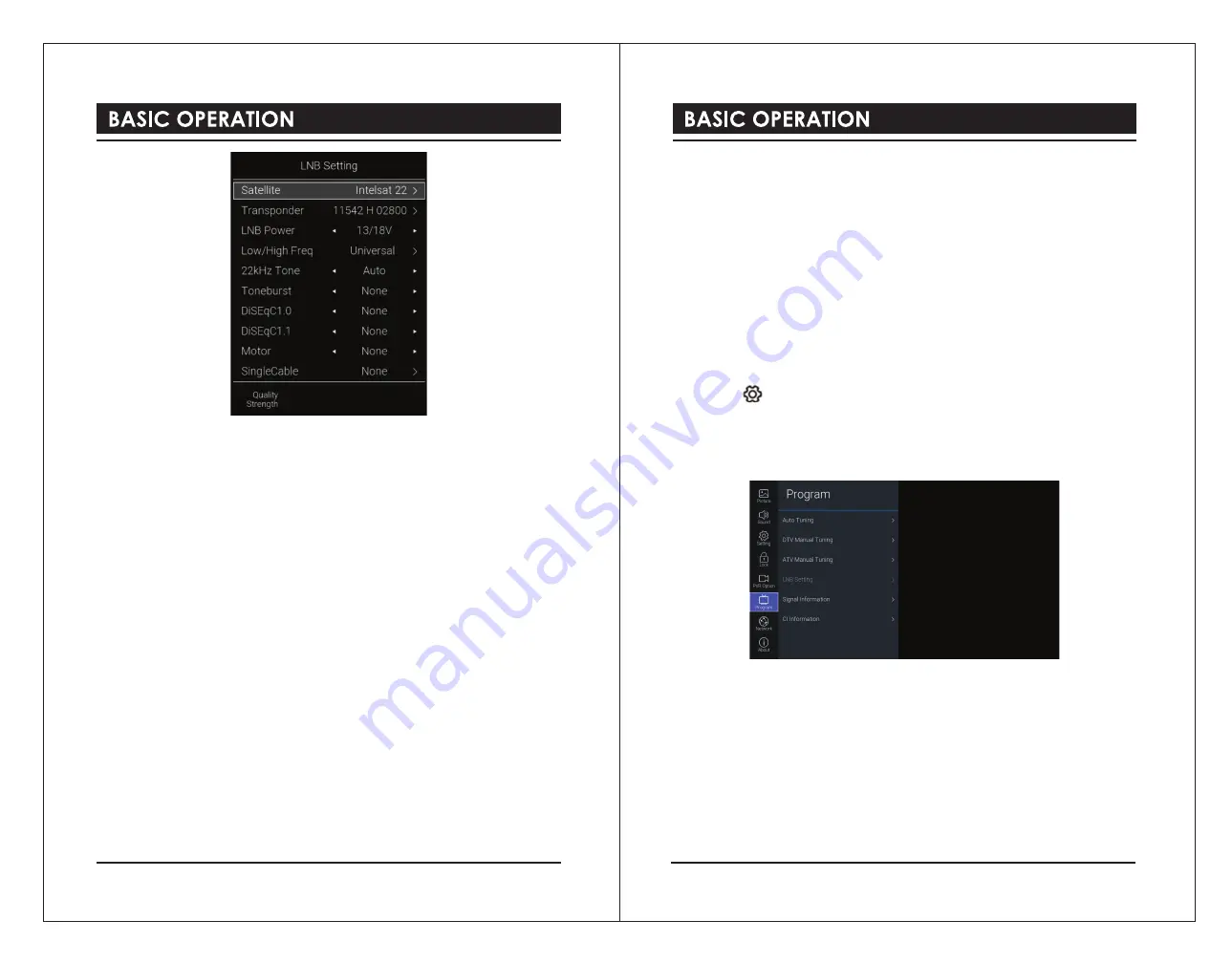
Satellite
Selects your desired satellite.
Transponder
Selects your desired frequency.
LNB Power
Select LNB power on to output LNB voltage.
Low/High Freq
Select the low and high frequency of LNB.
22kHz Tone
Depending on the satellite switch box or LNB. When selecting the U-LNB 1 and U-LNB 2,the
22KHz will be dimmed. (MOTOR DiSEqC 1,2).
Toneburst
Depending on the user’s antenna switch box:
None / BurstA / BurstB.
DiSEqC1.0
The TV is designed to be DiSEqC 1.0 compatible. Select one of LNB1 to LNB4 or Disable
according to the option or the configuration of DiSEqC switch box or antenna.
DiSEqC1.1
The TV is designed to be DiSEqC 1.1 compatible. Select one of LNB1 to LNB16 or Disable
according to the option or the configuration of DiSEqC switch box or antenna.
Motor
Select
DiSEqC1.2
or
DiSEqC1.3
then press the colored button to enter the submenu. Then
use the
◄▲▼►
buttons to advance settings.
SingleCable
Select and control of plural Satellite antennas through the combined single antenna cable.
Use the
◄▲▼►
buttons to advance settings.
5). Press the
BACK
button to return to the previous menu. Press the
EXIT
button to exit the
menu.
Signal Information (DTV Mode)
Allows you to view the signal information.
1). Press the button to display the main menu.
2). Press the
▲▼
buttons to select
Programme
and then press the
OK
button.
3). Press the
▲▼
buttons to select
Signal Information
and then press the
OK
button to view
the signal information.
4). Press the
BACK
button to return to the previous menu. Press the
EXIT
button to exit the
menu.
CI (Common Interface) (DTV Mode)
The common interface allows the use of a Common Access Module to enable you to view
scrambled (pay to view) services. These services are provided by TopUp TV (UK only) and
others. The Common Access Module and viewing card can be obtained from the service
provider.
To insert the Common Access Module
1). Before you insert the Common Access Module, ensure that the TV is switched off and the
viewing card is inserted
in accordance with the Service Provider’s instructions.
24
25




















