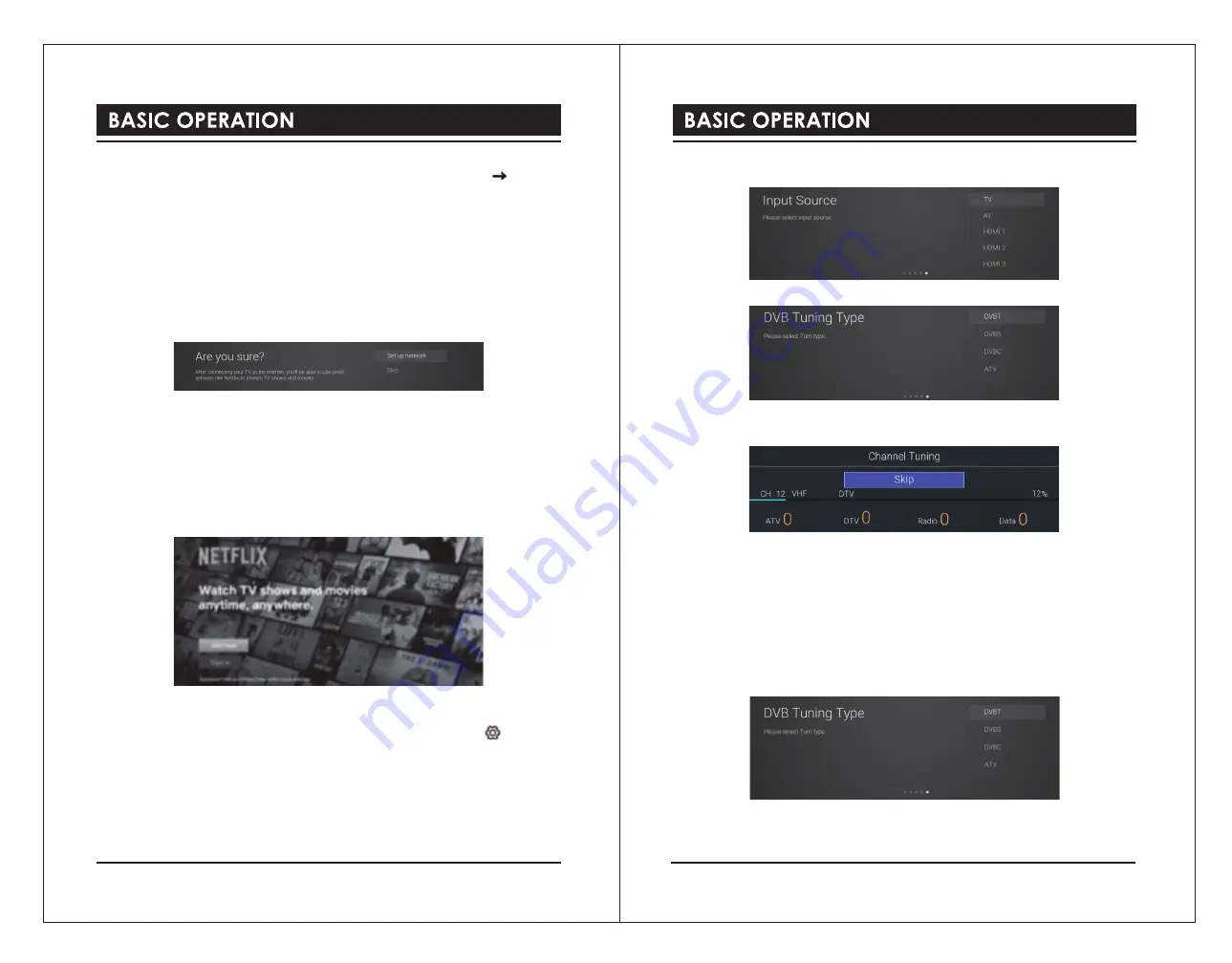
8
9
2). Use t
he
◄▲▼►
bu
ttons to navigate the keypad in the screen to entry your Wi-Fi
password, then press the
OK
button to select the characters. Finally select the and press
the
OK
button. In a second or two your TV will show
Success
after connection successful.
WIRED Connection
If you have connected your Ethernet cable to the LAN socket on the back of your TV, select
Wired Network
and the press the
OK
button. Then select
Connect
to start connect to the
internet.
SKIP Connection
1). If you do not need to connect to the network, select
Skip
and press the
OK
button to
confirm.
2). A pop up menu will be display. If you want to go back the network setting page, select
Set
up Network
. If you want to confirm to skip the network setting, select
Skip
. Then will enter
to
Input Source
menu and start TV Tuning.
Signing in to Your Netflix Account
Press the
▲▼
buttons to select
Start Netflix
then press the
OK
button. You will now be
asked to sign in to your Netflix account. If you don’t already have an account you can set one
up on your TV go to the ‘
Join Now
’ section.
If you want to temporary skip the Netflix setting, select
Skip
to enter to
Input Source
menu
and start TV Tuning.
If you complete Netflix setting, press the
EXIT
button to leave and press the button and
select
Programme
, then select
Auto Tuning
for TV tuning.
Tuning in Your TV
If you select
Skip
option in
Netflix
setting page, then you now need to tune in your TV so that
you can watch LIVE TV (broadcast TV). If you watch TV via a Set Top Box you can skip this
section by selecting the correct HDMI input source.
DVB-T
1)
Input Source
page shown on the TV, use the
▲▼
buttons to select
TV
. Then press the
OK
button.
2) In
DVB Tuning Type
page, use the
▲▼
buttons to select
DVB-T
.
3) Your TV will now start scanning for all the available TV channels. This operation may take
a few minutes. The display will show the progress of the tuning and the number of channels
found.
4) If you want to skip the DTV tuning, press the
OK
button to interrupt the tuning half way. A
pop-up screen will be displayed, press the
◄
button to select
YES
to confirm.
e. Your TV is now setup and ready to watch.
DVB-S
1).
Input Source
page shown on the TV, use the
▲▼
buttons to select
TV
. Then press the
OK
button.
2). In
DVB Tuning Type
page, use the
▲▼
buttons to select
DVBS
.
3).
Auto Tuning
window will be displayed. use the
▲▼
buttons to select options. Press the
OK
button and then press t
he
◄►
bu
ttons to adjust each option’s setting. Press the
OK
button to confirm.




















