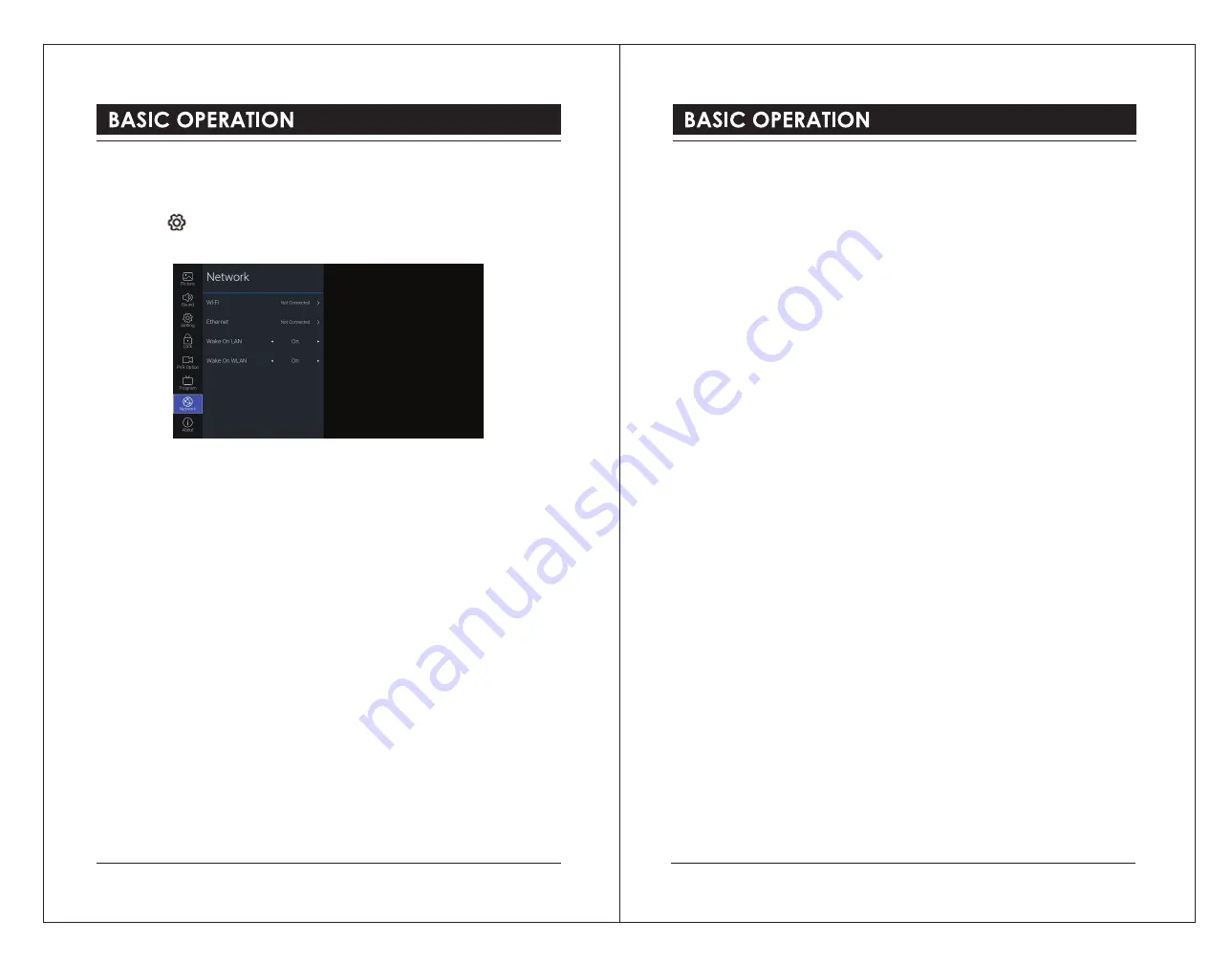
Network
Adjust all your network setting and check your connection if you are having connection
problems.
1). Press the button to display the main menu.
2). Press the
▲▼
buttons to select
Network
and then press the
OK
button.
3). Press the
▲▼
buttons to select following setting options. Press the
OK
button and then
press the
◄►
buttons to adjust each option’s setting.
Wi-Fi
The built-in wireless LAN device allows you to access the Internet and enjoy the benefits of
Networking in a cable-free environment.
Auto Scan
The TV will automatically scan and show all available wireless networks in the area. Choose
the desired network and press the
OK
button, then enter Network Security Key.
Manual Input
Choose to manually setup Static IP information.
Manual Setup is only for advanced users and network where the network client devices need
specific setting to access the network.
IP
Display the connected wireless network IP address.
Netmask
Display the connected wireless network subnet mask.
Gateway
Display the connected wireless network gateway.
DNS
Display the connected wireless DNS.
Ethernet
Connect your TV to your network by connecting the LAN port on the back of your TV to an
external modem or router using a LAN (Ethernet/Cat 5) cable.
Protocol
Select wired network protocol:
IPv4 / IPv6.
Configuration
Select wired network IP acquisition method:
DHCP / Static.
IP
Set the wired network IP address. (Configuration is set to Static)
Prefix
Set the number of bits in the wired network subnet mask. (Configuration is set to Static)
Gateway
Set the wired network gateway. (Configuration is set to Static optional)
DNS
Set the wired network DNS. (Configuration is set to Static optional)
Connect
Connect to a wired network.
Wake On LAN
Turn on / off the TV wake-on-LAN.
Wake on WLAN
Turn on / off the TV wake-on-WLAN.
30
31


















