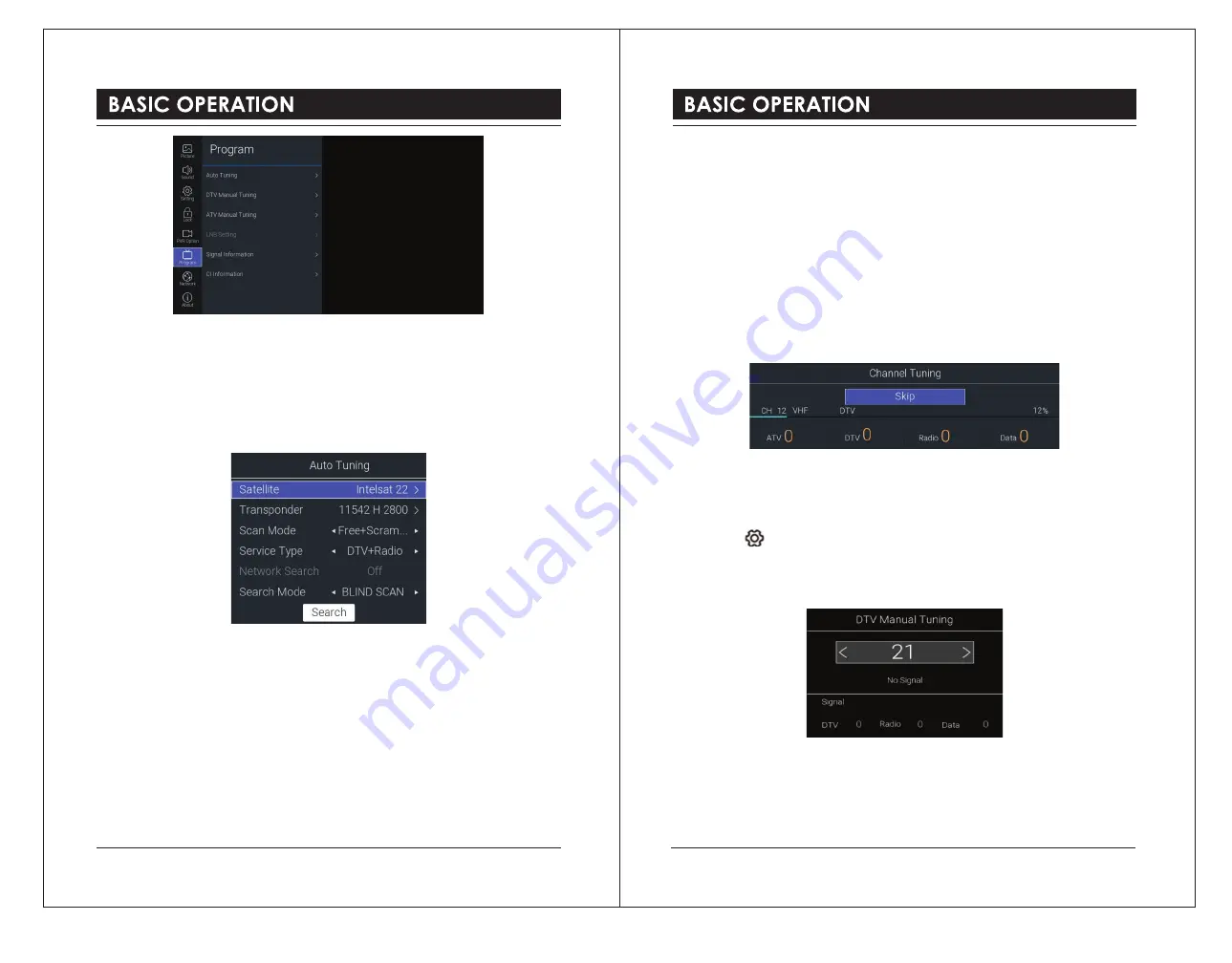
5). Press the
▼
button and then press the
◄►
buttons to select the country where you will
operate the TV. Press the
▼
button.
6). Press the
OK
button to start auto tuning.
7). If the input source is DVB-S,
Auto Tuning
window will be displayed. Use the
▲▼
buttons
to select the options, then use the
◄►
buttons to adjust each option’s setting. Press the
▲▼
buttons to select Search and press the
OK
button to start searching.
Satellite
Selects your desired satellite.
Transponder
Selects your desired frequency.
Scan Mode
Selects your desired watching channel type:
Free + Scramble / Free / Scramble
.
Service Type
Selects the channel service type:
DTV + Radio / Radio / DTV.
Network Search
Whether to perform Network Quick Search (
Search Mode
is optional for
FAST SCAN
)
Search Mode
Selects the scanning method:
BLIND SCAN / FAST SCAN.
Search
Start searching.
8). Your TV will now start scanning for all the available TV channels. This operation may take
a few minutes. The display will show the progress of the tuning and the number of channels
found.
9). If you select DTV+ATV mode and want to skip the DTV tuning, press the
OK
button to
interrupt the tuning half way. A pop-up screen will be displayed, press the
◄
button to select
YES
to confirm. You will then go straight to ATV tuning. You may repeat the above step if you
also want to skip the ATV tuning.
10). Your TV is now setup and ready to watch.
DTV Manual Tuning (DVB-T Mode)
Allows you to make manual fine tuning adjustments to the channel under DTV mode.
1). Press the button to display the main menu.
2). Press the
▲▼
buttons to select
Programme
menu and then press the
OK
button.
3). Press the
▲▼
buttons to select
DTV Manual Tuning
menu and then press the
OK
button.
4). The
DTV Manual Tuning
screen will pop up. Press the
◄►
buttons to select the desired
VHF channel and then press the
OK
button to commence the search of that channel. When
the signal has been tuned, the picture and signal strength will be displayed on the screen.
5). Press the
BACK
button to return to the previous menu. Press the
EXIT
button to exit the
menu.
18
19




















