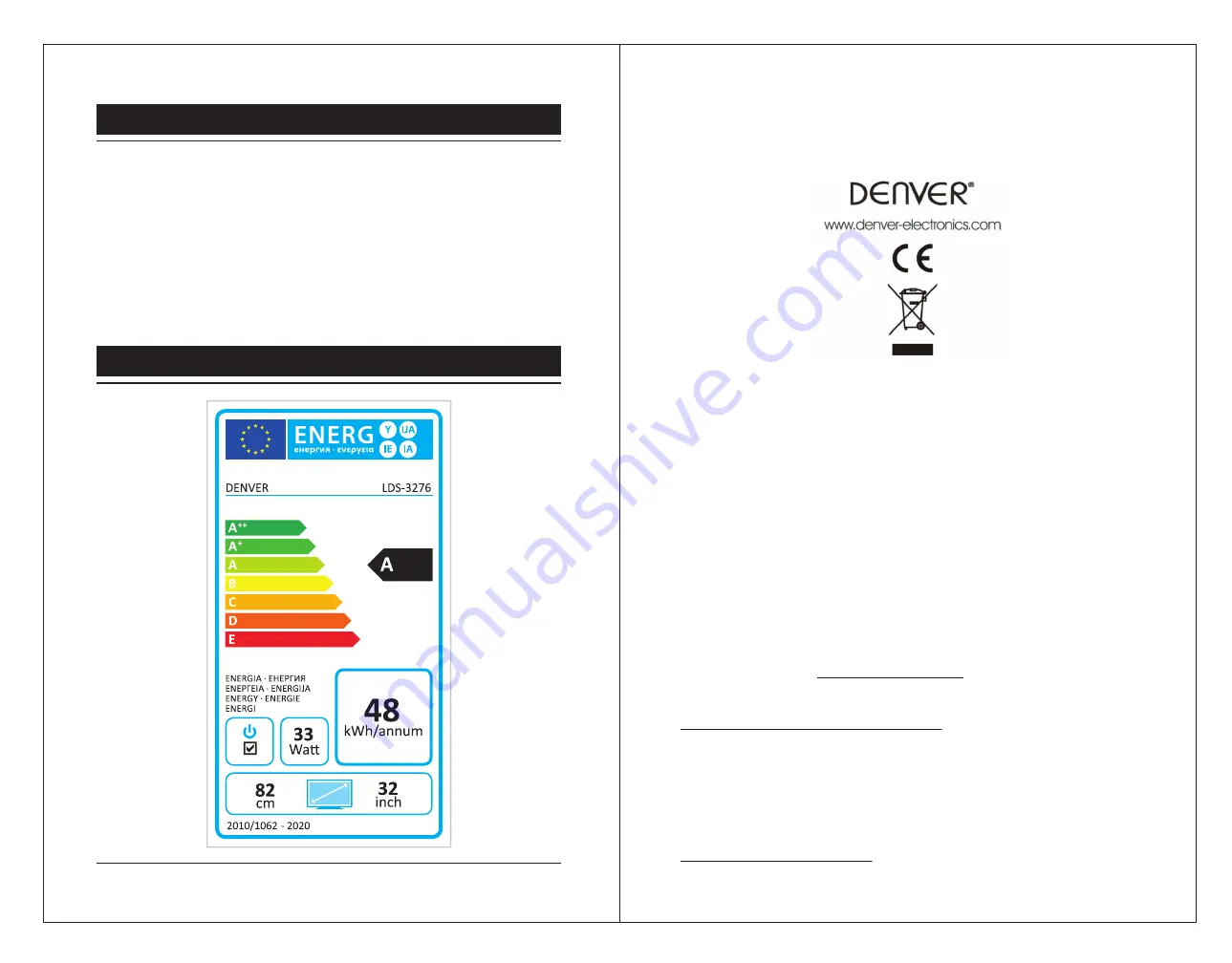
2). If you have more the one devices connected, press the
◄►
buttons to select your storage
device and then press the
OK
button.
3). Press the
◄▲▼►
buttons to navigate in the picture files and then press the
OK
button
to view.
4). Press the
OK
button to display the function bar. Press the
◄►
buttons and then press the
OK
button to select the function: Pause (Play) / Music / Playlist / Rotate.
5). Press the
EXIT
button to return to the previous menu.
MULTIMEDIA OPERATION
ENERGY LABEL
Please notice - All products are subject to change without any notice. We take reservations
for errors and omissions in the manual.
ALL RIGHTS RESERVED, COPYRIGHT DENVER ELECTRONICS A/S
Electric and electronic equipment and included batteries contains materials, components
and substances that can be hazardous to your health and the environment, if the waste
material (discarded electric and electronic equipment and batteries) is not handled correctly.
Electric and electronic equipment and batteries is marked with the crossed out trash can
symbol, seen above. This symbol signifies that electric and electronic equipment and batteries
should not be disposed of with other household waste, but should be disposed of separately.
As the end user it is important that you submit your used batteries to the appropriate and
designated facility. In this manner you make sure that the batteries are recycled in
accordance with legislature and will not harm the environment.
All cities have established collection points, where electric and electronic equipment and
batteries can either be submitted free of charge at recycling stations and other collection
sites, or be collected from the households. Additional information is available at the technical
department of your city.
Hereby, Inter Sales A/S declares that the radio equipment type LDS-3276 is in compliance
with Directive 2014/53/EU. The full text of the EU declaration of conformity is available at the
following internet address: www.denver-electronics.com and then click the search ICON on
topline of website. Write model number: LDS-3276. Now enter product page, and red
directive is found under downloads/other downloads.
http://www.denver-electronics.com/denver-cau-438/Operating Frequency Range:
42MHz-230MHz (VHF) and 474MHz-862MHz(UHF)
Max Output Power: 45W
DENVER ELECTRONICS A/S
Omega 5A, Soeften
DK-8382 Hinnerup
Denmark
www.facebook.com/denverelectronics
36
37















